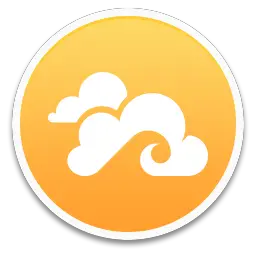Seafile is an open-source file synchronization and sharing software solution. It provides file hosting services similar to popular cloud storage platforms like Dropbox, Google Drive, or OneDrive. However, Seafile distinguishes itself by being self-hosted, which means users can set it up on their own servers
or use hosting services provided by Seafile or third parties. This article will serve as an informative guide and give you a clear understanding of how to perform a silent installation of Seafile from the command line using the MSI installer.
How to Install Seafile Silently
Seafile Silent Install (MSI)
- Navigate to: https://www.seafile.com/en/download/
- Under Desktop Syncing Clients, select Client for Windows
- Download the seafile-x.y.z-en.msi to a folder created at (C:\Downloads)
- Open an Elevated Command Prompt by Right-Clicking on Command Prompt and select Run as Administrator
- Navigate to the “C:\Downloads” folder
- Enter the following command: MsiExec.exe /i seafile-x.y.z-en.msi /qn
- Press Enter
After a few moments you will find Seafile entries in the Start Menu, Installation Directory, and Programs and Features in the Control Panel.
| Software Title: | Seafile |
| Vendor: | HaiWenHuZhi ltd. |
| Architecture: | x86_x64 |
| Installer Type: | MSI |
| Silent Install Switch: | MsiExec.exe /i seafile-x.y.z-en.msi /qn |
| Silent Uninstall Switch: | MsiExec.exe /x seafile-x.y.z-en.msi UPGRADINGPRODUCTCODE=0 REMOVE=ALL /qn |
| Download Link: | Seafile Download |
| PowerShell Script: | Seafile | PowerShell Script |
| Detection Script: | Seafile | Custom Detection Script |
The information above provides a quick overview of the software title, vendor, silent install, and silent uninstall switches. The download links provided take you directly to the vendors website. Continue reading if you are interested in additional details and configurations.
Additional Configurations
Create a Seafile Installation Log File
The Seafile MSI installer offers the option to generate a log file during installation to assist with troubleshooting should any problems arise. You can use the following command to create a verbose log file with details about the installation.
Seafile Silent Install (MSI) with Logging
MsiExec.exe /i seafile-x.y.z-en.msi /qn /L*v "%WINDIR%\Temp\Seafile-Install.log" |
Change the Seafile Default Installation Directory
You can also change the default installation directory by using the following command line parameters. In this example, I’m installing Seafile to “C:\Seafile”
MsiExec.exe /i seafile-x.y.z-en.msi INSTALLDIR="C:\Seafile" /qn |
Do Not Start Seafile on Startup
MsiExec.exe /i seafile-x.y.z-en.msi SEAFILE_AUTO_START=0 /qn |
How to Uninstall Seafile Silently
Check out the following posts for a scripted solution:
- Open an Elevated Command Prompt by Right-Clicking on Command Prompt and select Run as Administrator
- Enter the following command:
Seafile Silent Uninstall (EXE)
MsiExec.exe /x seafile-x.y.z-en.msi UPGRADINGPRODUCTCODE=0 REMOVE=ALL /qn |
Always make sure to test everything in a development environment prior to implementing anything into production. The information in this article is provided “As Is” without warranty of any kind.