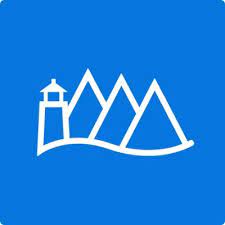The Sawtooth Software Choice Simulator is a stand-alone application that allows you to create simulations using part-worth utilities, weights, and segmentation variables from ACA, ACBC, CVA, and CBC studies. This article will serve as an informative guide and give you a clear understanding of how to perform a silent installation of Sawtooth Software Choice Simulator from the command line using the EXE installer.
How to Install Sawtooth Software Choice Simulator Silently
Sawtooth Software Choice Simulator Silent Install (EXE)
- Navigate to: https://sawtoothsoftware.com/resources/software-downloads/choice-simulator
- Download the ChoiceSimulator_w_x_y_z_Setup.exe to a folder created at (C:\Downloads)
- Open an Elevated Command Prompt by Right-Clicking on Command Prompt and select Run as Administrator
- Navigate to the C:\Downloads folder
- Enter the following command: ChoiceSimulator_w_x_y_z_Setup.exe /VERYSILENT /NORESTART
- Press Enter
After a few moments you will find Sawtooth Software Choice Simulator entries in the Start Menu, Installation Directory, and Programs and Features in the Control Panel.
| Software Title: | Sawtooth Software Choice Simulator |
| Vendor: | Sawtooth Software, Inc. |
| Architecture: | x86_x64 |
| Installer Type: | EXE |
| Silent Install Switch: | ChoiceSimulator_w_x_y_z_Setup.exe /VERYSILENT /NORESTART |
| Silent Uninstall Switch: | "%ProgramFiles%\Sawtooth Software\Choice Simulator\unins000.exe" /VERYSILENT /NORESTART |
| Download Link: | Sawtooth Software Choice Simulator Download |
| PowerShell Script: | Sawtooth Software Choice Simulator | PowerShell Script |
| Detection Script: | Sawtooth Software Choice Simulator | Custom Detection Script |
The information above provides a quick overview of the software title, vendor, silent install, and silent uninstall switches. The download links provided take you directly to the vendors website. Continue reading if you are interested in additional details and configurations.
Additional Configurations
Create a Sawtooth Software Choice Simulator Installation Log File
The Sawtooth Software Choice Simulator installer offers the option to generate a log file during installation to assist with troubleshooting should any problems arise. You can use the following command to create a verbose log file with details about the installation.
Sawtooth Software Choice Simulator Silent Install (EXE) with Logging
ChoiceSimulator_w_x_y_z_Setup.exe /VERYSILENT /NORESTART /LOG="%WINDIR%\Temp\ChoiceSimulator-Install.log" |
Change the Sawtooth Software Choice Simulator Default Installation Directory
You can also change the default installation directory by using the following command line parameters. In this example, I’m installing Sawtooth Software Choice Simulator to “C:\Choice Simulator”
ChoiceSimulator_w_x_y_z_Setup.exe /DIR="C:\Choice Simulator" /VERYSILENT /NORESTART |
Include the Sawtooth Software Choice Simulator Desktop Shortcut During Install
The Sawtooth Software Choice Simulator installer does not create a desktop shortcut by default. If you want the desktop shortcut, then you can run the following command line switches to include it.
Sawtooth Software Choice Simulator Silent Install (EXE) with Desktop Shortcut
ChoiceSimulator_w_x_y_z_Setup.exe /VERYSILENT /NORESTART /MERGETASKS=desktopicon |
Exclude the Sawtooth Software Randomized First Choice Excel Plug-in
ChoiceSimulator_w_x_y_z_Setup.exe /VERYSILENT /NORESTART /MERGETASKS=!excelplugin |
Disable Sawtooth Software Choice Simulator Update Checks
- Open Notepad or your favorite text editor
- Add the following lines:
<?xml version="1.0" encoding="utf-8"?> <ApplicationSettings_v1_8_0 xmlns:xsd="http://www.w3.org/2001/XMLSchema" xmlns:xsi="http://www.w3.org/2001/XMLSchema-instance"> <UpdateCheckOption>Disable</UpdateCheckOption> </ApplicationSettings_v1_8_0>
- Save the file to C:\Downloads and name it: SimulatorSettings.xml
- Open an Elevated Command Prompt by Right-Clicking on Command Prompt and select Run as Administrator
- Navigate to the C:\Downloads folder
- Enter the following command:
xcopy /y ".\SimulatorSettings.xml" "%AppData%\Sawtooth Software, Inc\Sawtooth Software Choice Simulator\" |
Suppress Sawtooth Software Choice Simulator Getting Started Prompt
- Open Notepad or your favorite text editor
- Add the following lines:
<?xml version="1.0" encoding="utf-8"?> <ApplicationSettings_v1_8_0 xmlns:xsd="http://www.w3.org/2001/XMLSchema" xmlns:xsi="http://www.w3.org/2001/XMLSchema-instance"> <ShowGettingStarted>false</ShowGettingStarted> </ApplicationSettings_v1_8_0>
- Save the file to C:\Downloads and name it: SimulatorSettings.xml
- Open an Elevated Command Prompt by Right-Clicking on Command Prompt and select Run as Administrator
- Navigate to the C:\Downloads folder
- Enter the following command:
xcopy /y ".\SimulatorSettings.xml" "%AppData%\Sawtooth Software, Inc\Sawtooth Software Choice Simulator\" |
How to Uninstall Sawtooth Software Choice Simulator Silently
Check out the following posts for a scripted solution:
| Sawtooth Software Choice Simulator Install and Uninstall (PowerShell) |
| Sawtooth Software Choice Simulator Silent Uninstall (PowerShell) |
- Open an Elevated Command Prompt by Right-Clicking on Command Prompt and select Run as Administrator
- Enter the following commands:
Sawtooth Software Choice Simulator Silent Uninstall (EXE)
"%ProgramFiles%\Sawtooth Software\Choice Simulator\unins000.exe" /VERYSILENT /NORESTART |
Sawtooth Software Randomized First Choice Excel Plug-in Silent Uninstall (EXE)
"%ProgramFiles%\Sawtooth Software\ExcelRFC\unins000.exe" /VERYSILENT /NORESTART |
Always make sure to test everything in a development environment prior to implementing anything into production. The information in this article is provided “As Is” without warranty of any kind.