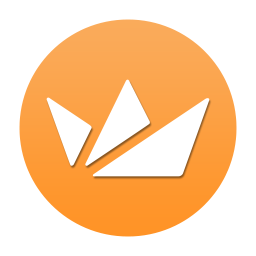Royal TS provides powerful, easy and secure access to your remote systems. It’s the perfect tool for server admins, system engineers, developers and IT focused information workers who constantly need to access remote systems with different protocols (i.e. RDP, VNC, SSH, HTTP/S). This article will serve as an informative guide and give you a clear understanding of how to perform a silent installation of Royal TS from the command line using the MSI installer.
How to Install Royal TS Silently
Royal TS Silent Install (MSI)
- Navigate to: https://www.royalapps.com/ts/win/download
- Download the RoyalTSInstaller_w.x.y.z.msi to a folder created at (C:\Downloads)
- Open an Elevated Command Prompt by Right-Clicking on Command Prompt and select Run as Administrator
- Navigate to the C:\Downloads folder
- Enter the following command: MsiExec.exe /i RoyalTSInstaller_w.x.y.z.msi /qn
- Press Enter
After a few moments you should see the Royal TS shortcuts in the Start Menu, Installation Directory, and Programs and Features in the Control Panel.
| Software Title: | Royal TS |
| Vendor: | Royal Apps GmbH |
| Architecture: | x64 |
| Installer Type: | MSI |
| Silent Install Switch: | MsiExec.exe /i RoyalTSInstaller_w.x.y.z.msi /qn |
| Silent Uninstall Switch: | |
| Repair Command: | |
| Download Link: | https://www.royalapps.com/ts/win/download |
| PowerShell Script: | Royal TS | PowerShell Script |
| PSADT v4: | Royal TS | PSADT v4 |
The information above provides a quick overview of the software title, vendor, silent install, and silent uninstall switches. The download links provided take you directly to the vendors website. Continue reading if you are interested in additional details and configurations.
Additional Configurations
Create an Installation Log File
The MSI installer offers the option to generate a log file during installation to assist with troubleshooting should any problems arise. You can use the following commands to create a verbose log file with details about the installation.
Royal TS Silent Install with Logging
MsiExec.exe /i RoyalTSInstaller_w.x.y.z.msi /qn /L*v "%WINDIR%\Temp\RoyalTS-Install.log" |
How to Uninstall Royal TS Silently
Check out the following posts for a scripted solution:
- Open an Elevated Command Prompt by Right-Clicking on Command Prompt and select Run as Administrator
- Enter the following command:
Royal TS Silent Uninstall (MSI)
MsiExec.exe /x {XXXXXXXX-XXXX-XXXX-XXXX-XXXXXXXXXXXX} /qn |
Always make sure to test everything in a development environment prior to implementing anything into production. The information in this article is provided “As Is” without warranty of any kind.