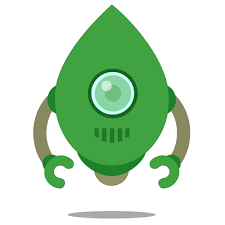Robo 3T (formerly Robomongo) is a shell-centric cross-platform MongoDB management tool. Unlike most other MongoDB admin UI tools, Robo 3T embeds the actual mongo shell in a tabbed interface with access to a shell command line as well as GUI interaction. This article will serve as an informative guide and give you a clear understanding of how to perform a silent installation of Robo 3T from the command line using the EXE installer.
How to Install Robo 3T Silently
Robo 3T Silent Install (EXE)
- Navigate to: https://github.com/Studio3T/robomongo/releases/latest
- Download & Copy the robo3t-x.y.z-windows-x86_64-xxxx.exe to a folder created at (C:\Downloads)
- Open an Elevated Command Prompt by Right-Clicking on Command Prompt and select Run as Administrator
- Navigate to the C:\Downloads folder
- Enter the following command: robo3t-x.y.z-windows-x86_64-xxxx.exe /S
- Press Enter
After a few moments you should see the Robo 3T Desktop Shortcut appear. You will also find entries in the Start Menu, Installation Directory, and Programs and Features in the Control Panel.
| Software Title: | Robo 3T |
| Vendor: | 3T Software Labs Ltd |
| Architecture: | x86_x64 |
| Installer Type: | EXE |
| Silent Install Switch: | robo3t-x.y.z-windows-x86_64-xxxx.exe /S |
| Silent Uninstall Switch: | "%ProgramFiles%\Robo 3T x.y.z\Uninstall.exe" /S |
| Download Link: | https://github.com/Studio3T/robomongo/releases/latest |
| PowerShell Script: | https://silentinstallhq.com/robo-3t-install-and-uninstall-powershell/ |
The information above provides a quick overview of the software title, vendor, silent install, and silent uninstall switches. The download links provided take you directly to the vendors website. Continue reading if you are interested in additional details and configurations.
Additional Configurations
Change Robo 3T Default Installation Directory
You can change the default installation directory by using the following command line parameters. In this example, I’m installing Robo 3T to “C:\Robo3T”
robo3t-x.y.z-windows-x86_64-xxxx.exe /S /D=C:\Robot3T |
How to Uninstall Robo 3T Silently
Check out the Robo 3T Install and Uninstall (PowerShell) post for a scripted solution.
- Open an Elevated Command Prompt by Right-Clicking on Command Prompt and select Run as Administrator
- Enter the following command:
Robo 3T Silent Uninstall (EXE)
"%ProgramFiles%\Robo 3T x.y.z\Uninstall.exe" /S |
Always make sure to test everything in a development environment prior to implementing anything into production. The information in this article is provided “As Is” without warranty of any kind.