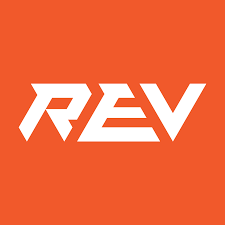The REV Hardware Client is software designed to make managing REV devices easier for the user. This Client automatically detects connected devices, downloads the latest software for those devices, and allows for seamless updating of the devices. This article will serve as an informative guide and give you a clear understanding of how to perform a silent installation of the REV Hardware Client from the command line using the EXE installer.
How to Install the REV Hardware Client Silently
REV Hardware Client Silent Install (EXE)
- Navigate to: https://docs.revrobotics.com/rev-hardware-client/getting-started/installation-instructions
- Download the REV-Hardware-Client-Setup-x.y.z.exe to a folder created at (C:\Downloads)
- Open an Elevated Command Prompt by Right-Clicking on Command Prompt and select Run as Administrator
- Navigate to the C:\Downloads folder
- Enter the following command: REV-Hardware-Client-Setup-x.y.z.exe /allusers /S
- Press Enter
After a few moments you should see the REV Hardware Client Desktop Shortcut appear. You will also find entries in the Start Menu, Installation Directory, and Programs and Features in the Control Panel.
| Software Title: | REV Hardware Client |
| Vendor: | REV Robotics |
| Architecture: | x86 |
| Installer Type: | EXE |
| Silent Install Switch: | REV-Hardware-Client-Setup-x.y.z.exe /allusers /S |
| Silent Uninstall Switch (32-bit System) | "%ProgramFiles%\REV Robotics\REV Hardware Client\Uninstall REV Hardware Client.exe" /allusers /S |
| Silent Uninstall Switch (64-bit System) | "%ProgramFiles(x86)%\REV Robotics\REV Hardware Client\Uninstall REV Hardware Client.exe" /allusers /S |
| Download Link: | https://docs.revrobotics.com/rev-hardware-client/getting-started/installation-instructions |
| PowerShell Script: | https://silentinstallhq.com/rev-hardware-client-install-and-uninstall-powershell/ |
| Detection Script: | https://silentinstallhq.com/create-a-custom-detection-script-for-the-rev-hardware-client-powershell/ |
The information above provides a quick overview of the software title, vendor, silent install, and silent uninstall switches. The download links provided take you directly to the vendors website. Continue reading if you are interested in additional details and configurations.
Additional Configurations
Change the REV Hardware Client Default Installation Directory
You can change the default installation directory by using the following command line parameters. In this example, I’m installing REV Hardware Client to “C:\REV Robotics\REV Hardware Client”
REV-Hardware-Client-Setup-x.y.z.exe /allusers /S /D="C:\REV Robotics\REV Hardware Client" |
How to Uninstall the REV Hardware Client Silently
Check out the following posts for a scripted solution:
| REV Hardware Client Install and Uninstall (PowerShell) |
| REV Hardware Client Silent Uninstall (PowerShell) |
- Open an Elevated Command Prompt by Right-Clicking on Command Prompt and select Run as Administrator
- Enter one of the following commands:
REV Hardware Client Silent Uninstall (EXE) on 32-bit System
"%ProgramFiles%\REV Robotics\REV Hardware Client\Uninstall REV Hardware Client.exe" /allusers /S |
REV Hardware Client Silent Uninstall (EXE) on 64-bit System
"%ProgramFiles(x86)%\REV Robotics\REV Hardware Client\Uninstall REV Hardware Client.exe" /allusers /S |
Always make sure to test everything in a development environment prior to implementing anything into production. The information in this article is provided “As Is” without warranty of any kind.