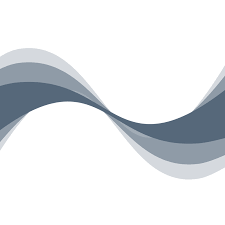Resonic Player is a fast audio and music player, directory player, and sample browser, built around a big waveform view, a frequency analyzer, and a musical spectrum. This article will serve as an informative guide and give you a clear understanding of how to perform a silent installation of Resonic Player from the command line using the MSI installer.
How to Install Resonic Player Silently
Resonic Player Silent Install (MSI)
- Navigate to: https://resonic.at/download
- Select Download Player
- Download the “Resonic Setup x.y.z.msi” to a folder created at (C:\Downloads)
- Open an Elevated Command Prompt by Right-Clicking on Command Prompt and select Run as Administrator
- Navigate to the C:\Downloads folder
- Enter the following command: MsiExec.exe /i “Resonic Setup x.y.z.msi” /qn
- Press Enter
After a few moments you should see the Resonic Player shortcut in the Start Menu, Installation Directory, and Programs and Features in the Control Panel.
| Software Title: | Resonic Player |
| Vendor: | Liqube Audio |
| Architecture: | x86 |
| Installer Type: | MSI |
| Silent Install Switch: | MsiExec.exe /i "Resonic Setup x.y.z.msi" /qn |
| Silent Uninstall Switch: | MsiExec.exe /x "Resonic Setup x.y.z.msi" /qn |
| Repair Command: | MsiExec.exe /fa "Resonic Setup x.y.z.msi" /qn |
| Download Link: | https://resonic.at/download |
| PowerShell Script: | https://silentinstallhq.com/resonic-player-install-and-uninstall-powershell/ |
The information above provides a quick overview of the software title, vendor, silent install, and silent uninstall switches. The download links provided take you directly to the vendors website. Continue reading if you are interested in additional details and configurations.
Additional Configurations
Create an Installation Log File
The Resonic Player MSI installer offers the option to generate a log file during installation to assist with troubleshooting should any problems arise. You can use the following commands to create a verbose log file with details about the installation.
Resonic Player Silent Install (MSI) with Logging
MsiExec.exe /i "Resonic Setup x.y.z.msi" /qn /L*v "%WINDIR%\Temp\ResonicPlayer-Install.log" |
Change Default Installation Directory
You can also change the default installation directory by using the following command line parameters. In this example, I’m installing Resonic Player to “C:\Resonic Player”
MsiExec.exe /i "Resonic Setup x.y.z.msi" INSTALLDIR="C:\Resonic Player\" /qn |
How to Uninstall Resonic Player Silently
Check out the Resonic Player Install and Uninstall (PowerShell) post for a scripted solution.
- Open an Elevated Command Prompt by Right-Clicking on Command Prompt and select Run as Administrator
- Enter the following command:
| Version | Resonic Player Silent Uninstall String |
0.9.3.1806 | MsiExec.exe /x {E92483C7-34E3-49B5-BE12-4CC923A018E6} /qn |
Always make sure to test everything in a development environment prior to implementing anything into production. The information in this article is provided “As Is” without warranty of any kind.