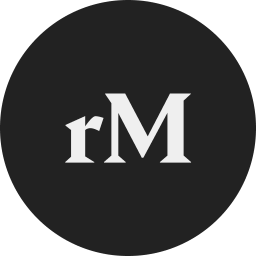The reMarkable desktop app is software designed to sync reMarkable tablets with computers, facilitating the transfer of notes, sketches, and documents between the two devices. It provides features such as file management, backup, and organization to enhance the user’s digital note-taking and sketching experience. This article will serve as an informative guide and give you a clear understanding of how to perform a silent installation of reMarkable from the command line using the EXE installer.
How to Install reMarkable Silently
reMarkable Silent Install (EXE)
- Navigate to: https://downloads.remarkable.com/latest/windows
- Download the reMarkable-w.x.y.z-win64.exe to a folder created at (C:\Downloads)
- Open an Elevated Command Prompt by Right-Clicking on Command Prompt and select Run as Administrator
- Navigate to the C:\Downloads folder
- Enter the following command:
reMarkable-w.x.y.z-win64.exe install --accept-licenses --default-answer --confirm-command |
After a few moments you will find reMarkable entries in the Start Menu, Installation Directory, and Programs and Features in the Control Panel.
| Software Title: | reMarkable |
| Vendor: | reMarkable |
| Architecture: | x64 |
| Installer Type: | EXE |
| Silent Install Switch (Option 1) | reMarkable-w.x.y.z-win64.exe install --accept-licenses --default-answer --confirm-command |
| Silent Install Switch (Option 2) | reMarkable-w.x.y.z-win64.exe in --al --da -c |
| Silent Uninstall Switch: | "%ProgramFiles%\reMarkable\maintenancetool.exe" purge --confirm-command |
| Download Link: | reMarkable Download |
| PowerShell Script: | reMarkable | PowerShell Script |
| PSADT v4: | reMarkable | PSADT v4 |
| Detection Script: | reMarkable | Custom Detection Script |
The information above provides a quick overview of the software title, vendor, silent install, and silent uninstall switches. The download links provided take you directly to the vendors website. Continue reading if you are interested in additional details and configurations.
Additional Configurations
Change the reMarkable Default Installation Directory
You can change the default installation directory by using the following command line parameters. In this example, I’m installing reMarkable to “C:\reMarkable”.
Option 1:
reMarkable-w.x.y.z-win64.exe install --root C:\reMarkable --accept-licenses --default-answer --confirm-command |
Option 2:
reMarkable-w.x.y.z-win64.exe in -t C:\reMarkable --al --da -c |
How to Uninstall reMarkable Silently
Check out the following posts for a scripted solution:
| reMarkable Install and Uninstall (PSADT v4) |
| reMarkable Install and Uninstall (PowerShell) |
| reMarkable Silent Uninstall (PowerShell) |
- Open an Elevated Command Prompt by Right-Clicking on Command Prompt and select Run as Administrator
- Enter the following command:
reMarkable Silent Uninstall (EXE)
"%ProgramFiles%\reMarkable\maintenancetool.exe" purge --confirm-command |
Always make sure to test everything in a development environment prior to implementing anything into production. The information in this article is provided “As Is” without warranty of any kind.