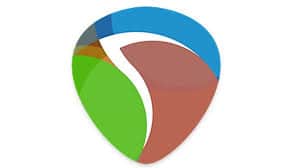REAPER is a complete digital audio production application for computers, offering a full multitrack audio and MIDI recording, editing, processing, mixing and mastering toolset. This article will serve as an informative guide and give you a clear understanding of how to perform a silent installation of REAPER from the command line using the EXE installer.
How to Install REAPER Silently
REAPER 32-bit Silent Install (EXE)
- Navigate to: https://www.reaper.fm/download.php
- Select the Windows 32-bit link
- Download the EXE to a folder created at (C:\Downloads)
- Open an Elevated Command Prompt by Right-Clicking on Command Prompt and select Run as Administrator
- Navigate to the C:\Downloads folder
- Enter the following command: reaper000-install.exe /S
- Press Enter
After a few moments you should see the REAPER Desktop Shortcut appear. You will also find entries in the Start Menu, Installation Directory, and Programs and Features in the Control Panel.
| Software Title: | REAPER 32-bit |
| Vendor: | Cockos Incorporated |
| Architecture: | x86 |
| Installer Type: | EXE |
| Silent Install Switch: | reaper000-install.exe /S |
| Silent Uninstall Switch (32-bit System) | "%ProgramFiles%\REAPER\Uninstall.exe" /S |
| Silent Uninstall Switch (64-bit System) | "%ProgramFiles(x86)%\REAPER\Uninstall.exe" /S |
| Download Link: | https://www.reaper.fm/download.php |
REAPER 64-bit Silent Install (EXE)
- Navigate to: https://www.reaper.fm/download.php
- Select the Windows 64-bit download
- Download the EXE to a folder created at (C:\Downloads)
- Open an Elevated Command Prompt by Right-Clicking on Command Prompt and select Run as Administrator
- Navigate to the C:\Downloads folder
- Enter the following command: reaper000_x64-install.exe /S
- Press Enter
After a few moments you should see the REAPER Desktop Shortcut appear. You will also find entries in the Start Menu, Installation Directory, and Programs and Features in the Control Panel.
| Software Title: | REAPER 64-bit |
| Vendor: | Cockos Incorporated |
| Architecture: | x64 |
| Installer Type: | EXE |
| Silent Install Switch: | reaper000_x64-install.exe /S |
| Silent Uninstall Switch: | "%ProgramFiles%\REAPER (x64)\Uninstall.exe" /S |
| Download Link: | https://www.reaper.fm/download.php |
The information above provides a quick overview of the software title, vendor, silent install, and silent uninstall switches. The download links provided take you directly to the vendors website. Continue reading if you are interested in additional details and configurations.
Additional Configurations
Change Default Installation Directory
You can also change the default installation directory by using the following command line parameters. In this example, I’m installing REAPER to “C:\REAPER”
REAPER 32-bit (EXE)
reaper000-install.exe /S /D=C:\REAPER |
REAPER 64-bit (EXE)
reaper000_x64-install.exe /S /D=C:\REAPER |
Install REAPER Portable (No Registry Keys or Uninstaller)
REAPER Portable 32-bit Silent Install (EXE)
reaper000-install.exe /S /PORTABLE |
REAPER Portable 64-bit Silent Install (EXE)
reaper000_x64-install.exe /S /PORTABLE |
Suppress CRC Check
REAPER 32-bit Silent Install (EXE) with CRC Check Suppressed
reaper000-install.exe /S /NCRC |
REAPER 64-bit Silent Install (EXE) with CRC Check Suppressed
reaper000_x64-install.exe /S /NCRC |
How to Uninstall REAPER Silently
- Open an Elevated Command Prompt by Right-Clicking on Command Prompt and select Run as Administrator
- Enter one of the following commands:
REAPER 32-bit Silent Uninstall (EXE) on 32-bit System
"%ProgramFiles%\REAPER\Uninstall.exe" /S |
REAPER 32-bit Silent Uninstall (EXE) on 64-bit System
"%ProgramFiles(x86)%\REAPER\Uninstall.exe" /S |
REAPER 64-bit Silent Uninstall (EXE) on 64-bit System
"%ProgramFiles%\REAPER (x64)\Uninstall.exe" /S |
Always make sure to test everything in a development environment prior to implementing anything into production. The information in this article is provided “As Is” without warranty of any kind.