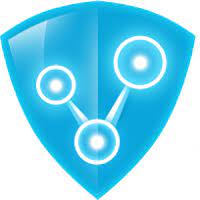Radmin VPN is a free and easy-to-use software product to create virtual private network (VPN). The program allows users to establish a secure connection between computers over the Internet as if they were connected over a LAN. This article will serve as an informative guide and give you a clear understanding of how to perform a silent installation of Radmin VPN from the command line using the EXE installer.
How to Install Radmin VPN Silently
Radmin VPN Silent Install (EXE)
- Navigate to: https://www.radmin-vpn.com/
- Download the Radmin_VPN_w.x.y.z.exe to a folder created at (C:\Downloads)
- Open an Elevated Command Prompt by Right-Clicking on Command Prompt and select Run as Administrator
- Navigate to the C:\Downloads folder
- Enter the following command: Radmin_VPN_w.x.y.z.exe /VERYSILENT /NORESTART
- Press Enter
After a few moments you will find Radmin VPN entries in the Start Menu, Installation Directory, and Programs and Features in the Control Panel.
| Software Title: | Radmin VPN |
| Vendor: | Famatech |
| Architecture: | x86_x64 |
| Installer Type: | EXE |
| Silent Install Switch: | Radmin_VPN_w.x.y.z.exe /VERYSILENT /NORESTART |
| Silent Uninstall Switch: | MsiExec.exe /x {XXXXXXXX-XXXX-XXXX-XXXX-XXXXXXXXXXXX} /qn |
| Download Link: | https://www.radmin-vpn.com/ |
The information above provides a quick overview of the software title, vendor, silent install, and silent uninstall switches. The download links provided take you directly to the vendors website. Continue reading if you are interested in additional details and configurations.
Additional Configurations
Create an Installation Log File
The Radmin VPN installer offers the option to generate a log file during installation to assist with troubleshooting should any problems arise. You can use the following command to create a verbose log file with details about the installation.
Radmin VPN Silent Install (EXE) with Logging
Radmin_VPN_w.x.y.z.exe /VERYSILENT /NORESTART /LOG="%WINDIR%\Temp\RadminVPN-Install.log" |
How to Uninstall Radmin VPN Silently
- Open an Elevated Command Prompt by Right-Clicking on Command Prompt and select Run as Administrator
- Enter the following command:
Radmin VPN 1.1.4288 Silent Uninstall
MsiExec.exe /x {AE817904-D7A3-4A8C-BC91-93FCD0352DDB} /qn |
Always make sure to test everything in a development environment prior to implementing anything into production. The information in this article is provided “As Is” without warranty of any kind.