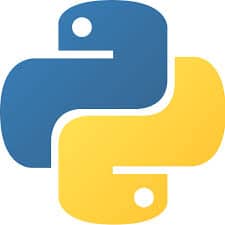Python is an interpreted, high-level and general-purpose programming language. Python’s design philosophy emphasizes code readability with its notable use of significant whitespace. This article will serve as an informative guide and give you a clear understanding of how to perform a silent installation of Python 2.7 from the command line using the MSI installer.
How to Install Python 2.7 Silently
Python 2.7 (32-bit) Silent Install (MSI)
- Navigate to: https://www.python.org/ftp/python/
- Select the 2.7.x version of your choice
- Download the python-2.7.x.msi to a folder created at (C:\Downloads)
- Open an Elevated Command Prompt by Right-Clicking on Command Prompt and select Run as Administrator
- Navigate to the C:\Downloads folder
- Enter the following command:
- MsiExec.exe /i python-2.7.x.msi ALLUSERS=1 ADDLOCAL=ALL /qn
- Press Enter
After a few moments you will find Python entries in the Start Menu, Installation Directory, and Programs and Features in the Control Panel.
| Software Title: | Python 2.7 (32-bit) |
| Vendor: | Python Software Foundation |
| Architecture: | x86 |
| Installer Type: | MSI |
| Silent Install Switch: | MsiExec.exe /i python-2.7.x.msi ALLUSERS=1 ADDLOCAL=ALL /qn |
| Silent Uninstall Switch: | MsiExec.exe /x python-2.7.x.msi /qn |
| Repair Command: | MsiExec.exe /fa python-2.7.x.msi ALLUSERS=1 ADDLOCAL=ALL /qn |
| Download Link: | https://www.python.org/ftp/python/ |
| PowerShell Script: | https://silentinstallhq.com/python-2-7-install-and-uninstall-powershell/ |
Python 2.7 (64-bit) Silent Install (MSI)
- Navigate to: https://www.python.org/ftp/python/
- Select the 2.7.x version of your choice
- Download the python-2.7.x.amd64.msi to a folder created at (C:\Downloads)
- Open an Elevated Command Prompt by Right-Clicking on Command Prompt and select Run as Administrator
- Navigate to the C:\Downloads folder
- Enter the following command:
- MsiExec.exe /i python-2.7.x.amd64.msi ALLUSERS=1 ADDLOCAL=ALL /qn
- Press Enter
After a few moments you will find Python entries in the Start Menu, Installation Directory, and Programs and Features in the Control Panel.
| Software Title: | Python 2.7 (64-bit) |
| Vendor: | Python Software Foundation |
| Architecture: | x64 |
| Installer Type: | MSI |
| Silent Install Switch: | MsiExec.exe /i python-2.7.x.amd64.msi ALLUSERS=1 ADDLOCAL=ALL /qn |
| Silent Uninstall Switch: | MsiExec.exe /x python-2.7.x.amd64.msi /qn |
| Repair Command: | MsiExec.exe /fa python-2.7.x.amd64.msi ALLUSERS=1 ADDLOCAL=ALL /qn |
| Download Link: | https://www.python.org/ftp/python/ |
| PowerShell Script: | https://silentinstallhq.com/python-2-7-install-and-uninstall-powershell/ |
The information above provides a quick overview of the software title, vendor, silent install, and silent uninstall switches. The download links provided take you directly to the vendors website. Continue reading if you are interested in additional details and configurations.
Additional Configurations
Create an Installation Log File
The Python 2.7 installer offers the option to generate a log file during installation to assist with troubleshooting should any problems arise. You can use the following command to create a verbose log file with details about the installation.
Python 2.7 (32-bit) Silent Install with Logging
MsiExec.exe /i python-2.7.x.msi ALLUSERS=1 ADDLOCAL=ALL /qn /L*v "%WINDIR%\Temp\Python27x86-Install.log" |
Python 2.7 (64-bit) Silent Install with Logging
MsiExec.exe /i python-2.7.x.amd64.msi ALLUSERS=1 ADDLOCAL=ALL /qn /L*v "%WINDIR%\Temp\Python27x64-Install.log" |
Change Default Installation Directory
You can change the default installation directory by using the following command line parameters. In this example, I’m installing Python 2.7 to “%ProgramFiles%\Python27”
Python 2.7 32-bit (MSI)
MsiExec.exe /i python-2.7.x.msi ALLUSERS=1 ADDLOCAL=ALL TARGETDIR="%ProgramFiles%\Python27" /qn |
Python 2.7 64-bit (MSI)
MsiExec.exe /i python-2.7.x.amd64.msi ALLUSERS=1 ADDLOCAL=ALL TARGETDIR="%ProgramFiles%\Python27" /qn |
Install Python Interpreter and Libraries
Python 2.7 (32-bit) Silent Install (MSI) with Interpreter and Libraries
MsiExec.exe /i python-2.7.x.msi ALLUSERS=1 ADDLOCAL=DefaultFeature /qn |
Python 2.7 (64-bit) Silent Install (MSI) with Interpreter and Libraries
MsiExec.exe /i python-2.7.x.amd64.msi ALLUSERS=1 ADDLOCAL=DefaultFeature /qn |
Register Python Extensions
Python 2.7 (32-bit) Silent Install (MSI) with Extensions Registered
MsiExec.exe /i python-2.7.x.msi ALLUSERS=1 ADDLOCAL=DefaultFeature,Extensions /qn |
Python 2.7 (64-bit) Silent Install (MSI) with Extensions Registered
MsiExec.exe /i python-2.7.x.amd64.msi ALLUSERS=1 ADDLOCAL=DefaultFeature,Extensions /qn |
Install Tkinter, IDLE, Pydoc
Python 2.7 (32-bit) Silent Install (MSI) with Tkinter, IDLE, Pydoc
MsiExec.exe /i python-2.7.x.msi ALLUSERS=1 ADDLOCAL=DefaultFeature,TclTk /qn |
Python 2.7 (64-bit) Silent Install (MSI) with Tkinter, IDLE, Pydoc
MsiExec.exe /i python-2.7.x.amd64.msi ALLUSERS=1 ADDLOCAL=DefaultFeature,TclTk /qn |
Install Python HTML Help File
Python 2.7 (32-bit) Silent Install (MSI) with Documentation
MsiExec.exe /i python-2.7.x.msi ALLUSERS=1 ADDLOCAL=DefaultFeature,Documentation /qn |
Python 2.7 (64-bit) Silent Install (MSI) with Documentation
MsiExec.exe /i python-2.7.x.amd64.msi ALLUSERS=1 ADDLOCAL=DefaultFeature,Documentation /qn |
Install Python Utility Scripts
Python 2.7 (32-bit) Silent Install (MSI) with Utility Scripts
MsiExec.exe /i python-2.7.x.msi ALLUSERS=1 ADDLOCAL=DefaultFeature,Tools /qn |
Python 2.7 (64-bit) Silent Install (MSI) with Utility Scripts
MsiExec.exe /i python-2.7.x.amd64.msi ALLUSERS=1 ADDLOCAL=DefaultFeature,Tools /qn |
Install Pip (Tool for Installing and Managing Python Packages)
Python 2.7 (32-bit) Silent Install (MSI) with Pip Feature
MsiExec.exe /i python-2.7.x.msi ALLUSERS=1 ADDLOCAL=DefaultFeature,pip_feature /qn |
Python 2.7 (64-bit) Silent Install (MSI) with Pip Feature
MsiExec.exe /i python-2.7.x.amd64.msi ALLUSERS=1 ADDLOCAL=DefaultFeature,pip_feature /qn |
Install Python Test Suite
Python 2.7 (32-bit) Silent Install (MSI) with Test Suite
MsiExec.exe /i python-2.7.x.msi ALLUSERS=1 ADDLOCAL=DefaultFeature,Testsuite /qn |
Python 2.7 (64-bit) Silent Install (MSI) with Test Suite
MsiExec.exe /i python-2.7.x.amd64.msi ALLUSERS=1 ADDLOCAL=DefaultFeature,Testsuite /qn |
Add Python to PATH Environment Variable
Python 2.7 (32-bit) Silent Install (MSI) with PATH Env Variable
MsiExec.exe /i python-2.7.x.msi ALLUSERS=1 ADDLOCAL=DefaultFeature,PrependPath /qn |
Python 2.7 (64-bit) Silent Install (MSI) with PATH Env Variable
MsiExec.exe /i python-2.7.x.amd64.msi ALLUSERS=1 ADDLOCAL=DefaultFeature,PrependPath /qn |
How to Uninstall Python 2.7 Silently
Check out the following posts for a scripted solution:
- Open an Elevated Command Prompt by Right-Clicking on Command Prompt and select Run as Administrator
- Enter one of the following commands:
| Version | Python 2.7 Silent Uninstall String |
2.7.18 (32-bit) | MsiExec.exe /x {A5F504DF-2ED9-4A2D-A2F3-9D2750DD42D5} /qn |
2.7.18 (64-bit) | MsiExec.exe /x {A5F504DF-2ED9-4A2D-A2F3-9D2750DD42D6} /qn |
2.7.17 (32-bit) | MsiExec.exe /x {9255D53C-6C21-4664-AAF3-6EAC50F867D9} /qn |
2.7.17 (64-bit) | MsiExec.exe /x {9255D53C-6C21-4664-AAF3-6EAC50F867DA} /qn |
2.7.16 (32-bit) | MsiExec.exe /x {DCD5B320-89D9-4C7C-9E8B-84496588744D} /qn |
2.7.16 (64-bit) | MsiExec.exe /x {DCD5B320-89D9-4C7C-9E8B-84496588744E} /qn |
2.7.15 (32-bit) | MsiExec.exe /x {16CD92A4-0152-4CB7-8FD6-9788D3363616} /qn |
2.7.15 (64-bit) | MsiExec.exe /x {16CD92A4-0152-4CB7-8FD6-9788D3363617} /qn |
2.7.14 (32-bit) | MsiExec.exe /x {0398A685-FD8D-46B3-9816-C47319B0CF5E} /qn |
2.7.14 (64-bit) | MsiExec.exe /x {0398A685-FD8D-46B3-9816-C47319B0CF5F} /qn |
2.7.13 (32-bit) | MsiExec.exe /x {4A656C6C-D24A-473F-9747-3A8D00907A03} /qn |
2.7.13 (64-bit) | MsiExec.exe /x {4A656C6C-D24A-473F-9747-3A8D00907A04} /qn |
2.7.12 (32-bit) | MsiExec.exe /x {9DA28CE5-0AA5-429E-86D8-686ED898C665} /qn |
2.7.12 (64-bit) | MsiExec.exe /x {9DA28CE5-0AA5-429E-86D8-686ED898C666} /qn |
2.7.11 (32-bit) | MsiExec.exe /x {16E52445-1392-469F-9ADB-FC03AF00CD61} /qn |
2.7.11 (64-bit) | MsiExec.exe /x {16E52445-1392-469F-9ADB-FC03AF00CD62} /qn |
2.7.10 (32-bit) | MsiExec.exe /x {E2B51919-207A-43EB-AE78-733F9C6797C2} /qn |
2.7.10 (64-bit) | MsiExec.exe /x {E2B51919-207A-43EB-AE78-733F9C6797C3} /qn |
2.7.9 (32-bit) | MsiExec.exe /x {79F081BF-7454-43DB-BD8F-9EE596813232} /qn |
2.7.9 (64-bit) | MsiExec.exe /x {79F081BF-7454-43DB-BD8F-9EE596813233} /qn |
2.7.8 (32-bit) | MsiExec.exe /x {61121B12-88BD-4261-A6EE-AB32610A56DD} /qn |
2.7.8 (64-bit) | MsiExec.exe /x {61121B12-88BD-4261-A6EE-AB32610A56DE} /qn |
2.7.7 (32-bit) | MsiExec.exe /x {049CA433-77A0-4E48-AC76-180A282C4E10} /qn |
2.7.7 (64-bit) | MsiExec.exe /x {049CA433-77A0-4E48-AC76-180A282C4E11} /qn |
2.7.6 (32-bit) | MsiExec.exe /x {C3CC4DF5-39A5-4027-B136-2B3E1F5AB6E2} /qn |
2.7.6 (64-bit) | MsiExec.exe /x {C3CC4DF5-39A5-4027-B136-2B3E1F5AB6E3} /qn |
2.7.5 (32-bit) | MsiExec.exe /x {DBDD570E-0952-475F-9453-AB88F3DD5659} /qn |
2.7.5 (64-bit) | MsiExec.exe /x {DBDD570E-0952-475F-9453-AB88F3DD565A} /qn |
2.7.4 (32-bit) | MsiExec.exe /x {84ADC96C-B7E0-4938-9D6E-2B640D5DA224} /qn |
2.7.4 (64-bit) | MsiExec.exe /x {84ADC96C-B7E0-4938-9D6E-2B640D5DA225} /qn |
2.7.3 (32-bit) | MsiExec.exe /x {C0C31BCC-56FB-42A7-8766-D29E1BD74C7C} /qn |
2.7.3 (64-bit) | MsiExec.exe /x {C0C31BCC-56FB-42A7-8766-D29E1BD74C7D} /qn |
2.7.2 (32-bit) | MsiExec.exe /x {2E295B5B-1AD4-4D36-97C2-A316084722CF} /qn |
2.7.2 (64-bit) | MsiExec.exe /x {2E295B5B-1AD4-4D36-97C2-A316084722C0} /qn |
2.7.1 (32-bit) | MsiExec.exe /x {32939827-D8E5-470A-B126-870DB3C69FDF} /qn |
2.7.1 (64-bit) | MsiExec.exe /x {32939827-D8E5-470A-B126-870DB3C69FD0} /qn |
2.7.0 (32-bit) | MsiExec.exe /x {20C31435-2A0A-4580-BE8B-AC06FC243CA4} /qn |
2.7.0 (64-bit) | MsiExec.exe /x {20C31435-2A0A-4580-BE8B-AC06FC243CA5} /qn |
Always make sure to test everything in a development environment prior to implementing anything into production. The information in this article is provided “As Is” without warranty of any kind.