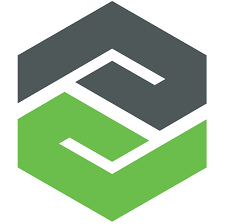PTC Creo View Express is a powerful and highly scalable viewer for visualizing 3D and 2D models from all major CAD applications. This article will serve as an informative guide and give you a clear understanding of how to perform a silent installation of PTC Creo View Express 8.0 from the command line using both the EXE & MSI installers.
How to Install PTC Creo View Express Silently
PTC Creo View Express 8.0 Silent Install (EXE)
- Navigate to: https://www.ptc.com/en/products/creo/creo-view/extension-express-download
- Download the CreoView_Express_64.exe to a folder created at (C:\Downloads)
- Extract the setup files with 7-Zip to “C:\Downloads\CreoViewExpress”
- You should see the following files & folders
- prereqs
- pvexpress
- CreoSetup.exe
- CreoSetup.ini
- You should see the following files & folders
- Open the CreoSetup.ini with Notepad or your favorite text editor
- Under the [MSEDGEWEBVIEW2] section
- Change
- COMMANDLINE=/install
- To
- COMMANDLINE=/silent /install
- Save your changes to the CreoSetup.ini
- Open an Elevated Command Prompt by Right-Clicking on Command Prompt and select Run as Administrator
- Navigate to the “C:\Downloads\CreoViewExpress” folder
- Enter the following command:
CreoSetup.exe /vAPPLICATIONFOLDER="C:\Program Files\PTC\Creo 8.0\View Express\" /qn |
After a few moments you will find Creo View Express entries in the Start Menu, Installation Directory, and Programs and Features in the Control Panel.
| Software Title: | PTC Creo View Express 8.0 |
| Vendor: | PTC |
| Architecture: | x64 |
| Installer Type: | EXE |
| Silent Install Switch: | CreoSetup.exe /vAPPLICATIONFOLDER="C:\Program Files\PTC\Creo 8.0\View Express\" /qn |
| Silent Uninstall Switch: | CreoSetup.exe /vREMOVE="ALL" /qn |
| Download Link: | https://www.ptc.com/en/products/creo/creo-view/extension-express-download |
| PowerShell Script: | https://silentinstallhq.com/ptc-creo-view-express-install-and-uninstall-powershell/ |
| Detection Script: | https://silentinstallhq.com/create-a-custom-detection-script-for-ptc-creo-view-express-powershell/ |
PTC Creo View Express 8.0 Silent Install (MSI)
- Navigate to: https://www.ptc.com/en/products/creo/creo-view/extension-express-download
- Download the CreoView_Express_64.exe to a folder created at (C:\Downloads)
- Extract the setup files with 7-Zip to “C:\Downloads\CreoViewExpress”
- You should see the following files & folders
- prereqs
- pvexpress
- CreoSetup.exe
- CreoSetup.ini
- You should see the following files & folders
- Open an Elevated Command Prompt by Right-Clicking on Command Prompt and select Run as Administrator
- Navigate to the “C:\Downloads\CreoViewExpress\prereqs” folder
- Enter the following command:
vc_redist.x64.exe /install /quiet /norestart
- Press Enter
- Enter the following command:
MicrosoftEdgeWebview2Setup.exe /silent /install
- Press Enter
- Navigate to the “C:\Downloads\CreoViewExpress\pvexpress” folder
- Enter the following command:
MsiExec.exe /i CreoView_Express_64.msi APPLICATIONFOLDER="C:\Program Files\PTC\Creo 8.0\View Express\" /qn
- Press Enter
After a few moments you will find Creo View Express entries in the Start Menu, Installation Directory, and Programs and Features in the Control Panel.
| Software Title: | PTC Creo View Express 8.0 |
| Vendor: | PTC |
| Architecture: | x64 |
| Installer Type: | MSI |
| Silent Install Switch (Step1) | vc_redist.x64.exe /install /quiet /norestart |
| Silent Install Switch (Step2) | MicrosoftEdgeWebview2Setup.exe /silent /install |
| Silent Install Switch (Step3) | MsiExec.exe /i CreoView_Express_64.msi APPLICATIONFOLDER="C:\Program Files\PTC\Creo 8.0\View Express\" /qn |
| Silent Uninstall Switch: | MsiExec.exe /x {C3F46EBC-DA10-4FF4-9704-4CC571E5FF2E} /qn |
| Download Link: | https://www.ptc.com/en/products/creo/creo-view/extension-express-download |
| PowerShell Script: | https://silentinstallhq.com/ptc-creo-view-express-install-and-uninstall-powershell/ |
| Detection Script: | https://silentinstallhq.com/create-a-custom-detection-script-for-ptc-creo-view-express-powershell/ |
The information above provides a quick overview of the software title, vendor, silent install, and silent uninstall switches. The download links provided take you directly to the vendors website. Continue reading if you are interested in additional details and configurations.
Additional Configurations
Create a PTC Creo View Express Installation Log File
The PTC Creo View Express installers offer the option to generate a log file during installation to assist with troubleshooting should any problems arise. You can use the following command to create a verbose log file with details about the installation.
PTC Creo View Express 8.0 Silent Install (EXE) with Logging
CreoSetup.exe /vAPPLICATIONFOLDER="C:\Program Files\PTC\Creo 8.0\View Express\" /qn /L*v "%WINDIR%\Temp\CreoViewExpress8.0-Install.log |
PTC Creo View Express 8.0 Silent Install (MSI) with Logging
vc_redist.x64.exe /install /quiet /norestart |
MicrosoftEdgeWebview2Setup.exe /silent /install |
MsiExec.exe /i CreoView_Express_64.msi APPLICATIONFOLDER="C:\Program Files\PTC\Creo 8.0\View Express\" /qn /L*v "%WINDIR%\Temp\CreoViewExpress8.0-Install.log |
How to Uninstall PTC Creo View Express 8.0 Silently
Check out the following posts for a scripted solution:
| PTC Creo View Express Install and Uninstall (PowerShell) |
| PTC Creo View Express Silent Uninstall (PowerShell) |
- Open an Elevated Command Prompt by Right-Clicking on Command Prompt and select Run as Administrator
- Enter one of the following commands:
PTC Creo View Express 8.0 Silent Uninstall (EXE)
CreoSetup.exe /vREMOVE="ALL" /qn |
PTC Creo View Express 8.0 Silent Uninstall (MSI)
MsiExec.exe /x {C3F46EBC-DA10-4FF4-9704-4CC571E5FF2E} /qn |
Always make sure to test everything in a development environment prior to implementing anything into production. The information in this article is provided “As Is” without warranty of any kind.