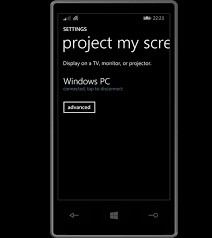Project My Screen App allows users to project their phone screen to an external display. This article will serve as an informative guide and give you a clear understanding of how to perform a silent installation of Project My Screen App from the command line using the MSI installer.
How to Install Project My Screen App Silently
Project My Screen App Silent Install (MSI)
- Navigate to:
- Download the file to a folder created at (C:\Downloads)
- Open an Elevated Command Prompt by Right-Clicking on Command Prompt and select Run as Administrator
- Navigate to the C:\Downloads folder
- Enter the following command: MsiExec.exe /i ProjectMyScreenApp.msi /qn
- Press Enter
After a few moments you should see the Project My Screen App Desktop Shortcut appear. You will also find entries in the Start Menu, Installation Directory, and Programs and Features in the Control Panel.
| Software Title: | Project My Screen App |
| Vendor: | Microsoft Corporation |
| Version: | 8.0.12349 |
| Architecture: | x86 |
| Installer Type: | MSI |
| Silent Install Switch: | MsiExec.exe /i ProjectMyScreenApp.msi /qn |
| Silent Uninstall Switch: | MsiExec.exe /x {64537E9A-4DAE-42F9-BCD8-8AEEB84D1786} /qn |
| Repair Command: | MsiExec.exe /fa {64537E9A-4DAE-42F9-BCD8-8AEEB84D1786} /qn |
| Download Link: | https://www.microsoft.com/en-us/download/details.aspx?id=42536 |
The information above provides a quick overview of the software title, vendor, silent install, and silent uninstall switches. The download links provided take you directly to the vendors website. Continue reading if you are interested in additional details and configurations.
Additional Configurations
Create an Installation Log File
The MSI installer offers the option to generate a log file during installation to assist with troubleshooting should any problems arise. You can use the following command to create a verbose log file with details about the installation.
Project My Screen App Silent Install with Logging
MsiExec.exe /i ProjectMyScreenApp.msi /qn /L*v "%WINDIR%\Temp\ProjectMyScreenApp.log" |
How to Uninstall Project My Screen App Silently
- Open an Elevated Command Prompt by Right-Clicking on Command Prompt and select Run as Administrator
- Enter the following command:
Project My Screen App 8.0.12349 Silent Uninstall
MsiExec.exe /x {64537E9A-4DAE-42F9-BCD8-8AEEB84D1786} /qn |
Always make sure to test everything in a development environment prior to implementing anything into production. The information in this article is provided “As Is” without warranty of any kind.