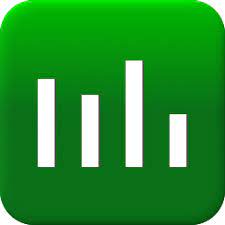Process Lasso is Windows process automation and optimization software. It features a graphical user interface that allows for automating various process related tasks, and several novel algorithms to control how processes are run. This article will serve as an informative guide and give you a clear understanding of how to perform a silent installation of Process Lasso from the command line using the EXE installer.
How to Install Process Lasso Silently
Process Lasso Silent Install (EXE)
- Navigate to: https://bitsum.com/
- Download & Copy the processlassosetup64.exe to a folder created at (C:\Downloads)
- Open an Elevated Command Prompt by Right-Clicking on Command Prompt and select Run as Administrator
- Navigate to the C:\Downloads folder
- Enter the following command: processlassosetup64.exe /S
- Press Enter
After a few moments you should see the Process Lasso Desktop Shortcut appear. You will also find entries in the Start Menu, Installation Directory, and Programs and Features in the Control Panel.
| Software Title: | Process Lasso |
| Vendor: | Bitsum |
| Architecture: | x64 |
| Installer Type: | EXE |
| Silent Install Switch: | processlassosetup64.exe /S |
| Silent Uninstall Switch: | "%ProgramFiles%\Process Lasso\uninstall.exe" /S |
| Download Link: | https://bitsum.com/ |
| PowerShell Script: | https://silentinstallhq.com/process-lasso-install-and-uninstall-powershell/ |
The information above provides a quick overview of the software title, vendor, silent install, and silent uninstall switches. The download links provided take you directly to the vendors website. Continue reading if you are interested in additional details and configurations.
Additional Configurations
Change the Process Lasso Default Installation Directory
You can change the default installation directory by using the following command line parameters. In this example, I’m installing Process Lasso to “C:\Process Lasso”.
processlassosetup64.exe /S /D=C:\ProcessLasso |
How to Uninstall Process Lasso Silently
Check out the Process Lasso Install and Uninstall (PowerShell) post for a scripted solution.
- Open an Elevated Command Prompt by Right-Clicking on Command Prompt and select Run as Administrator
- Enter the following command:
Process Lasso Silent Uninstall (EXE)
"%ProgramFiles%\Process Lasso\uninstall.exe" /S |
Always make sure to test everything in a development environment prior to implementing anything into production. The information in this article is provided “As Is” without warranty of any kind.