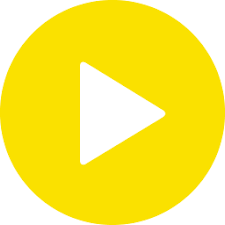PotPlayer is a powerful multimedia player that supports a variety of different video codecs and formats. This article will serve as an informative guide and give you a clear understanding of how to perform a silent installation of PotPlayer from the command line using the EXE installer.
How to Install PotPlayer Silently
PotPlayer 32-bit Silent Install (EXE)
- Navigate to: https://t1.daumcdn.net/potplayer/PotPlayer/Version/Latest/PotPlayerSetup.exe
- Download the PotPlayerSetup.exe to a folder created at (C:\Downloads)
- Open an Elevated Command Prompt by Right-Clicking on Command Prompt and select Run as Administrator
- Navigate to the C:\Downloads folder
- Enter the following command: PotPlayerSetup.exe /S
- Press Enter
After a few moments you should see the PotPlayer Desktop Shortcut appear. You will also find entries in the Start Menu, Installation Directory, and Programs and Features in the Control Panel.
| Software Title: | PotPlayer |
| Vendor: | Kakao Corp. |
| Architecture: | x86 |
| Installer Type: | EXE |
| Silent Install Switch: | PotPlayerSetup.exe /S |
| Silent Uninstall Switch: | See Uninstall Section Below for Details |
| Download Link: | https://t1.daumcdn.net/potplayer/PotPlayer/Version/Latest/PotPlayerSetup.exe |
| PowerShell Script: | https://silentinstallhq.com/potplayer-install-and-uninstall-powershell/ |
PotPlayer 64-bit Silent Install (EXE)
- Navigate to: https://t1.daumcdn.net/potplayer/PotPlayer/Version/Latest/PotPlayerSetup64.exe
- Download the PotPlayerSetup64.exe to a folder created at (C:\Downloads)
- Open an Elevated Command Prompt by Right-Clicking on Command Prompt and select Run as Administrator
- Navigate to the C:\Downloads folder
- Enter the following command: PotPlayerSetup64.exe /S
- Press Enter
After a few moments you should see the PotPlayer Desktop Shortcut appear. You will also find entries in the Start Menu, Installation Directory, and Programs and Features in the Control Panel.
| Software Title: | PotPlayer |
| Vendor: | Kakao Corp. |
| Architecture: | x64 |
| Installer Type: | EXE |
| Silent Install Switch: | PotPlayerSetup64.exe /S |
| Silent Uninstall Switch: | See Uninstall Section Below for Details |
| Download Link: | https://t1.daumcdn.net/potplayer/PotPlayer/Version/Latest/PotPlayerSetup64.exe |
| PowerShell Script: | https://silentinstallhq.com/potplayer-install-and-uninstall-powershell/ |
The information above provides a quick overview of the software title, vendor, silent install, and silent uninstall switches. The download link provided take you directly to the vendors website. Continue reading if you are interested in additional details and configurations.
Additional Configurations
Change the PotPlayer Default Installation Directory
You can change the default installation directory by using the following command line parameters. In this example, I’m installing PotPlayer to “C:\DAUM\PotPlayer”
PotPlayerSetup.exe /S /D=C:\DAUM\PotPlayer |
How to Uninstall PotPlayer Silently
Check out the PotPlayer Install and Uninstall (PowerShell) post for a scripted solution.
- Open an Elevated Command Prompt by Right-Clicking on Command Prompt and select Run as Administrator
- Enter one of the following commands:
Note: Recent versions require additional scripting to work around the following prompt. “Some files remain in your program folder after un-installation. Remove the folder completely?” See the PowerShell script above for a possible solution.
PotPlayer 32-bit Silent Uninstall (EXE) on 32-bit System
"%ProgramFiles%\DAUM\PotPlayer\uninstall.exe" /S |
PotPlayer 32-bit Silent Uninstall (EXE) on 64-bit System
"%ProgramFiles(x86)%\DAUM\PotPlayer\uninstall.exe" /S |
PotPlayer 64-bit Silent Uninstall (EXE) on 64-bit System
"%ProgramFiles%\DAUM\PotPlayer\uninstall.exe" /S |
Always make sure to test everything in a development environment prior to implementing anything into production. The information in this article is provided “As Is” without warranty of any kind.