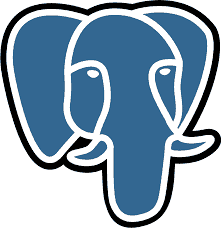PostgreSQL is an open-source relational database management system known for its robustness, extensibility, and compliance with SQL standards. It supports advanced data types, extensibility, high availability features, and has a strong open-source community, making it a popular choice for a wide range of applications, from small projects to large-scale enterprises. This article will serve as an informative guide and give you a clear understanding of how to perform a silent installation of PostgreSQL 14 from the command line using the EXE installer.
How to Install PostgreSQL 14 Silently
PostgreSQL 14 Silent Install (EXE)
- Navigate to: https://www.enterprisedb.com/downloads/postgres-postgresql-downloads
- Select the Windows x86-64 Download link for PostgreSQL Version 14
- Download the postgresql-14.x-x-windows-x64.exe to a folder created at (C:\Downloads)
- Open an Elevated Command Prompt by Right-Clicking on Command Prompt and select Run as Administrator
- Navigate to the C:\Downloads folder
- Enter the following command:
postgresql-14.x-x-windows-x64.exe --unattendedmodeui none --mode unattended |
After a few minutes you should see the PostgreSQL 14 shortcuts in the Start Menu, Installation Directory, and Programs and Features in the Control Panel.
| Software Title: | PostgreSQL 14 |
| Vendor: | PostgreSQL Global Development Group |
| Version: | 14 |
| Architecture: | x64 |
| Installer Type: | EXE |
| Silent Install Switch: | postgresql-14.x-x-windows-x64.exe --unattendedmodeui none --mode unattended |
| Silent Uninstall Switch: | "%ProgramFiles%\PostgreSQL\14\uninstall-postgresql.exe" --mode unattended |
| Download Link: | PostgreSQL 14 Download |
| PowerShell Script: | PostgreSQL 14 | PowerShell Script |
| Detection Script: | PostgreSQL 14 | Custom Detection Script |
The information above provides a quick overview of the software title, vendor, silent install, and silent uninstall switches. The download links provided take you directly to the vendors website. Continue reading if you are interested in additional details and configurations.
Additional Configurations
Available Command Line Parameters
--unattendedmodeui <unattendedmodeui> | Unattended Mode UI Default: minimal Allowed: none minimal minimalWithDialogs |
--optionfile <optionfile> | Installation option file Default: |
--debuglevel <debuglevel> | Debug information level of verbosity Default: 2 Allowed: 0 1 2 3 4 |
--mode <mode> | Installation mode Default: qt Allowed: qt win32 unattended |
--debugtrace <debugtrace> | Debug filename Default: |
--enable-components <enable-components> | Comma-separated list of components Default: server,pgAdmin,stackbuilder,commandlinetools Allowed: server pgAdmin stackbuilder commandlinetools |
--disable-components <disable-components> | Comma-separated list of components Default: Allowed: server pgAdmin stackbuilder commandlinetools |
--installer-language <installer-language> | Language selection Default: en Allowed: en es fr |
--extract-only <extract-only> | Default: 0 |
--superaccount <superaccount> | Sets the user name of the database superuser. Defaults to ‘postgres’. Default: postgres |
--servicename <servicename> | Sets the name of the database service. Default: |
--serviceaccount <serviceaccount> | Sets the operating system user account that owns the server process. Defaults to ‘postgres’. Default: |
--servicepassword <servicepassword> | Sets the password for the operating system user account that owns server process. Defaults to superuser password. Default: |
--install_runtimes <install_runtimes> | Specifies whether or not install the Microsoft Visual C++ runtimes before the installation proceeds. Default: 1 |
--enable_acledit <enable_acledit> | Check and give the read permissions on the complete data directory path for the service account. Default: 0 |
--create_shortcuts <create_shortcuts> | Specifies whether or not menu shortcuts should be created. Default: 1 |
--prefix <prefix> | Installation Directory Default: C:\Program Files\PostgreSQL\14 |
--datadir <datadir> | Data Directory Default: C:\Program Files\PostgreSQL\14\data |
--superpassword <superpassword> | Password Default: |
--serverport <serverport> | Port Default: 5432 |
--locale <locale> | Locale Default: |
How to Uninstall PostgreSQL 14 Silently
Check out the following posts for a scripted solution:
- Open an Elevated Command Prompt by Right-Clicking on Command Prompt and select Run as Administrator
- Enter the following command:
PostgreSQL 14 Silent Uninstall (EXE)
"%ProgramFiles%\PostgreSQL\14\uninstall-postgresql.exe" --mode unattended |
Always make sure to test everything in a development environment prior to implementing anything into production. The information in this article is provided “As Is” without warranty of any kind.