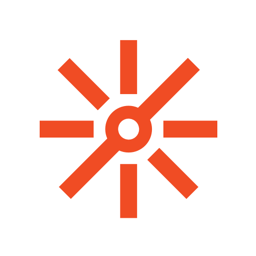Plantronics Hub Software is a client application that allows users to control the settings on their Plantronics audio device. This article will serve as an informative guide and give you a clear understanding of how to perform a silent installation of Plantronics Hub Software from the command line using the EXE installer.
How to Install Plantronics Hub Software Silently
Plantronics Hub Software Silent Install (EXE)
- Navigate to: https://downloads.poly.com/headsets/PlantronicsHubInstaller.exe
- Download the PlantronicsHubInstaller.exe to a folder created at (C:\Downloads)
- Open an Elevated Command Prompt by Right-Clicking on Command Prompt and select Run as Administrator
- Navigate to the C:\Downloads folder
- Enter the following command: PlantronicsHubInstaller.exe /install /quiet /norestart
- Press Enter
After a few moments you should see the Plantronics Hub Software Desktop Shortcut appear. You will also find entries in the Start Menu, Installation Directory, and Programs and Features in the Control Panel.
| Software Title: | Plantronics Hub Software |
| Vendor: | Plantronics, Inc. |
| Architecture: | x86_x64 |
| Installer Type: | EXE |
| Silent Install Switch: | PlantronicsHubInstaller.exe /install /quiet /norestart |
| Silent Uninstall Switch: | PlantronicsHubInstaller.exe /uninstall /quiet /norestart |
| Repair Command: | PlantronicsHubInstaller.exe /repair /quiet /norestart |
| Download Link: | Plantronics Hub Software |
| PowerShell Script: | Plantronics Hub Software | PowerShell Script |
| PSADT v4: | Plantronics Hub Software | PSADT v4 |
The information above provides a quick overview of the software title, vendor, silent install, and silent uninstall switches. The download links provided take you directly to the vendors website. Continue reading if you are interested in additional details and configurations.
Additional Configurations
Create a Plantronics Hub Software Installation Log File
The Plantronics Hub Software installer offers the option to generate a log file during installation to assist with troubleshooting should any problems arise. You can use the following command to create a verbose log file with details about the installation.
Plantronics Hub Software Silent Install (EXE) with Logging
PlantronicsHubInstaller.exe /install /quiet /norestart /log "%WINDIR%\Temp\PlantronicsHub-Install.log" |
How to Uninstall Plantronics Hub Software Silently
Check out the following posts for a scripted solution:
| Plantronics Hub Software Install and Uninstall (PSADT v4) |
| Plantronics Hub Software Install and Uninstall (PowerShell) |
- Open an Elevated Command Prompt by Right-Clicking on Command Prompt and select Run as Administrator
- Enter one of the following commands:
Plantronics Hub Software Silent Uninstall (EXE)
PlantronicsHubInstaller.exe /uninstall /quiet /norestart |
Plantronics Hub Software Silent Uninstall (EXE) with Logging
PlantronicsHubInstaller.exe /uninstall /quiet /norestart /log "%WINDIR%\Temp\PlantronicsHub-Uninstall.log" |
Always make sure to test everything in a development environment prior to implementing anything into production. The information in this article is provided “As Is” without warranty of any kind.