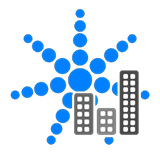Pharos Director is a commercial lighting control software tool for managing and controlling lighting installations across large sites, such as campus and city-wide installations, which span multiple Pharos Designer lighting control systems. This article will serve as an informative guide and give you a clear understanding of how to perform a silent installation of Pharos Director from the command line using the EXE installer.
How to Install Pharos Director Silently
Pharos Controls Director Silent Install (EXE)
- Navigate to: https://www.pharoscontrols.com/support/designer/software-downloads/#director
- Download the Pharos_Director_x.y.z.exe to a folder created at (C:\Downloads)
- Open an Elevated Command Prompt by Right-Clicking on Command Prompt and select Run as Administrator
- Navigate to the C:\Downloads folder
- Enter the following command: Pharos_Director_x.y.z.exe /S /STARTMENU
- Press Enter
After a few moments you will find Pharos Director entries in the Start Menu, Installation Directory, and Programs and Features in the Control Panel.
| Software Title: | Pharos Controls Director |
| Vendor: | Pharos Architectural Controls |
| Architecture: | x86_x64 |
| Installer Type: | EXE |
| Silent Install Switch: | Pharos_Director_x.y.z.exe /S /STARTMENU |
| Silent Uninstall Switch: | "%ProgramFiles%\Pharos Controls\Director\uninstall.exe" /S |
| Download Link: | https://www.pharoscontrols.com/support/designer/software-downloads/#director |
| PowerShell Script: | https://silentinstallhq.com/pharos-controls-director-install-and-uninstall-powershell/ |
| Detection Script: | https://silentinstallhq.com/create-a-custom-detection-script-for-pharos-controls-director-powershell/ |
The information above provides a quick overview of the software title, vendor, silent install, and silent uninstall switches. The download links provided take you directly to the vendors website. Continue reading if you are interested in additional details and configurations.
Additional Configurations
Change the Pharo Director Default Installation Directory
You can also change the default installation directory by using the following command line parameters. In this example, I’m installing Pharos Director to “C:\Pharos Controls\Director\”
Pharos_Director_x.y.z.exe /S /STARTMENU /INSTDIR="C:\Pharos Controls\Director\" |
Include the Pharos Director Desktop Shortcut During Install
The Pharos Director installer does not create a desktop shortcut by default. If you want the desktop shortcut, then you can run the following command line switches to include it.
Pharos Director Silent Install (EXE) with Desktop Shortcut
Pharos_Director_x.y.z.exe /S /STARTMENU /SHORTCUT |
How to Uninstall Pharos Controls Director Silently
Check out the following posts for a scripted solution:
| Pharos Controls Director Install and Uninstall (PowerShell) |
| Pharos Controls Director Silent Uninstall (PowerShell) |
- Open an Elevated Command Prompt by Right-Clicking on Command Prompt and select Run as Administrator
- Enter the following commands:
Pharos Controls Director Silent Uninstall (EXE)
"%ProgramFiles%\Pharos Controls\Director\uninstall.exe" /S |
REG DELETE "HKLM\SOFTWARE\Microsoft\Windows\CurrentVersion\Uninstall\Pharos Controls Director" /f |
Always make sure to test everything in a development environment prior to implementing anything into production. The information in this article is provided “As Is” without warranty of any kind.