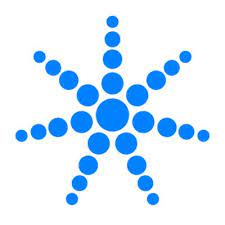Pharos Designer 2 is a powerful program with an intuitive graphical user interface that allows even new users to start work immediately and takes them through each stage of their lighting project. It also has a vast array of precise control options and features for advanced users to experiment with on their larger lighting and video installations. This article will serve as an informative guide and give you a clear understanding of how to perform a silent installation of Pharos Designer 2 from the command line using the EXE installer.
How to Install Pharos Designer 2 Silently
Pharos Controls Designer 2 Silent Install (EXE)
- Navigate to: https://www.pharoscontrols.com/support/designer/software-downloads/#designer-2
- Download the Pharos_Designer_x.y.z.exe to a folder created at (C:\Downloads)
- Open an Elevated Command Prompt by Right-Clicking on Command Prompt and select Run as Administrator
- Navigate to the C:\Downloads folder
- Enter the following command: Pharos_Designer_x.y.z.exe /S /STARTMENU
- Press Enter
After a few moments you will find Pharos Designer 2 entries in the Start Menu, Installation Directory, and Programs and Features in the Control Panel.
| Software Title: | Pharos Controls Designer 2 |
| Vendor: | Pharos Architectural Controls |
| Architecture: | x86_x64 |
| Installer Type: | EXE |
| Silent Install Switch: | Pharos_Designer_x.y.z.exe /S /STARTMENU |
| Silent Uninstall Switch: | "%ProgramFiles%\Pharos Controls\Designer 2\uninstall.exe" /S |
| Download Link: | https://www.pharoscontrols.com/support/designer/software-downloads/#designer-2 |
| PowerShell Script: | https://silentinstallhq.com/pharos-controls-designer-2-install-and-uninstall-powershell/ |
| Detection Script: | https://silentinstallhq.com/create-a-custom-detection-script-for-pharos-controls-designer-powershell/ |
The information above provides a quick overview of the software title, vendor, silent install, and silent uninstall switches. The download links provided take you directly to the vendors website. Continue reading if you are interested in additional details and configurations.
Additional Configurations
Change the Pharos Designer 2 Default Installation Directory
You can also change the default installation directory by using the following command line parameters. In this example, I’m installing Pharos Designer 2 to “C:\Pharos Controls\Designer 2\”
Pharos_Designer_x.y.z.exe /S /STARTMENU /INSTDIR="C:\Pharos Controls\Designer 2\" |
Include the Pharos Designer 2 Desktop Shortcut During Install
The Pharos Designer 2 installer does not create a desktop shortcut by default. If you want the desktop shortcut, then you can run the following command line switches to include it.
Pharos Designer 2 Silent Install (EXE) with Desktop Shortcut
Pharos_Designer_x.y.z.exe /S /STARTMENU /SHORTCUT |
Suppress Pharos Designer 2 Registration Prompt
- Open an Elevated Command Prompt by Right-Clicking on Command Prompt and select Run as Administrator
- Enter the following command for each user:
REG ADD "HKCU\Software\Pharos Controls\DesignerSystem\Registration" /v LastAsked /t REG_DWORD /d 4294967295 /f |
How to Uninstall Pharos Controls Designer 2 Silently
Check out the following posts for a scripted solution:
| Pharos Controls Designer 2 Install and Uninstall (PowerShell) |
| Pharos Controls Designer 2 Silent Uninstall (PowerShell) |
- Open an Elevated Command Prompt by Right-Clicking on Command Prompt and select Run as Administrator
- Enter the following commands:
Pharos Controls Designer 2 Silent Uninstall (EXE)
"%ProgramFiles%\Pharos Controls\Designer 2\uninstall.exe" /S |
REG DELETE "HKLM\SOFTWARE\Microsoft\Windows\CurrentVersion\Uninstall\Pharos Controls Designer" /f |
Always make sure to test everything in a development environment prior to implementing anything into production. The information in this article is provided “As Is” without warranty of any kind.