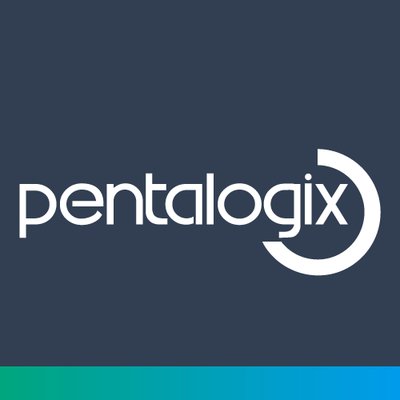Pentalogix ViewMate is a software application designed for viewing and editing printed circuit board (PCB) designs, offering features such as PCB visualization, editing capabilities, and support for Gerber files. It is commonly used in the electronics industry to optimize PCB layouts and facilitate the design and
manufacturing process. This article will serve as an informative guide and give you a clear understanding of how to perform a silent installation of Pentalogix ViewMate from the command line using the EXE installer.
How to Install Pentalogix ViewMate Silently
Pentalogix ViewMate Silent Install (EXE)
- Navigate to: https://downloads.pentalogix.com/ViewMate_Setup.zip
- Download the ViewMate_Setup.zip file to a folder created at (C:\Downloads)
- Extract the ViewMate_Setup.exe from the zip file using 7-Zip to C:\Downloads
- Open an Elevated Command Prompt by Right-Clicking on Command Prompt and select Run as Administrator
- Navigate to the C:\Downloads folder
- Enter the following command to record a response file:
ViewMate_Setup.exe -r -f1".\setup.iss"
- Press Enter
- Click Install on the ViewMate – Installation Wizard window
- Click Next
- Accept the license agreement, then Click Next
- Choose Destination Location and Click Next
- Click Install to begin the installation
- Click Finish on the Installation Wizard Complete window
- You will now find the response file (setup.iss) in the “C:\Downloads\“ folder
- Uninstall Pentalogix ViewMate
- Open an Elevated Command Prompt by Right-Clicking on Command Prompt and select Run as Administrator
- Navigate to the “C:\Downloads\“ folder
- Enter the following command:
ViewMate_Setup.exe -s -f1".\setup.iss" - Press Enter
After a few moments you will find Pentalogix ViewMate entries in the Start Menu, Installation Directory, and Programs and Features in the Control Panel.
| Software Title: | ViewMate |
| Vendor: | Pentalogix |
| Architecture: | x86 |
| Installer Type: | EXE |
| Silent Install Switch: | ViewMate_Setup.exe -s -f1".\setup.iss" |
| Silent Uninstall Switch: | "%ProgramFiles(x86)%\InstallShield Installation Information\{A9D8E557-F988-4E2A-86D1-7637ACB95A79}\ViewMate_Setup.exe" -removeall -s -f1".\uninstall.iss" |
| Download Link: | Pentalogix ViewMate Download |
| PowerShell Script: | Pentalogix ViewMate | PowerShell Script |
| Detection Script: | Pentalogix ViewMate | Custom Detection Script |
The information above provides a quick overview of the software title, vendor, silent install, and silent uninstall switches. The download links provided take you directly to the vendors website. Continue reading if you are interested in additional details and configurations.
Additional Configurations
Create a Pentalogix ViewMate Installation Log File
The Pentalogix ViewMate installer offers the option to generate a log file during installation to assist with troubleshooting should any problems arise. You can use the following commands to create a log file with details about the installation.
Pentalogix ViewMate Silent Install (EXE) with Logging
ViewMate_Setup.exe -s -f1".\setup.iss" -f2"%WINDIR%\Temp\ViewMate-Install.log" |
How to Uninstall Pentalogix ViewMate Silently
Check out the following posts for a scripted solution:
| Pentalogix ViewMate Install and Uninstall (PowerShell) |
| Pentalogix ViewMate Silent Uninstall (PowerShell) |
Pentalogix ViewMate Silent Uninstall (EXE)
- Install Pentalogix ViewMate
- Open an Elevated Command Prompt by Right-Clicking on Command Prompt and select Run as Administrator
- Navigate to the “C:\Downloads\” folder
- Enter the following commands to record a uninstall response file:
"%ProgramFiles(x86)%\InstallShield Installation Information\{A9D8E557-F988-4E2A-86D1-7637ACB95A79}\ViewMate_Setup.exe" -removeall -r -f1".\uninstall.iss" |
- Select Remove all installed features and click Next
- Click Yes on the “Do you want to completely remove the selected application and all of its features?” pop-up
- On the Uninstall Complete screen, Select “No, I will restart my computer later” and Click Finish
- You will now find the response file (uninstall.iss) in the “C:\Downloads\“ folder
- Reinstall Pentalogix ViewMate to test silent uninstall
- Open an Elevated Command Prompt by Right-Clicking on Command Prompt and select Run as Administrator
- Navigate to the “C:\Downloads\” folder
- Enter the following command:
Pentalogix ViewMate Silent Uninstall (EXE)
"%ProgramFiles(x86)%\InstallShield Installation Information\{A9D8E557-F988-4E2A-86D1-7637ACB95A79}\ViewMate_Setup.exe" -removeall -s -f1".\uninstall.iss" |
Always make sure to test everything in a development environment prior to implementing anything into production. The information in this article is provided “As Is” without warranty of any kind.