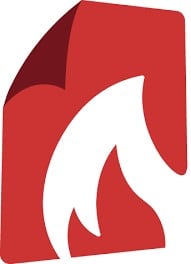PDFCreator is an application for converting documents into Portable Document Format format on Microsoft Windows operating systems. This article will serve as an informative guide and give you a clear understanding of how to perform a silent installation of PDFCreator from the command line using the EXE installer.
How to Install PDFCreator Silently
PDFCreator 4.x Silent Install (EXE)
- Navigate to: https://download.pdfforge.org/download/pdfcreator/list
- Download the PDFCreator-4_x_x-Setup.exe to a folder created at (C:\Downloads)
- Open an Elevated Command Prompt by Right-Clicking on Command Prompt and select Run as Administrator
- Navigate to the C:\Downloads folder
- Enter the following command:
PDFCreator-4_x_x-Setup.exe /COMPONENTS="program" /VERYSILENT /NORESTART
- Press Enter
After a few moments you should see the PDFCreator Desktop Shortcut appear. You will also find entries in the Start Menu, Installation Directory, and Programs and Features in the Control Panel.
| Software Title: | PDFCreator |
| Vendor: | pdfforge GmbH |
| Architecture: | x86_X64 |
| Installer Type: | EXE |
| Silent Install Switch: | PDFCreator-4_x_x-Setup.exe /COMPONENTS="program" /VERYSILENT /NORESTART |
| Silent Uninstall Switch: | See Uninstall Section Below |
| Download Link: | https://download.pdfforge.org/download/pdfcreator/list |
| PowerShell Script: | https://silentinstallhq.com/pdfcreator-install-and-uninstall-powershell/ |
| Detection Script: | https://silentinstallhq.com/create-a-custom-detection-script-for-pdfcreator-powershell/ |
PDFCreator 4.x (Legacy Setup) Silent Install (EXE)
- Navigate to: https://download.pdfforge.org/download/pdfcreator/list
- Download the PDFCreator-4_x_x-Setup_legacy.exe to a folder created at (C:\Downloads)
- Open an Elevated Command Prompt by Right-Clicking on Command Prompt and select Run as Administrator
- Navigate to the C:\Downloads folder
- Enter the following command:
PDFCreator-4_x_x-Setup_legacy.exe /ForceInstall /COMPONENTS="program" /VERYSILENT /NORESTART
- Press Enter
After a few moments you should see the PDFCreator Desktop Shortcut appear. You will also find entries in the Start Menu, Installation Directory, and Programs and Features in the Control Panel.
| Software Title: | PDFCreator Free |
| Vendor: | pdfforge GmbH |
| Architecture: | x86_X64 |
| Installer Type: | EXE |
| Silent Install Switch: | |
| Silent Uninstall Switch: | "%ProgramFiles%\PDFCreator\unins000.exe" /VERYSILENT /NORESTART |
| Download Link: | https://download.pdfforge.org/download/pdfcreator/list |
| PowerShell Script: | https://silentinstallhq.com/pdfcreator-install-and-uninstall-powershell/ |
| Detection Script: | https://silentinstallhq.com/create-a-custom-detection-script-for-pdfcreator-powershell/ |
PDFCreator 3.5.x Silent Install (EXE)
- Navigate to: https://download.pdfforge.org/download/pdfcreator/list
- Download the PDFCreator-3_5_x-Setup.exe to a folder created at (C:\Downloads)
- Open an Elevated Command Prompt by Right-Clicking on Command Prompt and select Run as Administrator
- Navigate to the C:\Downloads folder
- Enter the following command:
PDFCreator-3_5_x-Setup.exe /ForceInstall /COMPONENTS="program" /VERYSILENT /NORESTART
- Press Enter
After a few moments you should see the PDFCreator Desktop Shortcut appear. You will also find entries in the Start Menu, Installation Directory, and Programs and Features in the Control Panel.
| Software Title: | PDFCreator |
| Vendor: | pdfforge GmbH |
| Version: | 3.5.x |
| Architecture: | x86_X64 |
| Installer Type: | EXE |
| Silent Install Switch: | |
| Silent Uninstall Switch: | "%ProgramFiles%\PDFCreator\unins000.exe" /VERYSILENT /NORESTART |
| Download Link: | https://download.pdfforge.org/download/pdfcreator/list |
| PowerShell Script: | https://silentinstallhq.com/pdfcreator-install-and-uninstall-powershell/ |
| Detection Script: | https://silentinstallhq.com/create-a-custom-detection-script-for-pdfcreator-powershell/ |
The information above provides a quick overview of the software title, vendor, silent install, and silent uninstall switches. The download links provided take you directly to the vendors website. Continue reading if you are interested in additional details and configurations.
Additional Configurations
Create a PDFCreator Installation Log File
The PDFCreator legacy installers offer the option to generate a log file during installation to assist with troubleshooting should any problems arise. You can use the following commands to create a verbose log file with details about the installation.
PDFCreator 4.x Silent Install with Logging
|
PDFCreator 4.x (Legacy Setup) Silent Install with Logging
PDFCreator-4_x_x-Setup_legacy.exe /ForceInstall /COMPONENTS="program" /VERYSILENT /NORESTART /LOG="%WINDIR%\Temp\PDFCreator4-Install.log" |
PDFCreator 3.5 Silent Install with Logging
PDFCreator-3_5_x-Setup.exe /ForceInstall /COMPONENTS="program" /VERYSILENT /NORESTART /LOG="%WINDIR%\Temp\PDFCreator35-Install.log" |
Change the PDFCreator Default Installation Directory
You can change the default installation directory by using the following command line parameters. In this example, I’m installing PDFCreator to “C:\PDFCreator”
PDFCreator 4.x
PDFCreator-4_x_x-Setup.exe /DIR=C:\PDFCreator /COMPONENTS="program" /VERYSILENT /NORESTART |
PDFCreator 4.x (Legacy Setup)
|
PDFCreator 3.5
PDFCreator-3_5_1-Setup.exe /ForceInstall /DIR=C:\PDFCreator /COMPONENTS="program" /VERYSILENT /NORESTART |
Exclude the PDFCreator Desktop Shortcut During Install
The PDFCreator installer creates a desktop shortcut by default. If you don’t want the desktop shortcut, then you can run one the following command line switches to exclude it.
PDFCreator 4.x Silent Install with No Desktop Shortcut
PDFCreator-4_x_x-Setup.exe /COMPONENTS="program" /NOICONS /VERYSILENT /NORESTART |
PDFCreator 4.x (Legacy Setup) Silent Install with No Desktop Shortcut
PDFCreator-4_x_x-Setup_legacy.exe /ForceInstall /COMPONENTS="program" /VERYSILENT /NORESTART /MERGETASKS=!desktopicon |
PDFCreator 3.5.x Silent Install with No Desktop Shortcut
PDFCreator-3_5_x-Setup.exe /ForceInstall /COMPONENTS="program" /VERYSILENT /NORESTART /MERGETASKS=!desktopicon |
Disable the PDFCreator RSS News Feed
- Open an Elevated Command Prompt by Right-Clicking on Command Prompt and select Run as Administrator
- Enter the following command & press Enter:
- Note: This is a Per User Setting
REG ADD "HKCU\SOFTWARE\pdfforge\PDFCreator\Settings\ApplicationSettings\RssFeed" /v Enable /t REG_SZ /d False /f |
Disable the PDFCreator Usage Statistics
- Open an Elevated Command Prompt by Right-Clicking on Command Prompt and select Run as Administrator
- Enter Each of the following commands One at a Time & press Enter:
- Note: These Are Per User Settings
REG ADD "HKCU\SOFTWARE\pdfforge\PDFCreator\Settings\ApplicationSettings\UsageStatistics" /v Enable /t REG_SZ /d False /f |
REG ADD "HKCU\SOFTWARE\pdfforge\PDFCreator\Settings\ApplicationSettings\UsageStatistics" /v UsageStatsInfo /t REG_SZ /d False /f |
Disable the PDFCreator Show Tips
- Open an Elevated Command Prompt by Right-Clicking on Command Prompt and select Run as Administrator
- Enter the following command & press Enter:
- Note: This is a Per User Setting
REG ADD "HKCU\SOFTWARE\pdfforge\PDFCreator\Settings\ApplicationSettings" /v EnableTips /t REG_SZ /d False /f |
How to Uninstall PDFCreator Silently
Check out the following posts for a scripted solution:
- Open an Elevated Command Prompt by Right-Clicking on Command Prompt and select Run as Administrator
- Enter one of the following commands:
| Version | PDFCreator Silent Uninstall String |
4.4.3 (64-bit) |
MsiExec.exe /x {53B07CBF-8CF1-4398-AD9C-1EDCC62E9B57} /qn |
4.4.2 (64-bit) |
MsiExec.exe /x {1E0CF1C6-D640-4566-8E6F-2C2708422A25} /qn |
4.4.1 (64-bit) |
MsiExec.exe /x {95E99A6B-9728-4009-BEBC-E9EAFEE648E2} /qn |
4.4.0 (64-bit) |
MsiExec.exe /x {26298F35-F58F-4901-AC2E-B89A3C7E7AD5} /qn |
4.3.0 (32-bit) |
MsiExec.exe /x {5BC53DDB-F877-414F-98C3-350FB2D9C2AB} /qn |
4.3.0 (64-bit) |
MsiExec.exe /x {4EDD2692-1836-4670-A332-C6B76627D5E5} /qn |
4.2.0 (32-bit) |
MsiExec.exe /x {00010FEF-82A2-497E-983A-7105A0267FA7} /qn |
4.2.0 (64-bit) |
MsiExec.exe /x {00010FEF-82A2-497E-983A-7105A0267FA7} /qn |
4.1.3 (32-bit) |
MsiExec.exe /x {00010FEF-82A2-497E-983A-7105A0267FA7} /qn |
4.1.3 (64-bit) |
MsiExec.exe /x {00010FEF-82A2-497E-983A-7105A0267FA7} /qn |
4.1.2 (32-bit) |
MsiExec.exe /x {00010FEF-82A2-497E-983A-7105A0267FA7} /qn |
4.1.2 (64-bit) |
MsiExec.exe /x {00010FEF-82A2-497E-983A-7105A0267FA7} /qn |
4.1.1 (32-bit) |
MsiExec.exe /x {00010FEF-82A2-497E-983A-7105A0267FA7} /qn |
4.1.1 (64-bit) |
MsiExec.exe /x {00010FEF-82A2-497E-983A-7105A0267FA7} /qn |
4.1.0 (32-bit) |
MsiExec.exe /x {00010FEF-82A2-497E-983A-7105A0267FA7} /qn |
4.1.0 (64-bit) |
MsiExec.exe /x {00010FEF-82A2-497E-983A-7105A0267FA7} /qn |
4.0.4 (32-bit) |
MsiExec.exe /x {00010FEF-82A2-497E-983A-7105A0267FA7} /qn |
4.0.4 (64-bit) |
MsiExec.exe /x {00010FEF-82A2-497E-983A-7105A0267FA7} /qn |
4.0.3 (32-bit) |
MsiExec.exe /x {00010FEF-82A2-497E-983A-7105A0267FA7} /qn |
4.0.3 (64-bit) |
MsiExec.exe /x {00010FEF-82A2-497E-983A-7105A0267FA7} /qn |
4.0.2 (32-bit) |
MsiExec.exe /x {00010FEF-82A2-497E-983A-7105A0267FA7} /qn |
4.0.2 (64-bit) |
MsiExec.exe /x {00010FEF-82A2-497E-983A-7105A0267FA7} /qn |
4.0.1 (32-bit) |
MsiExec.exe /x {00010FEF-82A2-497E-983A-7105A0267FA7} /qn |
4.0.1 (64-bit) |
MsiExec.exe /x {00010FEF-82A2-497E-983A-7105A0267FA7} /qn |
PDFCreator 4 (Legacy Setup) Silent Uninstall
"%ProgramFiles%\PDFCreator\unins000.exe" /VERYSILENT /NORESTART |
PDFCreator 3.5 Silent Uninstall
"%ProgramFiles%\PDFCreator\unins000.exe" /VERYSILENT /NORESTART |
Always make sure to test everything in a development environment prior to implementing anything into production. The information in this article is provided “As Is” without warranty of any kind.