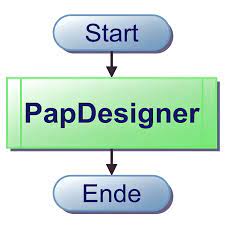PapDesigner is a tool for creating program flowcharts (PAP) based on DIN 66001. It was specifically developed to support programming lessons at the Georg-Simon-Ohm vocational college in Cologne. Pupils and students from other public educational institutions are also cordially invited to use the software for learning. This article will serve as an informative guide and give you a clear understanding of how to perform a silent installation of PapDesigner from the command line using the EXE installer.
How to Install PapDesigner Silently
PapDesigner Silent Install (EXE)
- Navigate to: http://friedrich-folkmann.de/papdesigner/Hauptseite.html
- Download the PapDesigner-Setup.exe to a folder created at (C:\Downloads)
- Open an Elevated Command Prompt by Right-Clicking on Command Prompt and select Run as Administrator
- Navigate to the C:\Downloads folder
- Enter the following command: PapDesigner-Setup.exe /S
- Press Enter
After a few moments you will find PapDesigner entries in the Start Menu and Installation Directory. Note: There is no entry in Programs and Features in the Control Panel.
| Software Title: | PapDesigner |
| Vendor: | Friedrich Folkmann |
| Architecture: | x86 |
| Installer Type: | EXE |
| Silent Install Switch: | PapDesigner-Setup.exe /S |
| Silent Uninstall Switch (32-bit System) | "%ProgramFiles%\PapDesigner\Uninstall.exe" /S |
| Silent Uninstall Switch (64-bit System) | "%ProgramFiles(x86)%\PapDesigner\Uninstall.exe" /S |
| Download Link: | http://friedrich-folkmann.de/papdesigner/Hauptseite.html |
| PowerShell Script: | https://silentinstallhq.com/papdesigner-install-and-uninstall-powershell/ |
| Detection Script: | https://silentinstallhq.com/create-a-custom-detection-script-for-papdesigner-powershell/ |
The information above provides a quick overview of the software title, vendor, silent install, and silent uninstall switches. The download links provided take you directly to the vendors website. Continue reading if you are interested in additional details and configurations.
Additional Configurations
Change the PapDesigner Default Installation Directory
You can also change the default installation directory by using the following command line parameters. In this example, I’m installing PapDesigner to “C:\PapDesigner”
PapDesigner-Setup.exe /S /D=C:\PapDesigner |
How to Uninstall PapDesigner Silently
Check out the following posts for a scripted solution:
- Open an Elevated Command Prompt by Right-Clicking on Command Prompt and select Run as Administrator
- Enter one of the following commands:
PapDesigner Silent Uninstall (EXE) on 32-bit Systems
"%ProgramFiles%\PapDesigner\Uninstall.exe" /S |
PapDesigner Silent Uninstall (EXE) on 64-bit Systems
"%ProgramFiles(x86)%\PapDesigner\Uninstall.exe" /S |
Always make sure to test everything in a development environment prior to implementing anything into production. The information in this article is provided “As Is” without warranty of any kind.