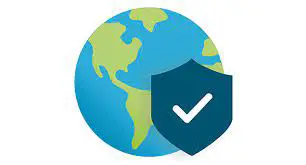GlobalProtect provides a unique mobile security solution by integrating traditionally distinct technologies, to manage the device, protect the device and control the data. GlobalProtect uses the next-generation security platform to enforce mobile app policies and to identify and prevent mobile threats. This article will serve as an informative guide and give you a clear understanding of how to perform a silent installation of GlobalProtect from the command line using the MSI installer.
How to Install GlobalProtect Silently
Palo Alto Networks GlobalProtect 32-bit Silent Install (MSI)
Log in to your GlobalProtect portal (See link below for further details)
Download the Windows 32 bit GlobalProtect Agent Copy the GlobalProtect-Windows-32-Bit.msi to a folder created at (C:\Downloads) Open an Elevated Command Prompt by Right-Clicking on Command Prompt and select Run as Administrator
Navigate to the C:\Downloads folderEnter the following command: MsiExec.exe /i GlobalProtect-Windows-32-Bit.msi /qn
Press Enter
After a few moments you will find GlobalProtect entries in the Start Menu, Installation Directory, and Programs and Features in the Control Panel.
Palo Alto Networks GlobalProtect 64-bit Silent Install (MSI)
Log in to your GlobalProtect portal (See link below for further details)
Download the Windows 64 bit GlobalProtect Agent Copy the GlobalProtect-Windows-64-Bit.msi to a folder created at (C:\Downloads) Open an Elevated Command Prompt by Right-Clicking on Command Prompt and select Run as Administrator
Navigate to the C:\Downloads folderEnter the following command: MsiExec.exe /i GlobalProtect-Windows-64-Bit.msi /qn
Press Enter
After a few moments you will find GlobalProtect entries in the Start Menu, Installation Directory, and Programs and Features in the Control Panel.
The information above provides a quick overview of the software title, vendor, silent install, and silent uninstall switches. The download links provided take you directly to the vendors website. Continue reading if you are interested in additional details and configurations.
Additional Configurations
Create a GlobalProtect Installation Log File
The GlobalProtect installer offers the option to generate a log file during installation to assist with troubleshooting should any problems arise. You can use the following commands to create a verbose log file with details about the installation.
GlobalProtect Silent Install with Logging (MSI)
MsiExec.exe /i GlobalProtect.msi /qn /L*v "%WINDIR%\Temp\GlobalProtect-Install.log"
Configure the Portal Address
Option 1 MsiExec.exe /i GlobalProtect.msi PORTAL="portal.companyname.com" /qnOption 2 REG ADD "HKLM\SOFTWARE\Palo Alto Networks\GlobalProtect\PanSetup" /v "Portal" /t REG_SZ /d "portal.companyname.com" /f
Allow Users to Connect to Portal if Certificate is Not Valid
Option 1 MsiExec.exe /i GlobalProtect.msi CANCONTINUEIFPORTALCERTINVALID="yes" /qnOption 2 REG ADD "HKLM\SOFTWARE\Palo Alto Networks\GlobalProtect\Settings" /v "can-continue-if-portal-cert-invalid" /t REG_SZ /d "yes" /f
Prevent Users From Connecting to Portal if Certificate is Not Valid
Option 1 MsiExec.exe /i GlobalProtect.msi CANCONTINUEIFPORTALCERTINVALID="no" /qnOption 2 REG ADD "HKLM\SOFTWARE\Palo Alto Networks\GlobalProtect\Settings" /v "can-continue-if-portal-cert-invalid" /t REG_SZ /d "no" /f
Enable Advanced View
Option 1 MsiExec.exe /i GlobalProtect.msi ENABLEADVANCEDVIEW="yes" /qnOption 2 REG ADD "HKLM\SOFTWARE\Palo Alto Networks\GlobalProtect\Settings" /v "enable-advanced-view" /t REG_SZ /d "yes" /f
Disable Advanced View
Option 1 MsiExec.exe /i GlobalProtect.msi ENABLEADVANCEDVIEW="no" /qnOption 2 REG ADD "HKLM\SOFTWARE\Palo Alto Networks\GlobalProtect\Settings" /v "enable-advanced-view" /t REG_SZ /d "no" /f
Display GlobalProtect Icon
Option 1 MsiExec.exe /i GlobalProtect.msi SHOWAGENTICON="yes" /qnOption 2 REG ADD "HKLM\SOFTWARE\Palo Alto Networks\GlobalProtect\Settings" /v "show-agent-icon" /t REG_SZ /d "yes" /f
Hide GlobalProtect Icon
Option 1 MsiExec.exe /i GlobalProtect.msi SHOWAGENTICON="no" /qnOption 2 REG ADD "HKLM\SOFTWARE\Palo Alto Networks\GlobalProtect\Settings" /v "show-agent-icon" /t REG_SZ /d "no" /f
Enable Rediscover Network Option
Option 1 MsiExec.exe /i GlobalProtect.msi REDISCOVERNETWORK="yes" /qnOption 2 REG ADD "HKLM\SOFTWARE\Palo Alto Networks\GlobalProtect\Settings" /v "rediscover-network" /t REG_SZ /d "yes" /f
Disable Rediscover Network Option
Option 1 MsiExec.exe /i GlobalProtect.msi REDISCOVERNETWORK="no" /qnOption 2 REG ADD "HKLM\SOFTWARE\Palo Alto Networks\GlobalProtect\Settings" /v "rediscover-network" /t REG_SZ /d "no" /f
Enable Resubmit Host Profile Option
Option 1 MsiExec.exe /i GlobalProtect.msi RESUBMITHOSTINFO="yes" /qnOption 2 REG ADD "HKLM\SOFTWARE\Palo Alto Networks\GlobalProtect\Settings" /v "resubmit-host-info" /t REG_SZ /d "yes" /f
Disable Resubmit Host Profile Option
Option 1 MsiExec.exe /i GlobalProtect.msi RESUBMITHOSTINFO="no" /qnOption 2 REG ADD "HKLM\SOFTWARE\Palo Alto Networks\GlobalProtect\Settings" /v "resubmit-host-info" /t REG_SZ /d "no" /f
Show System Tray Notifications
Option 1 MsiExec.exe /i GlobalProtect.msi SHOWSYSTEMTRAYNOTIFICATIONS="yes" /qnOption 2 REG ADD "HKLM\SOFTWARE\Palo Alto Networks\GlobalProtect\Settings" /v "show-system-tray-notifications" /t REG_SZ /d "yes" /f
Hide System Tray Notifications
Option 1 MsiExec.exe /i GlobalProtect.msi SHOWSYSTEMTRAYNOTIFICATIONS="no" /qnOption 2 REG ADD "HKLM\SOFTWARE\Palo Alto Networks\GlobalProtect\Settings" /v "show-system-tray-notifications" /t REG_SZ /d "no" /f
Allow User to Change Portal Address
Option 1 MsiExec.exe /i GlobalProtect.msi /qn CANCHANGEPORTAL="yes"Option 2 REG ADD "HKLM\SOFTWARE\Palo Alto Networks\GlobalProtect\Settings" /v "can-change-portal" /t REG_SZ /d "yes" /f
Prevent User from Changing Portal Address
Option 1 MsiExec.exe /i GlobalProtect.msi /qn CANCHANGEPORTAL="no"Option 2 REG ADD "HKLM\SOFTWARE\Palo Alto Networks\GlobalProtect\Settings" /v "can-change-portal" /t REG_SZ /d "no" /f
Allow User to Dismiss Welcome Page
Option 1 MsiExec.exe /i GlobalProtect.msi /qn ENABLEHIDEWELCOMEPAGE="yes"Option 2 REG ADD "HKLM\SOFTWARE\Palo Alto Networks\GlobalProtect\Settings" /v "enable-hide-welcome-page" /t REG_SZ /d "yes" /f
Prevent User from Dismissing Welcome Page
Option 1 MsiExec.exe /i GlobalProtect.msi /qn ENABLEHIDEWELCOMEPAGE="no"Option 2 REG ADD "HKLM\SOFTWARE\Palo Alto Networks\GlobalProtect\Settings" /v "enable-hide-welcome-page" /t REG_SZ /d "no" /f
Allow User to Disable GlobalProtect App
Option 1 MsiExec.exe /i GlobalProtect.msi /qn DISABLEALLOWED="yes"Option 2 REG ADD "HKLM\SOFTWARE\Palo Alto Networks\GlobalProtect\Settings" /v "disable-allowed" /t REG_SZ /d "yes" /f
Prevent User from Disabling GlobalProtect App
Option 1 MsiExec.exe /i GlobalProtect.msi /qn DISABLEALLOWED="no"Option 2 REG ADD "HKLM\SOFTWARE\Palo Alto Networks\GlobalProtect\Settings" /v "disable-allowed" /t REG_SZ /d "no" /f
How to Uninstall Palo Alto Networks GlobalProtect Silently
Check out the following posts for a scripted solution:
Open an Elevated Command Prompt by Right-Clicking on Command Prompt and select Run as Administrator
Enter one of the following commands:
Palo Alto Networks GlobalProtect 32-bit Silent Uninstall (MSI)
TASKKILL /F /IM PanGPS.exeTASKKILL /F /IM PanGPA.exeMsiExec.exe /x GlobalProtect-Windows-32-Bit.msi /qn
Palo Alto Networks GlobalProtect 64-bit Silent Uninstall (MSI)
TASKKILL /F /IM PanGPS.exeTASKKILL /F /IM PanGPA.exeMsiExec.exe /x GlobalProtect-Windows-64-Bit.msi /qn
Always make sure to test everything in a development environment prior to implementing anything into production. The information in this article is provided “As Is” without warranty of any kind.