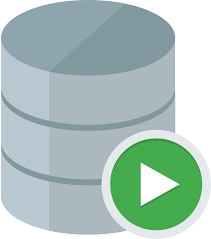Oracle SQL Developer is an integrated development environment for working with SQL in Oracle databases. This article will serve as an informative guide and give you a clear understanding of how to perform a silent installation of Oracle SQL Developer from the command line using the ZIP file.
How to Install Oracle SQL Developer Silently
Oracle SQL Developer Silent Install
- Navigate to: https://www.oracle.com/tools/downloads/sqldev-downloads.html
- Download the sqldeveloper-w.x.y.z-x64.zip file to a folder created at (C:\Downloads\SQLDeveloper)
- Open an Elevated Command Prompt by Right-Clicking on Command Prompt and select Run as Administrator
- Navigate to the C:\Downloads\SQLDeveloper folder
- Enter the following commands:
mkdir "%HOMEDRIVE%\sqldeveloper" |
tar -xf sqldeveloper-w.x.y.z-x64.zip --directory "%HOMEDRIVE%\\" |
Create an Oracle SQL Developer Start Menu Shortcut with Windows PowerShell
- Open Notepad or your favorite text editor
- Add the following lines:
$TargetFile = "$env:SystemDrive\sqldeveloper\sqldeveloper.exe"
$ShortcutFile = "$env:ALLUSERSPROFILE\Microsoft\Windows\Start Menu\Programs\SQL Developer.lnk"
$WScriptShell = New-Object -ComObject WScript.Shell
$Shortcut = $WScriptShell.CreateShortcut($ShortcutFile)
$Shortcut.TargetPath = $TargetFile
$Shortcut.Save()- Save the file to C:\Downloads\SQLDeveloper and name it: SQLDeveloperStartMenuSC.ps1
- Open an Elevated Command Prompt by Right-Clicking on Command Prompt and select Run as Administrator
- Navigate to the C:\Downloads\SQLDeveloper folder
- Enter the following command:
Powershell.exe -ExecutionPolicy ByPass -File ".\SQLDeveloperStartMenuSC.ps1"
Create an Oracle SQL Developer Desktop Shortcut with Windows PowerShell
- Open Notepad or your favorite text editor
- Add the following lines:
$TargetFile = "$env:SystemDrive\sqldeveloper\sqldeveloper.exe"
$ShortcutFile = "$env:PUBLIC\Desktop\SQL Developer.lnk"
$WScriptShell = New-Object -ComObject WScript.Shell
$Shortcut = $WScriptShell.CreateShortcut($ShortcutFile)
$Shortcut.TargetPath = $TargetFile
$Shortcut.Save()- Save the file to C:\Downloads\SQLDeveloper and name it: SQLDeveloperDesktopSC.ps1
- Open an Elevated Command Prompt by Right-Clicking on Command Prompt and select Run as Administrator
- Navigate to the C:\Downloads\SQLDeveloper folder
- Enter the following command:
Powershell.exe -ExecutionPolicy ByPass -File ".\SQLDeveloperDesktopSC.ps1"
| Software Title: | Oracle SQL Developer |
| Vendor: | Oracle Corporation |
| Architecture: | x64 |
| Installer Type: | EXE |
| Silent Install Switch: | mkdir "%HOMEDRIVE%\sqldeveloper" && tar -xf sqldeveloper-w.x.y.z-x64.zip --directory "%HOMEDRIVE%\\" |
| Silent Uninstall Switch: | RMDIR /Q /S "C:\sqldeveloper" |
| Download Link: | https://www.oracle.com/tools/downloads/sqldev-downloads.html |
| PowerShell Script: | https://silentinstallhq.com/oracle-sql-developer-install-and-uninstall-powershell/ |
| Detection Script: | https://silentinstallhq.com/create-a-custom-detection-script-for-oracle-sql-developer-powershell/ |
The information above provides a quick overview of the software title, vendor, silent install, and silent uninstall switches. The download links provided take you directly to the vendors website.
How to Uninstall Oracle SQL Developer Silently
Check out the following post for a scripted solution:
| Oracle SQL Developer Install and Uninstall (PowerShell) |
| Oracle SQL Developer Silent Uninstall (PowerShell) |
- Open an Elevated Command Prompt by Right-Clicking on Command Prompt and select Run as Administrator
- Enter the following sets of commands:
Oracle SQL Developer Silent Uninstall
TASKKILL /F /IM sqldeveloper64W.exe |
RMDIR /Q /S "C:\sqldeveloper" |
DEL "%PUBLIC%\Desktop\SQL Developer.lnk" |
DEL "%ALLUSERSPROFILE%\Microsoft\Windows\Start Menu\Programs\SQL Developer.lnk" |
Always make sure to test everything in a development environment prior to implementing anything into production. The information in this article is provided “As Is” without warranty of any kind.