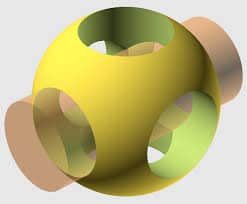OpenSCAD is a free software application for creating solid 3D CAD objects. It is a script-only based modeller that uses its own description language and parts can be previewed, but cannot be interactively selected or modified by mouse in the 3D view. This article will serve as an informative guide and give you a clear understanding of how to perform a silent installation of OpenSCAD from the command line using the EXE installer.
How to Install OpenSCAD Silently
OpenSCAD 32-bit Silent Install (EXE)
- Navigate to: https://files.openscad.org/OpenSCAD-2019.05-x86-32-Installer.exe
- Download the EXE to a folder created at (C:\Downloads)
- Open an Elevated Command Prompt by Right-Clicking on Command Prompt and select Run as Administrator
- Navigate to the C:\Downloads folder
- Enter the following command: OpenSCAD-2019.05-x86-32-Installer.exe /S
- Press Enter
After a few moments you will find OpenSCAD entries in the Start Menu, Installation Directory, and Programs and Features in the Control Panel.
| Software Title: | OpenSCAD (32-bit) |
| Vendor: | The OpenSCAD Developers |
| Version: | 2019.05 |
| Architecture: | x86 |
| Installer Type: | EXE |
| Silent Install Switch: | OpenSCAD-2019.05-x86-32-Installer.exe /S |
| Silent Uninstall Switch (32-bit OS) | "%ProgramFiles%\OpenSCAD\Uninstall.exe" /S |
| Silent Uninstall Switch (64-bit OS) | "%ProgramFiles(x86)%\OpenSCAD\Uninstall.exe" /S |
| Download Link: | https://files.openscad.org/OpenSCAD-2019.05-x86-32-Installer.exe |
OpenSCAD 64-bit Silent Install (EXE)
- Navigate to: https://files.openscad.org/OpenSCAD-2019.05-x86-64-Installer.exe
- Download the EXE to a folder created at (C:\Downloads)
- Open an Elevated Command Prompt by Right-Clicking on Command Prompt and select Run as Administrator
- Navigate to the C:\Downloads folder
- Enter the following command: OpenSCAD-2019.05-x86-64-Installer.exe /S
- Press Enter
After a few moments you will find OpenSCAD entries in the Start Menu, Installation Directory, and Programs and Features in the Control Panel.
| Software Title: | OpenSCAD (64-bit) |
| Vendor: | The OpenSCAD Developers |
| Version: | 2019.05 |
| Architecture: | x64 |
| Installer Type: | EXE |
| Silent Install Switch: | OpenSCAD-2019.05-x86-64-Installer.exe /S |
| Silent Uninstall Switch: | "%ProgramFiles%\OpenSCAD\Uninstall.exe" /S |
| Download Link: | https://files.openscad.org/OpenSCAD-2019.05-x86-32-Installer.exe |
The information above provides a quick overview of the software title, vendor, silent install, and silent uninstall switches. The download link provided take you directly to the vendors website.
How to Uninstall OpenSCAD Silently
- Open an Elevated Command Prompt by Right-Clicking on Command Prompt and select Run as Administrator
- Enter one of the following commands:
OpenSCAD 32-bit Silent Uninstall (EXE) on 32-bit System
"%ProgramFiles%\OpenSCAD\Uninstall.exe" /S |
OpenSCAD 32-bit Silent Uninstall (EXE) on 64-bit System
"%ProgramFiles(x86)%\OpenSCAD\Uninstall.exe" /S |
OpenSCAD 64-bit Silent Uninstall (EXE) on 64-bit System
"%ProgramFiles%\OpenSCAD\Uninstall.exe" /S |
REG DELETE "HKLM\SOFTWARE\Microsoft\Windows\CurrentVersion\Uninstall\OpenSCAD" /f |
Always make sure to test everything in a development environment prior to implementing anything into production. The information in this article is provided “As Is” without warranty of any kind.