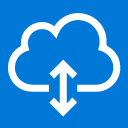On-Premises Data Gateway helps keep your data in Power BI, PowerApps, Logic Apps, and Microsoft Flow up to date. This article will serve as an informative guide and give you a clear understanding of how to perform a silent installation of the On-Premises Data Gateway from the command line using the EXE installer.
How to Install the On-Premises Data Gateway Silently
On-Premises Data Gateway Silent Install (EXE)
- Navigate to: https://www.microsoft.com/en-us/download/details.aspx?id=53127
- Download & Copy the GatewayInstall.exe to a folder created at (C:\Downloads)
- Open an Elevated Command Prompt by Right-Clicking on Command Prompt and select Run as Administrator
- Navigate to the C:\Downloads folder
- Enter the following command: GatewayInstall.exe /install /quiet /norestart
- Press Enter
After a few moments you will find On-Premises Data Gateway entries in the Start Menu, Installation Directory, and Programs and Features in the Control Panel.
| Software Title: | On-Premises Data Gateway |
| Vendor: | Microsoft Corporation |
| Architecture: | x86_x64 |
| Installer Type: | EXE |
| Silent Install Switch: | GatewayInstall.exe /install /quiet /norestart |
| Silent Uninstall Switch: | GatewayInstall.exe /uninstall /quiet /norestart |
| Download Link: | https://www.microsoft.com/en-us/download/details.aspx?id=53127 |
| PowerShell Script: | https://silentinstallhq.com/on-premises-data-gateway-install-and-uninstall-powershell/ |
The information above provides a quick overview of the software title, vendor, silent install, and silent uninstall switches. The download links provided take you directly to the vendors website. Continue reading if you are interested in additional details and configurations.
Additional Configurations
Create a On-Premises Data Gateway Installation Log File
The On-Premises Data Gateway installer offers the option to generate a log file during installation to assist with troubleshooting should any problems arise. You can use the following command to create a verbose log file with details about the installation.
On-Premises Data Gateway Silent Install (EXE) with Logging
GatewayInstall.exe /install /quiet /norestart /log "%WINDIR%\Temp\OnPremDataGateway-Install.log" |
How to Uninstall the On-Premises Data Gateway Silently
Check out the On-Premises Data Gateway Install and Uninstall (PowerShell) post for a scripted solution.
- Open an Elevated Command Prompt by Right-Clicking on Command Prompt and select Run as Administrator
- Enter the following command:
On-Premises Data Gateway Silent Uninstall (EXE)
GatewayInstall.exe /uninstall /quiet /norestart |
Always make sure to test everything in a development environment prior to implementing anything into production. The information in this article is provided “As Is” without warranty of any kind.