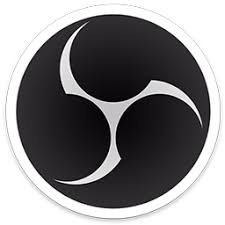OBS Studio is software designed for capturing, compositing, encoding, recording, and streaming video content, efficiently. This article will serve as an informative guide and give you a clear understanding of how to perform a silent installation of OBS Studio from the command line using the EXE installer.
How to Install OBS Studio Silently
OBS Studio 32-bit Silent Install (EXE)
- Navigate to: https://github.com/obsproject/obs-studio/releases/latest
- Download the 32-bit EXE to a folder created at (C:\Downloads)
- Navigate to: https://aka.ms/vs/17/release/vc_redist.x86.exe
- Download the Visual C++ 2015-2022 x64 Redistributable to a folder created at (C:\Downloads)
- Open an Elevated Command Prompt by Right-Clicking on Command Prompt and select Run as Administrator
- Navigate to the C:\Downloads folder
- Enter the following command: VC_redist.x86.exe /install /quiet /norestart
- Press Enter
- Enter the following command: OBS-Studio-x.y-Full-Installer-x86.exe /S
- Press Enter
After a few moments you should see the OBS Studio Desktop Shortcut appear. You will also find entries in the Start Menu, Installation Directory, and Programs and Features in the Control Panel.
| Software Title: | OBS Studio (32-bit) |
| Vendor: | OBS Project |
| Architecture: | x86 |
| Installer Type: | EXE |
| Silent Install Switch (Step 1) | VC_redist.x86.exe /install /quiet /norestart |
| Silent Install Switch (Step 2) | OBS-Studio-x.y-Full-Installer-x86.exe /S |
| Silent Uninstall Switch (32-bit System) | "%ProgramFiles%\obs-studio\uninstall.exe" /S |
| Silent Uninstall Switch (64-bit System) | "%ProgramFiles(x86)%\obs-studio\uninstall.exe" /S |
| Download Link: | https://github.com/obsproject/obs-studio/releases/latest |
| PowerShell Script: | https://silentinstallhq.com/obs-studio-install-and-uninstall-powershell/ |
| Detection Script: | https://silentinstallhq.com/create-a-custom-detection-script-for-obs-studio-powershell/ |
OBS Studio 64-bit Silent Install (EXE)
- Navigate to: https://github.com/obsproject/obs-studio/releases/latest
- Download the 64-bit EXE to a folder created at (C:\Downloads)
- Navigate to: https://aka.ms/vs/17/release/vc_redist.x64.exe
- Download the Visual C++ 2015-2022 x64 Redistributable to a folder created at (C:\Downloads)
- Open an Elevated Command Prompt by Right-Clicking on Command Prompt and select Run as Administrator
- Navigate to the C:\Downloads folder
- Enter the following command: VC_redist.x64.exe /install /quiet /norestart
- Press Enter
- Enter the following command: OBS-Studio-x.y-Full-Installer-x64.exe /S
- Press Enter
After a few moments you should see the OBS Studio Desktop Shortcut appear. You will also find entries in the Start Menu, Installation Directory, and Programs and Features in the Control Panel.
| Software Title: | OBS Studio (64-bit) |
| Vendor: | OBS Project |
| Architecture: | x64 |
| Installer Type: | EXE |
| Silent Install Switch (Step 1) | VC_redist.x64.exe /install /quiet /norestart |
| Silent Install Switch (Step 2) | OBS-Studio-x.y-Full-Installer-x64.exe /S |
| Silent Uninstall Switch: | "%ProgramFiles%\obs-studio\uninstall.exe" /S |
| Download Link: | https://github.com/obsproject/obs-studio/releases/latest |
| PowerShell Script: | https://silentinstallhq.com/obs-studio-install-and-uninstall-powershell/ |
| Detection Script: | https://silentinstallhq.com/create-a-custom-detection-script-for-obs-studio-powershell/ |
The information above provides a quick overview of the software title, vendor, silent install, and silent uninstall switches. The download links provided take you directly to the vendors website. Continue reading if you are interested in additional details and configurations.
Additional Configurations
Change the OBS Studio Default Installation Directory
You can also change the default installation directory by using the following command line parameters. In this example, I’m installing OBS Studio to “C:\OBS-Studio”
OBS Studio 32-bit (EXE)
VC_redist.x86.exe /install /quiet /norestart |
OBS-Studio-x.y-Full-Installer-x86.exe /S /D=C:\OBS-Studio |
OBS Studio 64-bit (EXE)
VC_redist.x64.exe /install /quiet /norestart |
OBS-Studio-x.y-Full-Installer-x64.exe /S /D=C:\OBS-Studio |
Suppress the OBS Studio Auto-Configuration Wizard
- Open Notepad or your favorite text editor
- Add the following lines:
[General]
FirstRun=true- Save the file to “C:\Downloads” & name it global.ini
- Open an Elevated Command Prompt by Right-Clicking on Command Prompt and select Run as Administrator
- Navigate to the “C:\Downloads” folder
- Enter the following commands:
VC_redist.x64.exe /install /quiet /norestart |
OBS-Studio-x.y-Full-Installer-x64.exe /S |
xcopy ".\global.ini" /y /e "%AppData%\obs-studio\" |
Disable OBS Studio Auto Updates
- Open Notepad or your favorite text editor
- Add the following lines:
[General]
EnableAutoUpdates=false- Save the file to “C:\Downloads” & name it global.ini
- Open an Elevated Command Prompt by Right-Clicking on Command Prompt and select Run as Administrator
- Navigate to the “C:\Downloads” folder
- Enter the following commands:
VC_redist.x64.exe /install /quiet /norestart |
OBS-Studio-x.y-Full-Installer-x64.exe /S |
xcopy ".\global.ini" /y /e "%AppData%\obs-studio\" |
How to Uninstall OBS Studio Silently
Check out the following posts for a scripted solution:
- Open an Elevated Command Prompt by Right-Clicking on Command Prompt and select Run as Administrator
- Enter one of the following sets of commands:
OBS Studio 32-bit Silent Uninstall (EXE) on 32-bit System
"%ProgramFiles%\obs-studio\uninstall.exe" /S |
DEL "%PUBLIC%\Desktop\OBS Studio.lnk" |
OBS Studio 32-bit Silent Uninstall (EXE) on 64-bit System
"%ProgramFiles(x86)%\obs-studio\uninstall.exe" /S |
DEL "%PUBLIC%\Desktop\OBS Studio.lnk" |
OBS Studio 64-bit Silent Uninstall (EXE) on 64-bit System
"%ProgramFiles%\obs-studio\uninstall.exe" /S |
DEL "%PUBLIC%\Desktop\OBS Studio.lnk" |
Always make sure to test everything in a development environment prior to implementing anything into production. The information in this article is provided “As Is” without warranty of any kind.