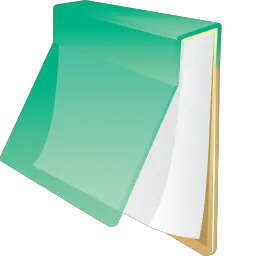Notepad3 is a fast and light-weight Scintilla-based text editor with syntax highlighting. It has a small memory footprint, but is powerful enough to handle most programming jobs. This article will serve as an informative guide and give you a clear understanding of how to perform a silent installation of Notepad3 from the command line using the EXE installer.
How to Install Notepad3 Silently
Notepad3 (x86) Silent Install (EXE)
- Navigate to: https://github.com/rizonesoft/Notepad3/releases/latest
- Download the Notepad3_w.x.y.z_x86_Setup.exe to a folder created at (C:\Downloads)
- Open an Elevated Command Prompt by Right-Clicking on Command Prompt and select Run as Administrator
- Navigate to the C:\Downloads folder
- Enter the following command: Notepad3_w.x.y.z_x86_Setup.exe /VERYSILENT /NORESTART
- Press Enter
After a few moments you will find Notepad3 entries in the Start Menu, Installation Directory, and Programs and Features in the Control Panel.
| Software Title: | Notepad3 |
| Vendor: | Rizonesoft |
| Architecture: | x86 |
| Installer Type: | EXE |
| Silent Install Switch: | Notepad3_w.x.y.z_x86_Setup.exe /VERYSILENT /NORESTART |
| Silent Uninstall Switch (32-bit System) | "%ProgramFiles%\Notepad3\unins000.exe" /VERYSILENT /SUPPRESSMSGBOXES /NORESTART |
| Silent Uninstall Switch (64-bit System) | "%ProgramFiles(x86)%\Notepad3\unins000.exe" /VERYSILENT /SUPPRESSMSGBOXES /NORESTART |
| Download Link: | Notepad3 (x86) Download |
| PowerShell Script: | Notepad3 | PowerShell Script |
| Detection Script: | Notepad3 | Custom Detection Script |
Notepad3 (x64) Silent Install (EXE)
- Navigate to: https://github.com/rizonesoft/Notepad3/releases/latest
- Download the Notepad3_w.x.y.z_x64_Setup.exe to a folder created at (C:\Downloads)
- Open an Elevated Command Prompt by Right-Clicking on Command Prompt and select Run as Administrator
- Navigate to the C:\Downloads folder
- Enter the following command: Notepad3_w.x.y.z_x64_Setup.exe /VERYSILENT /NORESTART
- Press Enter
After a few moments you will find Notepad3 entries in the Start Menu, Installation Directory, and Programs and Features in the Control Panel.
| Software Title: | Notepad3 |
| Vendor: | Rizonesoft |
| Architecture: | x64 |
| Installer Type: | EXE |
| Silent Install Switch: | Notepad3_w.x.y.z_x64_Setup.exe /VERYSILENT /NORESTART |
| Silent Uninstall Switch: | "%ProgramFiles%\Notepad3\unins000.exe" /VERYSILENT /SUPPRESSMSGBOXES /NORESTART |
| Download Link: | Notepad3 (x64) Download |
| PowerShell Script: | Notepad3 | PowerShell Script |
| Detection Script: | Notepad3 | Custom Detection Script |
The information above provides a quick overview of the software title, vendor, silent install, and silent uninstall switches. The download links provided take you directly to the vendors website. Continue reading if you are interested in additional details and configurations.
Additional Configurations
Create a Notepad3 Installation Log File
The Notepad3 installer offers the option to generate a log file during installation to assist with troubleshooting should any problems arise. You can use the following command to create a verbose log file with details about the installation.
Notepad3 (x86) Silent Install (EXE) with Logging
Notepad3_w.x.y.z_x86_Setup.exe /VERYSILENT /NORESTART /LOG="%WINDIR%\Temp\Notepad3x86-Install.log" |
Notepad3 (x64) Silent Install (EXE) with Logging
Notepad3_w.x.y.z_x64_Setup.exe /VERYSILENT /NORESTART /LOG="%WINDIR%\Temp\Notepad3x64-Install.log" |
Change the Notepad3 Default Installation Directory
You can also change the default installation directory by using the following command line parameters. In this example, I’m installing Notepad3 to “C:\Notepad3”
Notepad3_w.x.y.z_x64_Setup.exe /DIR="C:\Notepad3" /VERYSILENT /NORESTART |
Do Not Replace Windows Notepad with Notepad3
Notepad3_w.x.y.z_x64_Setup.exe /VERYSILENT /NORESTART /MERGETASKS=!set_default |
Do Not Add “Open with Notepad3” to Context Menu
Notepad3_w.x.y.z_x64_Setup.exe /VERYSILENT /NORESTART /MERGETASKS=!set_openwith |
Do Not Create a Notepad3 Start Menu Shortcut
Notepad3_w.x.y.z_x64_Setup.exe /VERYSILENT /NORESTART /MERGETASKS=!startup_icon |
Include the Notepad3 Desktop Shortcut For All Users
The Notepad3 installer does not create a desktop shortcut by default. If you want the desktop shortcut, then you can run the following command line switches to include it.
Notepad3 (x86) Silent Install (EXE) with Desktop Shortcut for All Users
Notepad3_w.x.y.z_x86_Setup.exe /VERYSILENT /NORESTART /MERGETASKS=desktopicon,desktopicon\common |
Notepad3 (x64) Silent Install (EXE) with Desktop Shortcut for All Users
Notepad3_w.x.y.z_x64_Setup.exe /VERYSILENT /NORESTART /MERGETASKS=desktopicon,desktopicon\common |
Include the Notepad3 Desktop Shortcut For Current User Only
The Notepad3 installer does not create a desktop shortcut by default. If you want the desktop shortcut, then you can run the following command line switches to include it.
Notepad3 (x86) Silent Install (EXE) with Desktop Shortcut for Current User Only
Notepad3_w.x.y.z_x86_Setup.exe /VERYSILENT /NORESTART /MERGETASKS=desktopicon,desktopicon\user |
Notepad3 (x64) Silent Install (EXE) with Desktop Shortcut for Current User Only
Notepad3_w.x.y.z_x64_Setup.exe /VERYSILENT /NORESTART /MERGETASKS=desktopicon,desktopicon\user |
How to Uninstall Notepad3 Silently
Check out the following posts for a scripted solution:
- Open an Elevated Command Prompt by Right-Clicking on Command Prompt and select Run as Administrator
- Enter one of the following commands:
Notepad3 (x86) Silent Uninstall (EXE) on 32-bit System
"%ProgramFiles%\Notepad3\unins000.exe" /VERYSILENT /SUPPRESSMSGBOXES /NORESTART |
Notepad3 (x86) Silent Uninstall (EXE) on 64-bit System
"%ProgramFiles(x86)%\Notepad3\unins000.exe" /VERYSILENT /SUPPRESSMSGBOXES /NORESTART |
Notepad3 (x64) Silent Uninstall (EXE) on 64-bit System
"%ProgramFiles%\Notepad3\unins000.exe" /VERYSILENT /SUPPRESSMSGBOXES /NORESTART |
Always make sure to test everything in a development environment prior to implementing anything into production. The information in this article is provided “As Is” without warranty of any kind.