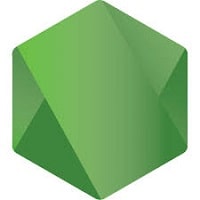Node.js is an open-source, cross-platform, JavaScript runtime environment that executes JavaScript code outside of a browser. This article will serve as an informative guide and give you a clear understanding of how to perform a silent installation of Node.js from the command line using the MSI installer.
How to Install Node.js Silently
Node.js 32-bit Silent Install (MSI)
- Navigate to: https://nodejs.org/en/download/
- Select the 32-bit Windows Installer (.msi)
- Download the node-vxx.y.z-x86.msi to a folder created at (C:\Downloads)
- Open an Elevated Command Prompt by Right-Clicking on Command Prompt and select Run as Administrator
- Navigate to the C:\Downloads folder
- Enter the following command: MsiExec.exe /i node-vxx.y.z-x86.msi /qn
- Press Enter
After a few moments you should see the Node.js shortcut in the Start Menu, Installation Directory, and Programs and Features in the Control Panel.
| Software Title: | Node.js (32-bit) |
| Vendor: | Node.js Foundation |
| Architecture: | x86 |
| Installer Type: | MSI |
| Silent Install Switch: | MsiExec.exe /i node-vxx.y.z-x86.msi /qn |
| Silent Uninstall Switch: | MsiExec.exe /x node-vxx.y.z-x86.msi /qn |
| Repair Command: | MsiExec.exe /fa node-vxx.y.z-x86.msi /qn |
| Download Link: | https://nodejs.org/en/download/ |
| PowerShell Script: | https://silentinstallhq.com/node-js-install-and-uninstall-powershell/ |
| Detection Script: | https://silentinstallhq.com/create-a-custom-detection-script-for-node-js-powershell/ |
Node.js 64-bit Silent Install (MSI)
- Navigate to: https://nodejs.org/en/download/
- Select the 64-bit Windows Installer (.msi)
- Download the node-vxx.y.z-x64.msi to a folder created at (C:\Downloads)
- Open an Elevated Command Prompt by Right-Clicking on Command Prompt and select Run as Administrator
- Navigate to the C:\Downloads folder
- Enter the following command: MsiExec.exe /i node-vxx.y.z-x64.msi /qn
- Press Enter
After a few moments you should see the Node.js shortcut in the Start Menu, Installation Directory, and Programs and Features in the Control Panel.
| Software Title: | Node.js (64-bit) |
| Vendor: | Node.js Foundation |
| Architecture: | x64 |
| Installer Type: | MSI |
| Silent Install Switch: | MsiExec.exe /i node-vxx.y.z-x64.msi /qn |
| Silent Uninstall Switch: | MsiExec.exe /x node-vxx.y.z-x64.msi /qn |
| Repair Command: | MsiExec.exe /fa node-vxx.y.z-x64.msi /qn |
| Download Link: | https://nodejs.org/en/download/ |
| PowerShell Script: | https://silentinstallhq.com/node-js-install-and-uninstall-powershell/ |
| Detection Script: | https://silentinstallhq.com/create-a-custom-detection-script-for-node-js-powershell/ |
The information above provides a quick overview of the software title, vendor, silent install, and silent uninstall switches. The download link provided take you directly to the vendors website. Continue reading if you are interested in additional details and configurations.
Additional Configurations
Create a Node.js Installation Log File
The MSI installer offers the option to generate a log file during installation to assist with troubleshooting should any problems arise. You can use the following commands to create a verbose log file with details about the installation.
Node.js 32-bit Silent Install with Logging
|
Node.js 64-bit Silent Install with Logging
|
Change the Node.js Default Installation Directory
You can also change the default installation directory by using the following command line parameters. In this example, I’m installing Node.js to “C:\Node.js”
Node.js 32-bit (MSI)
MsiExec.exe /i |
Node.js 64-bit (MSI)
MsiExec.exe /i |
How to Uninstall Node.js Silently
Check out the following posts for a scripted solution:
- Open an Elevated Command Prompt by Right-Clicking on Command Prompt and select Run as Administrator
- Enter one of the following commands:
Node.js 32-bit Silent Uninstall (MSI)
|
Node.js 64-bit Silent Uninstall (MSI)
|
Always make sure to test everything in a development environment prior to implementing anything into production. The information in this article is provided “As Is” without warranty of any kind.