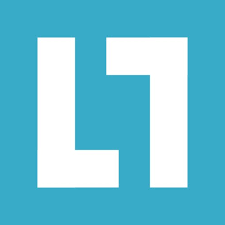NetLimiter is a client-side traffic shaping, monitoring and firewall software for the Windows operating system. Unlike most traffic-shaping utilities, which are based on centrally managed hardware, NetLimiter is a software-only solution. This article will serve as an informative guide and give you a clear understanding of how to perform a silent installation of NetLimiter from the command line using the EXE installer.
How to Install NetLimiter Silently
NetLimiter Silent Install (EXE)
- Navigate to: https://www.netlimiter.com/
- Download the netlimiter-w.x.y.z.exe to a folder created at (C:\Downloads)
- Navigate to: https://aka.ms/vs/16/release/vc_redist.x86.exe
- Download the VC_redist.x86.exe to a folder created at (C:\Downloads)
- Navigate to: https://aka.ms/vs/16/release/vc_redist.x64.exe
- Download the VC_redist.x64.exe to a folder created at (C:\Downloads)
- Open an Elevated Command Prompt by Right-Clicking on Command Prompt and select Run as Administrator
- Navigate to the C:\Downloads folder
- Enter the following commands:
VC_redist.x86.exe /install /quiet /norestart |
VC_redist.x64.exe /install /quiet /norestart |
netlimiter-w.x.y.z.exe /exenoui /qn |
After a few moments you should see the NetLimiter Desktop Shortcut appear. You will also find entries in the Start Menu, Installation Directory, and Programs and Features in the Control Panel.
| Software Title: | NetLimiter |
| Vendor: | Locktime Software |
| Architecture: | x86 |
| Installer Type: | EXE |
| Silent Install Switch (Step 1) | VC_redist.x86.exe /install /quiet /norestart |
| Silent Install Switch (Step 2) | VC_redist.x64.exe /install /quiet /norestart |
| Silent Install Switch (Step 3) | netlimiter-w.x.y.z.exe /exenoui /qn |
| Silent Uninstall Switch: | See Uninstall Section Below |
| Download Link: | https://www.netlimiter.com/ |
The information above provides a quick overview of the software title, vendor, silent install, and silent uninstall switches. The download links provided take you directly to the vendors website. Continue reading if you are interested in additional details and configurations.
Additional Configurations
Create an Installation Log File
You can generate a log file during installation to assist with troubleshooting should any problems arise. You can use the following commands to create a verbose log file with details about the installation.
NetLimiter Silent Install with Logging (Option 1)
VC_redist.x86.exe /install /quiet /norestart /log "%WINDIR%\Temp\VisualCx86-Install.log" |
VC_redist.x64.exe /install /quiet /norestart /log "%WINDIR%\Temp\VisualCx64-Install.log" |
netlimiter-w.x.y.z.exe /exenoui /exelog C:\Windows\Temp\NetLimiter-Install.log /qn |
NetLimiter Silent Install with Logging (Option 2)
VC_redist.x86.exe /install /quiet /norestart /log "%WINDIR%\Temp\VisualCx86-Install.log" |
VC_redist.x64.exe /install /quiet /norestart /log "%WINDIR%\Temp\VisualCx64-Install.log" |
netlimiter-w.x.y.z.exe /exenoui /qn /L*v "%WINDIR%\Temp\NetLimiter-Install.log" |
Disable Check for NetLimiter Updates
VC_redist.x86.exe /install /quiet /norestart |
VC_redist.x64.exe /install /quiet /norestart |
netlimiter-w.x.y.z.exe /exenoui /exenoupdates /qn |
How to Uninstall NetLimiter Silently
- Open an Elevated Command Prompt by Right-Clicking on Command Prompt and select Run as Administrator
- Enter one of the following commands:
| Version | NetLimiter Silent Uninstall String |
4.1.13.0 | MsiExec.exe /x {69E2DB4E-A037-432B-A435-EBA99F079459} /qn NL_CLEAN_SETTINGS=1 |
4.1.12.0 | MsiExec.exe /x {6B87DB1D-BC93-44BF-B156-9F3BA64CE86D} /qn NL_CLEAN_SETTINGS=1 |
4.1.11.0 | MsiExec.exe /x {396244AB-EE95-49F8-AF9E-436A6B3F0DF2} /qn NL_CLEAN_SETTINGS=1 |
4.1.10.0 | MsiExec.exe /x {64881EFB-621A-4E1B-9E57-8DD47EAB39F7} /qn NL_CLEAN_SETTINGS=1 |
4.1.9.0 | MsiExec.exe /x {C09084F5-D11C-4E0D-8D11-DFBB24072CB9} /qn NL_CLEAN_SETTINGS=1 |
4.1.8.0 | MsiExec.exe /x {8763708E-FE56-4B9F-9940-80C38DD97601} /qn NL_CLEAN_SETTINGS=1 |
4.1.7.0 | MsiExec.exe /x {69337FE2-AC09-489E-B194-606F7F435204} /qn NL_CLEAN_SETTINGS=1 |
4.1.6.0 | MsiExec.exe /x {2E79037C-E13E-4FB6-B05F-979627C53E76} /qn NL_CLEAN_SETTINGS=1 |
4.1.5.0 | MsiExec.exe /x {42E2909F-2786-45F5-AF50-B610E185CDCA} /qn NL_CLEAN_SETTINGS=1 |
4.1.3.0 | MsiExec.exe /x {88B2D304-B967-4E0F-9460-84DB34D526F7} /qn NL_CLEAN_SETTINGS=1 |
4.1.2.0 | MsiExec.exe /x {8940DB7A-80EC-4E2A-9C36-2D4FEB55D9FF} /qn NL_CLEAN_SETTINGS=1 |
Always make sure to test everything in a development environment prior to implementing anything into production. The information in this article is provided “As Is” without warranty of any kind.