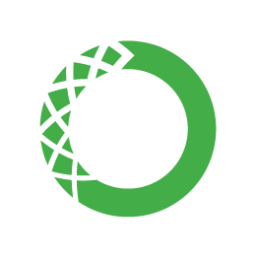Miniconda is a free minimal installer for conda. It is a small, bootstrap version of Anaconda that includes only conda, Python, the packages they depend on, and a small number of other useful packages, including pip, zlib and a few others. This article will serve as an informative guide and give you a clear understanding of how to perform a silent installation of Miniconda from the command line using the EXE installer.
How to Install Miniconda Silently
Miniconda3 (Python 3.8) 32-bit Silent Install (EXE)
- Download the Miniconda3 32-bit Installer
- Download the file to a folder created at (C:\Downloads)
- Open an Elevated Command Prompt by Right-Clicking on Command Prompt and select Run as Administrator
- Navigate to the C:\Downloads folder
- Enter the following command:
Miniconda3-latest-Windows-x86.exe /InstallationType=AllUsers /RegisterPython=1 /S
- Press Enter
After a few minutes you should see the Miniconda shortcut in the Start Menu, Installation Directory, and Programs and Features in the Control Panel.
| Software Title: | Miniconda3 py38_4.8.3 (Python 3.8.3 32-bit) |
| Vendor: | Anaconda, Inc. |
| Version: | py38_4.8.3 |
| Architecture: | x86 |
| Installer Type: | EXE |
| Silent Install Switch: | |
| Silent Uninstall Switch: | "%ProgramData%\Miniconda3\Uninstall-Miniconda3.exe" /S |
| Download Link: | https://repo.anaconda.com/miniconda/ |
| PowerShell Script: | https://silentinstallhq.com/miniconda-install-and-uninstall-powershell/ |
Miniconda3 (Python 3.8) 64-bit Silent Install (EXE)
- Download the Miniconda3 64-bit Installer
- Download the file to a folder created at (C:\Downloads)
- Open an Elevated Command Prompt by Right-Clicking on Command Prompt and select Run as Administrator
- Navigate to the C:\Downloads folder
- Enter the following command:
Miniconda3-latest-Windows-x86_64.exe /InstallationType=AllUsers /RegisterPython=1 /S
- Press Enter
After a few minutes you should see the Miniconda shortcut in the Start Menu, Installation Directory, and Programs and Features in the Control Panel.
| Software Title: | Miniconda3 py38_4.8.3 (Python 3.8.3 64-bit) |
| Vendor: | Anaconda, Inc. |
| Version: | py38_4.8.3 |
| Architecture: | x64 |
| Installer Type: | EXE |
| Silent Install Switch: | |
| Silent Uninstall Switch: | |
| Download Link: | https://repo.anaconda.com/miniconda/ |
| PowerShell Script: | https://silentinstallhq.com/miniconda-install-and-uninstall-powershell/ |
Miniconda2 (Python 2.7) 32-bit Silent Install (EXE)
- Download the Miniconda2 32-bit Installer
- Download the file to a folder created at (C:\Downloads)
- Open an Elevated Command Prompt by Right-Clicking on Command Prompt and select Run as Administrator
- Navigate to the C:\Downloads folder
- Enter the following command:
Miniconda2-latest-Windows-x86.exe /InstallationType=AllUsers /RegisterPython=1 /S
- Press Enter
After a few minutes you should see the Miniconda shortcut in the Start Menu, Installation Directory, and Programs and Features in the Control Panel.
| Software Title: | Miniconda2 py27_4.8.3 (Python 2.7.18 32-bit) |
| Vendor: | Anaconda, Inc. |
| Version: | py27_4.8.3 |
| Architecture: | x86 |
| Installer Type: | EXE |
| Silent Install Switch: | |
| Silent Uninstall Switch: | "%ProgramData%\Miniconda2\Uninstall-Miniconda2.exe" /S |
| Download Link: | https://repo.anaconda.com/miniconda/ |
| PowerShell Script: | https://silentinstallhq.com/miniconda-install-and-uninstall-powershell/ |
Miniconda2 (Python 2.7) 64-bit Silent Install (EXE)
- Download the Miniconda2 64-bit Installer
- Download the file to a folder created at (C:\Downloads)
- Open an Elevated Command Prompt by Right-Clicking on Command Prompt and select Run as Administrator
- Navigate to the C:\Downloads folder
- Enter the following command:
Miniconda2-latest-Windows-x86_64.exe /InstallationType=AllUsers /RegisterPython=1 /S
- Press Enter
After a few minutes you should see the Miniconda shortcut in the Start Menu, Installation Directory, and Programs and Features in the Control Panel.
| Software Title: | Miniconda2 py27_4.8.3 (Python 2.7.18 64-bit) |
| Vendor: | Anaconda, Inc. |
| Version: | py27_4.8.3 |
| Architecture: | x64 |
| Installer Type: | EXE |
| Silent Install Switch: | |
| Silent Uninstall Switch: | "%ProgramData%\Miniconda2\Uninstall-Miniconda2.exe" /S |
| Download Link: | https://repo.anaconda.com/miniconda/ |
| PowerShell Script: | https://silentinstallhq.com/miniconda-install-and-uninstall-powershell/ |
The information above provides a quick overview of the software title, vendor, silent install, and silent uninstall switches. The download links provided take you directly to the vendors website. Continue reading if you are interested in additional details and configurations.
Additional Configurations
Install Miniconda for Current User Only
Miniconda3 (Python 3.8) 32-bit Silent Install (Current User Only)
Miniconda3-latest-Windows-x86.exe /InstallationType=JustMe /RegisterPython=1 /S |
Miniconda3 (Python 3.8) 64-bit Silent Install (Current User Only)
Miniconda3-latest-Windows-x86_64.exe /InstallationType=JustMe /RegisterPython=1 /S |
Change Default Installation Directory
You can also change the default installation directory by using the following command line parameters. In this example, I’m installing Miniconda to “C:\Miniconda3”
Miniconda3-latest-Windows-x86_64.exe /InstallationType=AllUsers /RegisterPython=1 /S /D=C:\Miniconda3 |
Do Not Add To PATH Environment Variable
Miniconda3-latest-Windows-x86_64.exe /InstallationType=AllUsers /AddToPath=0 /RegisterPython=1 /S |
Do Not Set As Systems Default Python
Miniconda3-latest-Windows-x86_64.exe /InstallationType=JustMe /RegisterPython=0 /S |
How to Uninstall Miniconda Silently
Check out the Miniconda Install and Uninstall (PowerShell) post for a scripted solution.
- Open an Elevated Command Prompt by Right-Clicking on Command Prompt and select Run as Administrator
- Enter one of the following commands:
Miniconda3 (Python 3.8) (EXE) Silent Uninstall
|
Miniconda2 (Python 2.7) (EXE) Silent Uninstall
"%ProgramData%\Miniconda2\Uninstall-Miniconda2.exe" /S |
Always make sure to test everything in a development environment prior to implementing anything into production. The information in this article is provided “As Is” without warranty of any kind.