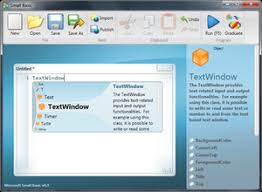Microsoft Small Basic is a programming language, interpreter and associated IDE. Microsoft’s simplified variant of BASIC is designed to help students who have learned visual programming languages such as Scratch learn text-based programming. This article will serve as an informative guide and give you a clear understanding of how to perform a silent installation of Microsoft Small Basic from the command line using the MSI installer.
How to Install Microsoft Small Basic Silently
Microsoft Small Basic Silent Install (MSI)
- Navigate to: https://smallbasic-publicwebsite.azurewebsites.net/
- Download the SmallBasic.msi to a folder created at (C:\Downloads)
- Open an Elevated Command Prompt by Right-Clicking on Command Prompt and select Run as Administrator
- Navigate to the C:\Downloads folder
- Enter the following command: MsiExec.exe /i SmallBasic.msi ALLUSERS=1 /qn
- Press Enter
After a few moments you will find Microsoft Small Basic entries in the Start Menu, Installation Directory, and Programs and Features in the Control Panel.
| Software Title: | Microsoft Small Basic |
| Vendor: | Microsoft Corporation |
| Version: | 1.2.0.0 |
| Architecture: | x86 |
| Installer Type: | MSI |
| Silent Install Switch: | MsiExec.exe /i SmallBasic.msi ALLUSERS=1 /qn |
| Silent Uninstall Switch: | MsiExec.exe /x {7AAA27E4-CDB3-49C0-AA2D-41827C001BA3} /qn |
| Repair Command: | MsiExec.exe /fa {7AAA27E4-CDB3-49C0-AA2D-41827C001BA3} /qn |
| Download Link: | https://smallbasic-publicwebsite.azurewebsites.net/ |
| PowerShell Script: | https://silentinstallhq.com/microsoft-small-basic-install-and-uninstall-powershell/ |
The information above provides a quick overview of the software title, vendor, silent install, and silent uninstall switches. The download links provided take you directly to the vendors website. Continue reading if you are interested in additional details and configurations.
Additional Configurations
Create an Installation Log File
The Microsoft Small Basic installer offers the option to generate a log file during installation to assist with troubleshooting should any problems arise. You can use the following command to create a verbose log file with details about the installation.
Microsoft Small Basic Silent Install (MSI) with Logging
MsiExec.exe /i SmallBasic.msi ALLUSERS=1 /qn /L*v "%WINDIR%\Temp\SmallBasic-Install.log" |
How to Uninstall Microsoft Small Basic Silently
Check out the Microsoft Small Basic Install and Uninstall (PowerShell) post for a scripted solution.
- Open an Elevated Command Prompt by Right-Clicking on Command Prompt and select Run as Administrator
- Enter one of the following commands:
Microsoft Small Basic 1.2.0.0 Silent Uninstall (MSI)
MsiExec.exe /x {7AAA27E4-CDB3-49C0-AA2D-41827C001BA3} /qn |
Microsoft Small Basic 1.2.0.0 Silent Uninstall (MSI) with Logging
MsiExec.exe /x {7AAA27E4-CDB3-49C0-AA2D-41827C001BA3} /qn /L*v "%WINDIR%\Temp\SmallBasic-Uninstall.log" |
Always make sure to test everything in a development environment prior to implementing anything into production. The information in this article is provided “As Is” without warranty of any kind.