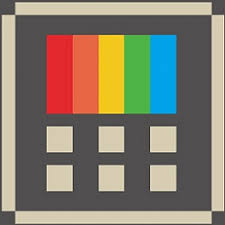Microsoft PowerToys is a set of utilities for power users to tune and streamline their Windows experience for greater productivity. This article will serve as an informative guide and give you a clear understanding of how to perform a silent installation of Microsoft PowerToys from the command line using both the EXE & MSI installers.
How to Install Microsoft PowerToys Silently
Microsoft PowerToys (EXE) Silent Install (Version 0.53.1 & Newer)
- Navigate to: https://github.com/microsoft/PowerToys/releases/
- Select the version of your choice
- Download the PowerToysSetup-x.y.z-x64.exe to a folder created at (C:\Downloads)
- Open an Elevated Command Prompt by Right-Clicking on Command Prompt and select Run as Administrator
- Navigate to the C:\Downloads folder
- Enter the following command:
PowerToysSetup-x.y.z-x64.exe /install /quiet /norestart
- Press Enter
After a few moments you will find Microsoft PowerToys entries in the Start Menu, Installation Directory, and Programs and Features in the Control Panel.
| Software Title: | Microsoft PowerToys |
| Vendor: | Microsoft Corporation |
| Version: | 0.53.1 & Newer |
| Architecture: | x64 |
| Installer Type: | EXE |
| Silent Install Switch: | PowerToysSetup-x.y.z-x64.exe /install /quiet /norestart |
| Silent Uninstall Switch: | PowerToysSetup-x.y.z-x64.exe /uninstall /quiet /norestart |
| Repair Command: | PowerToysSetup-x.y.z-x64.exe /repair /quiet /norestart |
| Download Link: | https://github.com/microsoft/PowerToys/releases/ |
| PowerShell Script: | https://silentinstallhq.com/microsoft-powertoys-install-and-uninstall-powershell/ |
| Detection Script: | https://silentinstallhq.com/create-a-custom-detection-script-for-microsoft-powertoys-powershell/ |
Microsoft PowerToys (EXE) Silent Install (Versions 0.23.0 – 0.51.1)
- Navigate to: https://github.com/microsoft/PowerToys/releases/
- Select the version of your choice
- Download the PowerToysSetup-x.y.z-x64.exe to a folder created at (C:\Downloads)
- Open an Elevated Command Prompt by Right-Clicking on Command Prompt and select Run as Administrator
- Navigate to the C:\Downloads folder
- Enter the following command:
PowerToysSetup-x.y.z-x64.exe --silent - Press Enter
After a few moments you will find Microsoft PowerToys entries in the Start Menu, Installation Directory, and Programs and Features in the Control Panel.
| Software Title: | Microsoft PowerToys |
| Vendor: | Microsoft Corporation |
| Version: | 0.23.0 – 0.51.1 |
| Architecture: | x64 |
| Installer Type: | EXE |
| Silent Install Switch: | PowerToysSetup-x.y.z-x64.exe --silent |
| Silent Uninstall Switch: | See Uninstall Section at Bottom of Post |
| Download Link: | https://github.com/microsoft/PowerToys/releases/ |
| PowerShell Script: | https://silentinstallhq.com/microsoft-powertoys-install-and-uninstall-powershell/ |
| Detection Script: | https://silentinstallhq.com/create-a-custom-detection-script-for-microsoft-powertoys-powershell/ |
Microsoft PowerToys (MSI) Silent Install (Versions 0.23.0 – 0.51.1)
- Navigate to: https://github.com/microsoft/PowerToys/releases/
- Select the version of your choice
- Download the PowerToysSetup-x.y.z-x64.exe to a folder created at (C:\Downloads)
- Manually Launch PowerToysSetup-x.y.z-x64.exe
- When you see the Welcome to the PowerToys Setup Wizard screen, navigate to “%LocalAppData%\Temp” directory
- Copy the windowsdesktop-runtime.exe & PowerToysBootstrappedInstaller-w.x.y.z.msi to C:\Downloads
- Cancel & Exit out of PowerToys Wizard
- Uninstall Microsoft Windows Desktop Runtime from Control Panel (if present)
- Open an Elevated Command Prompt by Right-Clicking on Command Prompt and select Run as Administrator
- Navigate to the C:\Downloads folder
- Enter the following command:
windowsdesktop-runtime.exe /install /quiet /norestart
- Press Enter
- Enter the following command:
MsiExec.exe /i PowerToysBootstrappedInstaller-w.x.y.z.msi /qn
- Press Enter
After a few moments you will find Microsoft PowerToys entries in the Start Menu, Installation Directory, and Programs and Features in the Control Panel.
| Software Title: | Microsoft PowerToys |
| Vendor: | Microsoft Corporation |
| Version: | 0.23.0 – 0.51.1 |
| Architecture: | x64 |
| Installer Type: | MSI |
| Silent Install Switch (Step 1) | windowsdesktop-runtime.exe /install /quiet /norestart |
| Silent Install Switch (Step 2) | MsiExec.exe /i PowerToysBootstrappedInstaller-w.x.y.z.msi /qn |
| Silent Uninstall Switch: | MsiExec.exe /x PowerToysBootstrappedInstaller-w.x.y.z.msi /qn |
| Repair Command: | MsiExec.exe /fa PowerToysBootstrappedInstaller-w.x.y.z.msi /qn |
| Download Link: | https://github.com/microsoft/PowerToys/releases/ |
| PowerShell Script: | https://silentinstallhq.com/microsoft-powertoys-install-and-uninstall-powershell/ |
| Detection Script: | https://silentinstallhq.com/create-a-custom-detection-script-for-microsoft-powertoys-powershell/ |
Microsoft PowerToys (MSI) Silent Install (Version 0.21.1 & Older)
- Navigate to: https://github.com/microsoft/PowerToys/releases/
- Select the version of your choice
- Download the PowerToysSetup-x.y.z-x64.msi to a folder created at (C:\Downloads)
- Open an Elevated Command Prompt by Right-Clicking on Command Prompt and select Run as Administrator
- Navigate to the C:\Downloads folder
- Enter the following command:
MsiExec.exe /i PowerToysSetup-x.y.z-x64.msi /qn - Press Enter
After a few moments you will find Microsoft PowerToys entries in the Start Menu, Installation Directory, and Programs and Features in the Control Panel.
| Software Title: | Microsoft PowerToys |
| Vendor: | Microsoft Corporation |
| Version: | 0.21.1 & Older |
| Architecture: | x64 |
| Installer Type: | MSI |
| Silent Install Switch: | MsiExec.exe /i PowerToysSetup-x.y.z-x64.msi /qn |
| Silent Uninstall Switch: | MsiExec.exe /x PowerToysSetup-x.y.z-x64.msi /qn |
| Repair Command: | MsiExec.exe /fa PowerToysSetup-x.y.z-x64.msi /qn |
| Download Link: | https://github.com/microsoft/PowerToys/releases/ |
| PowerShell Script: | https://silentinstallhq.com/microsoft-powertoys-install-and-uninstall-powershell/ |
| Detection Script: | https://silentinstallhq.com/create-a-custom-detection-script-for-microsoft-powertoys-powershell/ |
The information above provides a quick overview of the software title, vendor, silent install, and silent uninstall switches. The download links provided take you directly to the vendors website. Continue reading if you are interested in additional details and configurations.
Additional Configurations
Create a Microsoft PowerToys Installation Log File
The Microsoft PowerToys installer offers the option to generate a log file during installation to assist with troubleshooting should any problems arise. You can use the following command to create a verbose log file with details about the installation.
Microsoft PowerToys (EXE) Silent Install with Logging (Versions 0.53.1 & Newer)
PowerToysSetup-x.y.z-x64.exe /install /quiet /norestart /log "%WINDIR%\Temp\PowerToys-Install.log" |
Microsoft PowerToys (MSI) Silent Install with Logging
MsiExec.exe /i PowerToysSetup-x.y.z-x64.msi /qn /L*v "%WINDIR%\Temp\PowerToys-Install.log" |
Do Not Launch PowerToys After Installation (Versions 0.23.0 – 0.51.1)
PowerToysSetup-x.y.z-x64.exe --silent --no_start_pt |
Skip .NET 3.x Installation (Versions 0.23.0 – 0.51.1)
PowerToysSetup-x.y.z-x64.exe --silent --skip_dotnet_install |
Disable Downloading PowerToys Updates Automatically
- Open Notepad or your favorite text editor
- Add the following line:
{"download_updates_automatically":false}- Save the file to C:\Downloads and name it: settings.json
- Open an Elevated Command Prompt by Right-Clicking on Command Prompt and select Run as Administrator
- Navigate to the C:\Downloads folder
- Enter the following command:
xcopy /y ".\settings.json" "%LocalAppData%\Microsoft\PowerToys\" |
How to Uninstall Microsoft PowerToys Silently
Check out the following posts for a scripted solution:
| Microsoft PowerToys Install and Uninstall (PowerShell) |
| Microsoft PowerToys Silent Uninstall (PowerShell) |
- Open an Elevated Command Prompt by Right-Clicking on Command Prompt and select Run as Administrator
- Enter one of the following commands:
Microsoft PowerToys (EXE) Silent Uninstall (Version 0.53.1 & Newer)
PowerToysSetup-x.y.z-x64.exe /uninstall /quiet /norestart |
| Version | PowerToys Silent Uninstall String |
0.51.1 | MsiExec.exe /x {DAA80B28-95F8-4E2C-BED4-3446474AEDA4} /qn |
0.51.0 | MsiExec.exe /x {6DA01911-1F46-4D53-B9EE-8BB06B13D613} /qn |
0.49.1 | MsiExec.exe /x {425A33F8-930E-4F8C-8D4F-62854CCAECC3} /qn |
0.49.0 | MsiExec.exe /x {609A6E5C-F0DA-4602-9159-CAD9A1AFB978} /qn |
0.48.1 | MsiExec.exe /x {C0D5870B-4964-4E44-97F2-D0F1D2C13B14} /qn |
0.47.1 | MsiExec.exe /x {916D6700-2270-4DD8-B1F9-BC7F951B49F3} /qn |
0.47.0 | MsiExec.exe /x {E42CA5D6-208C-438D-8751-375F708C104D} /qn |
0.46.0 | MsiExec.exe /x {F19FF3E5-9743-4268-9D51-155B007C81ED} /qn |
0.45.0 | MsiExec.exe /x {B3A4E585-5157-49AE-98FA-234D2E1BDD75} /qn |
0.43.0 | MsiExec.exe /x {DED29EDD-F6DE-4B52-B070-260055565001} /qn |
0.41.4 | MsiExec.exe /x {C3F0E458-1DEF-4118-89B6-B80E5A46DFE0} /qn |
0.41.3 | MsiExec.exe /x {4A3949D5-8C9F-46D1-BBA6-921B56A90A23} /qn |
0.41.2 | MsiExec.exe /x {3E02622B-1146-4640-B46C-C83315C2E858} /qn |
0.37.2 | MsiExec.exe /x {76C2F219-2C72-4DBD-BC9E-F6DAE909AAB6} /qn |
0.37.0 | MsiExec.exe /x {51CBAD6C-E458-46AC-B10E-997DA6C9FD4E} /qn |
0.35.0 | MsiExec.exe /x {28C1DE41-8926-479A-901C-A5C9E2CE469B} /qn |
0.33.1 | MsiExec.exe /x {21EFEBE5-45DF-479D-8ED1-BF733D4315BB} /qn |
0.31.2 | MsiExec.exe /x {FB5F92BF-39E2-4757-A744-55D2D28E9BEF} /qn |
0.31.1 | MsiExec.exe /x {174AD64A-220A-4CB9-ABDC-A13E3243DD09} /qn |
0.29.3 | MsiExec.exe /x {06FB95EE-F4F6-4F61-9BDA-2D94BEFB46D3} /qn |
0.29.0 | MsiExec.exe /x {94ED1A4A-5BE4-4B22-9452-ADACD3B146EA} /qn |
0.28.0 | MsiExec.exe /x {EAC93E54-3B45-4989-A8BA-EC80155A03AA} /qn |
0.27.1 | MsiExec.exe /x {3E993172-002F-4D62-BC26-8A3B0F036F7F} /qn |
0.27.0 | MsiExec.exe /x {189FBBB3-1E68-4EE4-8D89-7BDF0F4D4E30} /qn |
0.25.0 | MsiExec.exe /x {89EB699B-A751-4D6F-ACB1-E8D5DDA4D531} /qn |
0.23.2 | MsiExec.exe /x {42B24CC6-4F1F-4BE1-868E-46F6E463BB0E} /qn |
0.23.0 | MsiExec.exe /x {D6CA302C-BA91-489F-B025-02616E74B81C} /qn |
0.21.1 | MsiExec.exe /x {D3959CF6-0284-40C0-BB4C-D50A1D72342F} /qn |
0.20.1 | MsiExec.exe /x {B838E9AD-531C-43A5-B0F8-2A6C2759E84F} /qn |
0.19.2 | MsiExec.exe /x {3EFDE709-F7B5-4AC9-8263-80D74FE75EB0} /qn |
0.19.1 | MsiExec.exe /x {F7B25FFF-87C5-4121-9C44-D2980AAF476C} /qn |
0.19.0 | MsiExec.exe /x {C9EA6CF4-135E-416A-9D43-48AB00212CBB} /qn |
0.18.2 | MsiExec.exe /x {A8D7E634-5C5A-4A23-B998-F3A213E3D5FA} /qn |
0.18.1 | MsiExec.exe /x {CDDC27B3-9C3C-4BF3-9E4A-27F2D0EA1765} /qn |
0.18.0 | MsiExec.exe /x {1517B615-E3A4-4590-9479-ED18FF30F24E} /qn |
0.17.0 | MsiExec.exe /x {34B30ED8-9F6B-4E85-9F57-7AD257B161C8} /qn |
0.16.1 | MsiExec.exe /x {DAA1ABA4-1DDC-456D-ADF7-D803BB92AAD4} /qn |
0.16.0 | MsiExec.exe /x {EFC7D4A7-3BDC-4E54-A8DC-0CBD69270EA1} /qn |
0.15.2 | MsiExec.exe /x {B6B7DDDB-1FF6-47F6-AB32-457052610E19} /qn |
0.15.1 | MsiExec.exe /x {8588EF11-9A4D-4075-9369-B6238344AB57} /qn |
0.14.1 | MsiExec.exe /x {43588760-2C63-4E9A-B751-88330C677FE9} /qn |
0.13.0 | MsiExec.exe /x {E57CB8F0-7B9D-42A7-A3E0-68CCB8D27437} /qn |
0.12.0 | MsiExec.exe /x {444B57E2-3F21-4B39-A703-D4D0A561A12A} /qn |
0.11.0 | MsiExec.exe /x {B1D89399-7B59-4256-812C-EA4255AB7A92} /qn |
Always make sure to test everything in a development environment prior to implementing anything into production. The information in this article is provided “As Is” without warranty of any kind.