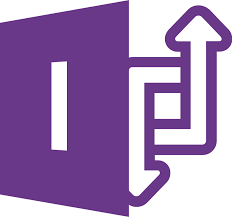Microsoft InfoPath 2013 is a forms-creation and data-gathering tool that helps organizations streamline business processes. This article will serve as an informative guide and give you a clear understanding of how to perform a silent installation of Microsoft InfoPath 2013 from the command line using the EXE installer.
How to Install Microsoft InfoPath 2013 Silently
Microsoft InfoPath 2013 (32-bit) Silent Install (EXE)
- Navigate to: https://www.microsoft.com/en-us/download/details.aspx?id=48734
- Click Download
- Select the infopath_4753-1001_x86_en-us.exe
- Click Next
- Download the infopath_4753-1001_x86_en-us.exe to a folder created at (C:\Downloads)
- Open an Elevated Command Prompt by Right-Clicking on Command Prompt and select Run as Administrator
- Navigate to the C:\Downloads folder
- Enter the following command to extract the setup files:
- infopath_4753-1001_x86_en-us.exe /extract:C:\Downloads\InfoPathx86
- Press Enter
- Open Notepad or your favorite text editor
- Add the following lines:
<Configuration Product="InfoPathr">
<Display Level="none" CompletionNotice="No" SuppressModal="Yes" AcceptEula="Yes" />
<Setting Id="SETUP_REBOOT" Value="NEVER" />
<Setting Id="REBOOT" Value="ReallySuppress"/>
<Setting Id="AUTO_ACTIVATE" Value="1" />
</Configuration>- Save the file to “C:\Downloads\InfoPathx86” and name it: InfoPath2013.xml
- Open an Elevated Command Prompt by Right-Clicking on Command Prompt and select Run as Administrator
- Navigate to the C:\Downloads\InfoPathx86 folder
- Enter the following command:
setup.exe /config .\InfoPath2013.xml - Press Enter
After a few moments you will find Microsoft InfoPath 2013 entries in the Start Menu, Installation Directory, and Programs and Features in the Control Panel.
| Software Title: | Microsoft InfoPath 2013 |
| Vendor: | Microsoft Corporation |
| Architecture: | x86 |
| Installer Type: | EXE |
| Silent Install Switch: | setup.exe /config .\InfoPath2013.xml |
| Silent Uninstall Switch: | setup.exe /uninstall "InfoPathr" /config .\InfoPath2013.xml |
| Repair Command: | setup.exe /repair "InfoPathr" /config .\InfoPath2013.xml |
| Download Link: | https://www.microsoft.com/en-us/download/details.aspx?id=48734 |
| PowerShell Script: | https://silentinstallhq.com/microsoft-infopath-2013-install-and-uninstall-powershell/ |
Microsoft InfoPath 2013 (64-bit) Silent Install (EXE)
- Navigate to: https://www.microsoft.com/en-us/download/details.aspx?id=48734
- Click Download
- Select the infopath_4753-1001_x64_en-us.exe
- Click Next
- Download the infopath_4753-1001_x64_en-us.exe to a folder created at (C:\Downloads)
- Open an Elevated Command Prompt by Right-Clicking on Command Prompt and select Run as Administrator
- Navigate to the C:\Downloads folder
- Enter the following command to extract the setup files:
- infopath_4753-1001_x64_en-us.exe /extract:C:\Downloads\InfoPathx64
- Press Enter
- Open Notepad or your favorite text editor
- Add the following lines:
<Configuration Product="InfoPathr">
<Display Level="none" CompletionNotice="No" SuppressModal="Yes" AcceptEula="Yes" />
<Setting Id="SETUP_REBOOT" Value="NEVER" />
<Setting Id="REBOOT" Value="ReallySuppress"/>
<Setting Id="AUTO_ACTIVATE" Value="1" />
</Configuration>- Save the file to “C:\Downloads\InfoPathx64″ and name it: InfoPath2013.xml
- Open an Elevated Command Prompt by Right-Clicking on Command Prompt and select Run as Administrator
- Navigate to the C:\Downloads\InfoPathx64 folder
- Enter the following command:
setup.exe /config .\InfoPath2013.xml - Press Enter
After a few moments you will find Microsoft InfoPath 2013 entries in the Start Menu, Installation Directory, and Programs and Features in the Control Panel.
| Software Title: | Microsoft InfoPath 2013 |
| Vendor: | Microsoft Corporation |
| Architecture: | x64 |
| Installer Type: | EXE |
| Silent Install Switch: | setup.exe /config .\InfoPath2013.xml |
| Silent Uninstall Switch: | setup.exe /uninstall "InfoPathr" /config .\InfoPath2013.xml |
| Repair Command: | setup.exe /repair "InfoPathr" /config .\InfoPath2013.xml |
| Download Link: | https://www.microsoft.com/en-us/download/details.aspx?id=48734 |
| PowerShell Script: | https://silentinstallhq.com/microsoft-infopath-2013-install-and-uninstall-powershell/ |
The information above provides a quick overview of the software title, vendor, silent install, and silent uninstall switches. The download link provided take you directly to the vendors website. Continue reading if you are interested in additional details and configurations.
Additional Configurations
Create a Microsoft InfoPath 2013 Installation Log File
The Microsoft InfoPath 2013 installer offers the option to generate a log file during installation to assist with troubleshooting should any problems arise. You can use the following commands to create a verbose log file with details about the installation.
- Open the InfoPath2013.xml file mentioned earlier in the article
- Add the Logging Type line as follows:
<Configuration Product="InfoPathr">
<Display Level="none" CompletionNotice="No" SuppressModal="Yes" AcceptEula="Yes" />
<Logging Type="Verbose" Path="%WINDIR%\Temp" Template="InfoPath2013-Setup.log" />
<Setting Id="SETUP_REBOOT" Value="NEVER" />
<Setting Id="REBOOT" Value="ReallySuppress"/>
<Setting Id="AUTO_ACTIVATE" Value="1" />
</Configuration>- Save the changes to the InfoPath2013.xml file
- Follow the remaining “How to Install Microsoft InfoPath 2013 Silently” steps mentioned earlier in the article
Disable Office First Run on Application Boot
- Open an Elevated Command Prompt by Right-Clicking on Command Prompt and select Run as Administrator
- Enter the following command once for each user
REG ADD "HKCU\Software\Microsoft\Office\15.0\FirstRun" /v BootedRTM /t REG_DWORD /d 1 /f |
Disable First Run Opt-in Wizard
- Open an Elevated Command Prompt by Right-Clicking on Command Prompt and select Run as Administrator
- Enter the following command once for each user
REG ADD "HKCU\Software\Microsoft\Office\15.0\Common\General" /v shownfirstrunoptin /t REG_DWORD /d 1 /f |
How to Uninstall Microsoft InfoPath 2013 Silently
Check out the Microsoft InfoPath 2013 Install and Uninstall (PowerShell) post for a scripted solution.
- Open an Elevated Command Prompt by Right-Clicking on Command Prompt and select Run as Administrator
- Enter the following command:
Microsoft InfoPath 2013 Silent Uninstall (EXE)
Note: You can use the same InfoPath2013.xml file mentioned earlier in the article
setup.exe /uninstall "InfoPathr" /config .\InfoPath2013.xml |
Always make sure to test everything in a development environment prior to implementing anything into production. The information in this article is provided “As Is” without warranty of any kind.