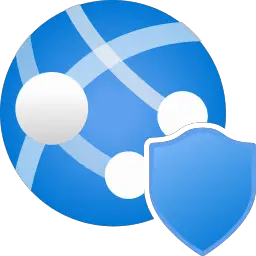The Global Secure Access Client allows organizations control over network traffic at the end-user computing device, giving organizations the ability to route specific traffic profiles through Microsoft Entra Internet Access and Microsoft Entra Private Access. Routing traffic in this method allows for more controls like continuous access evaluation (CAE), device compliance, or multifactor authentication to be required for resource access. This article will serve as an informative guide and give you a clear understanding of how to perform a silent installation of the Global Secure Access Client from the command line using the EXE installer.
How to Install the Global Secure Access Client Silently
Microsoft Global Secure Access Client Silent Install (EXE)
- Navigate to: https://aka.ms/GSAClientDownload
- Download & Copy the GlobalSecureAccessClient.exe to a folder created at (C:\Downloads)
- Open an Elevated Command Prompt by Right-Clicking on Command Prompt and select Run as Administrator
- Navigate to the C:\Downloads folder
- Enter the following command: GlobalSecureAccessClient.exe /install /quiet /norestart
- Press Enter
After a few moments you will find Global Secure Access Client entries in the Installation Directory and Programs and Features in the Control Panel.
| Software Title: | Global Secure Access Client |
| Vendor: | Microsoft Corporation |
| Architecture: | x64 |
| Installer Type: | EXE |
| Silent Install Switch: | GlobalSecureAccessClient.exe /install /quiet /norestart |
| Silent Uninstall Switch: | GlobalSecureAccessClient.exe /uninstall /quiet /norestart |
| Repair Command: | GlobalSecureAccessClient.exe /repair /quiet /norestart |
| Download Link: | Global Secure Access Client Download |
| PowerShell Script: | Microsoft Global Secure Access Client | PowerShell Script |
| Detection Script: | Microsoft Global Secure Access Client | Custom Detection Script |
The information above provides a quick overview of the software title, vendor, silent install, and silent uninstall switches. The download links provided take you directly to the vendors website. Continue reading if you are interested in additional details and configurations.
Additional Configurations
Create a Global Secure Access Client Installation Log File
The Global Secure Access Client installer offers the option to generate a log file during installation to assist with troubleshooting should any problems arise. You can use the following command to create a verbose log file with details about the installation.
Global Secure Access Client Silent Install (EXE) with Logging
GlobalSecureAccessClient.exe /install /quiet /norestart /log "%WINDIR%\Temp\GSAClient-Install.log" |
How to Uninstall the Global Secure Access Client Silently
Check out the following posts for a scripted solution:
| Microsoft Global Secure Access Client Install and Uninstall (PowerShell) |
| Microsoft Global Secure Access Client Silent Uninstall (PowerShell) |
- Open an Elevated Command Prompt by Right-Clicking on Command Prompt and select Run as Administrator
- Enter the following command:
Global Secure Access Client Silent Uninstall (EXE)
GlobalSecureAccessClient.exe /uninstall /quiet /norestart |
Always make sure to test everything in a development environment prior to implementing anything into production. The information in this article is provided “As Is” without warranty of any kind.