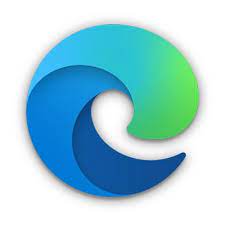Microsoft Edge is a cross-platform web browser developed by Microsoft. This article will serve as an informative guide and give you a clear understanding of how to perform a silent installation of Microsoft Edge Version 103 from the command line using the MSI installer.
How to Install Microsoft Edge Silently
Microsoft Edge v103 (32-bit) Silent Install (MSI)
- Navigate to: https://www.microsoft.com/en-us/edge/business/download
- Select Channel/Version Stable 103
- Select the Build version of your choice
- Select Platform Windows 32-bit
- Download the MSI to a folder created at (C:\Downloads)
- Open an Elevated Command Prompt by Right-Clicking on Command Prompt and select Run as Administrator
- Navigate to the C:\Downloads folder
- Enter the following command: MsiExec.exe /i MicrosoftEdgeEnterpriseX86.msi /qn
- Press Enter
After a few minutes you should see the Microsoft Edge Desktop Shortcut appear. You will also find entries in the Start Menu, Installation Directory, and Programs and Features in the Control Panel.
| Software Title: | Microsoft Edge (32-bit) |
| Vendor: | Microsoft Corporation |
| Version: | 103.x |
| Architecture: | x86 |
| Installer Type: | MSI |
| Silent Install Switch: | MsiExec.exe /i MicrosoftEdgeEnterpriseX86.msi /qn |
| Silent Uninstall Switch: | MsiExec.exe /x MicrosoftEdgeEnterpriseX86.msi /qn |
| Repair Command: | MsiExec.exe /fa MicrosoftEdgeEnterpriseX86.msi /qn |
| Download Link: | https://www.microsoft.com/en-us/edge/business/download |
| Video Tutorial: | Microsoft Edge Silent Install (How-To Guide) Video |
| PowerShell Script: | https://silentinstallhq.com/microsoft-edge-install-and-uninstall-powershell/ |
| Detection Script: | https://silentinstallhq.com/create-a-custom-detection-script-for-microsoft-edge-powershell/ |
Microsoft Edge v103 (64-bit) Silent Install (MSI)
- Navigate to: https://www.microsoft.com/en-us/edge/business/download
- Select Channel/Version Stable 103
- Select the Build version of your choice
- Select Platform Windows 64-bit
- Download the MSI to a folder created at (C:\Downloads)
- Open an Elevated Command Prompt by Right-Clicking on Command Prompt and select Run as Administrator
- Navigate to the C:\Downloads folder
- Enter the following command: MsiExec.exe /i MicrosoftEdgeEnterpriseX64.msi /qn
- Press Enter
After a few minutes you should see the Microsoft Edge Desktop Shortcut appear. You will also find entries in the Start Menu, Installation Directory, and Programs and Features in the Control Panel.
| Software Title: | Microsoft Edge (64-bit) |
| Vendor: | Microsoft Corporation |
| Version: | 103.x |
| Architecture: | x64 |
| Installer Type: | MSI |
| Silent Install Switch: | MsiExec.exe /i MicrosoftEdgeEnterpriseX64.msi /qn |
| Silent Uninstall Switch: | MsiExec.exe /x MicrosoftEdgeEnterpriseX64.msi /qn |
| Repair Command: | MsiExec.exe /fa MicrosoftEdgeEnterpriseX64.msi /qn |
| Download Link: | https://www.microsoft.com/en-us/edge/business/download |
| Video Tutorial: | Microsoft Edge Silent Install (How-To Guide) Video |
| PowerShell Script: | https://silentinstallhq.com/microsoft-edge-install-and-uninstall-powershell/ |
| Detection Script: | https://silentinstallhq.com/create-a-custom-detection-script-for-microsoft-edge-powershell/ |
The information above provides a quick overview of the software title, vendor, silent install, and silent uninstall switches. The download links provided take you directly to the vendors website. Continue reading if you are interested in additional details and configurations.
Additional Configurations
Create a Microsoft Edge Installation Log File
The MSI installer offers the option to generate a log file during installation to assist with troubleshooting should any problems arise. You can use the following commands to create a verbose log file with details about the installation.
Microsoft Edge (32-bit) Silent Install with Logging
MsiExec.exe /i MicrosoftEdgeEnterpriseX86.msi /qn /L*V "%WINDIR%\Temp\Edge86-Install.log" |
Microsoft Edge (64-bit) Silent Install with Logging
MsiExec.exe /i MicrosoftEdgeEnterpriseX64.msi /qn /L*V "%WINDIR%\Temp\Edge64-Install.log" |
Exclude the Microsoft Edge Desktop Shortcut During Install
The Microsoft Edge installer creates a desktop shortcut by default. If you do not want the desktop shortcut, then you can run the following command line switches to exclude it.
Microsoft Edge (32-bit) (MSI) Silent Install with No Desktop Shortcut
MsiExec.exe /i MicrosoftEdgeEnterpriseX86.msi DONOTCREATEDESKTOPSHORTCUT=true /qn |
Microsoft Edge (64-bit) (MSI) Silent Install with No Desktop Shortcut
MsiExec.exe /i MicrosoftEdgeEnterpriseX64.msi DONOTCREATEDESKTOPSHORTCUT=true /qn |
Exclude the Microsoft Edge Taskbar Shortcut During Install
The Microsoft Edge installer creates a taskbar shortcut by default. If you do not want the taskbar shortcut, then you can run the following command line switches to exclude it.
Microsoft Edge (32-bit) (MSI) Silent Install without Taskbar Shortcut
MsiExec.exe /i MicrosoftEdgeEnterpriseX86.msi DONOTCREATETASKBARSHORTCUT=true /qn |
Microsoft Edge (64-bit) (MSI) Silent Install without Taskbar Shortcut
MsiExec.exe /i MicrosoftEdgeEnterpriseX64.msi DONOTCREATETASKBARSHORTCUT=true /qn |
How to Uninstall Microsoft Edge v103 Silently
Check out the Microsoft Edge Install and Uninstall (PowerShell) post for a scripted solution.
- Open an Elevated Command Prompt by Right-Clicking on Command Prompt and select Run as Administrator
- Enter one of the following commands:
| Version | Microsoft Edge 103 Silent Uninstall String |
103.0.1264.77 (32-bit) | MsiExec.exe /x {91AB4C72-B36B-39ED-AE00-C2F76E8A0DC7} /qn |
103.0.1264.77 (64-bit) | MsiExec.exe /x {29827253-7623-33E8-AB2E-B45E3ECCB077} /qn |
103.0.1264.71 (32-bit) | MsiExec.exe /x {FA60ACAC-3D84-3900-9BFF-15B1CA574B28} /qn |
103.0.1264.71 (64-bit) | MsiExec.exe /x {473E8C84-9AB2-3295-BD8E-E71DD2CDE20F} /qn |
103.0.1264.62 (32-bit) | MsiExec.exe /x {C0BFEC5E-01FB-340F-9E47-0A28E26386DE} /qn |
103.0.1264.62 (64-bit) | MsiExec.exe /x {A458E48A-32D5-35A4-8E2C-CC514AFA5FF8} /qn |
103.0.1264.49 (32-bit) | MsiExec.exe /x {5203464A-0611-3CAA-8834-18463FB08BBF} /qn |
103.0.1264.49 (64-bit) | MsiExec.exe /x {E9210F3C-1662-3546-878C-22E75988675D} /qn |
103.0.1264.44 (32-bit) | MsiExec.exe /x {46130127-F8E6-3C29-939B-59988ADA386F} /qn |
103.0.1264.44 (64-bit) | MsiExec.exe /x {E2726D8F-66EF-3612-A8E0-9AB41538D70D} /qn |
103.0.1264.37 (32-bit) | MsiExec.exe /x {A69920D2-52F7-36C6-8C85-1E3DB29094A9} /qn |
103.0.1264.37 (64-bit) | MsiExec.exe /x {ABB326CF-4902-30BE-BCF1-DFCDD2B65EA0} /qn |
Always make sure to test everything in a development environment prior to implementing anything into production. The information in this article is provided “As Is” without warranty of any kind.