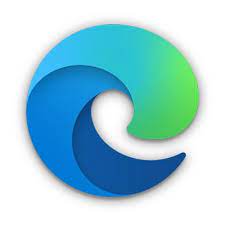Microsoft Edge is a cross-platform web browser developed by Microsoft. This article will serve as an informative guide and give you a clear understanding of how to perform a silent installation of Microsoft Edge from the command line using the EXE installer.
How to Install Microsoft Edge (EXE) Silently
Microsoft Edge Silent Install (EXE)
- Navigate to: https://www.microsoft.com/en-us/edge#evergreen
- Select Download for Windows & pick your Operating System
- Click Accept and Download to the License Agreement
- Download the MicrosoftEdgeSetup.exe to a folder created at (C:\Downloads)
- Open an Elevated Command Prompt by Right-Clicking on Command Prompt and select Run as Administrator
- Navigate to the C:\Downloads folder
- Enter the following command: MicrosoftEdgeSetup.exe /silent /install
- Press Enter
After a few moments you should see the Microsoft Edge Desktop Shortcut appear. You will also find entries in the Start Menu, Installation Directory, and Programs and Features in the Control Panel.
| Software Title: | Microsoft Edge |
| Vendor: | Microsoft Corporation |
| Architecture: | x86_x64 |
| Installer Type: | EXE |
| Silent Install Switch: | MicrosoftEdgeSetup.exe /silent /install |
| Silent Uninstall Switch (32-bit System) | "%ProgramFiles%\Microsoft\Edge\Application\w.x.y.z\Installer\setup.exe" --uninstall --system-level --force-uninstall |
| Silent Uninstall Switch (64-bit System) | "%ProgramFiles(x86)%\Microsoft\Edge\Application\w.x.y.z\Installer\setup.exe" --uninstall --system-level --force-uninstall |
| Download Link: | https://www.microsoft.com/en-us/edge#evergreen |
| PowerShell Script: | https://silentinstallhq.com/microsoft-edge-install-and-uninstall-powershell/ |
| Detection Script: | https://silentinstallhq.com/create-a-custom-detection-script-for-microsoft-edge-powershell/ |
The information above provides a quick overview of the software title, vendor, silent install, and silent uninstall switches. The download links provided take you directly to the vendors website.
How to Uninstall Microsoft Edge (EXE) Silently
Check out the following posts for a scripted solution:
- Open an Elevated Command Prompt by Right-Clicking on Command Prompt and select Run as Administrator
- Enter one of the following commands:
Microsoft Edge Silent Uninstall (EXE) on 32-bit System
"%ProgramFiles%\Microsoft\Edge\Application\w.x.y.z\Installer\setup.exe" --uninstall --system-level --force-uninstall |
Microsoft Edge Silent Uninstall (EXE) on 64-bit System
"%ProgramFiles(x86)%\Microsoft\Edge\Application\w.x.y.z\Installer\setup.exe" --uninstall --system-level --force-uninstall |
Always make sure to test everything in a development environment prior to implementing anything into production. The information in this article is provided “As Is” without warranty of any kind.