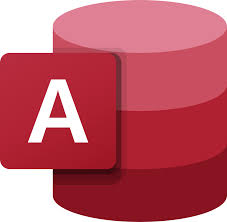Microsoft Access 365 is a database management system from Microsoft that combines the relational Microsoft Jet Database Engine with a graphical user interface and software-development tools. This article will serve as an informative guide and give you a clear understanding of how to perform a silent installation of Microsoft Access 365 from the command line using the EXE installer.
How to Install Microsoft Access 365 Silently
Microsoft Access 365 Silent Install (EXE)
- Download the Office 365 Deployment Tool:
- Download the officedeploymenttool_x-y.exe to a folder created at (C:\Downloads)
- Open an Elevated Command Prompt by Right-Clicking on Command Prompt and select Run as Administrator
- Navigate to the C:\Downloads folder
- Enter the following command to extract the ODT files:
- officedeploymenttool_x-y.exe /extract:C:\Downloads\Access365
- Press Enter
- Select the checkbox to accept the Microsoft Software License Terms
- Click Continue
- Navigate to C:\Downloads\Access365
-
Delete the 3 existing .xml files as we will be creating our own
- configuration-Office365-x64.xml
- configuration-Office365-x86.xml
- configuration-Office2019Enterprise.xml
- Navigate to https://config.office.com/deploymentsettings to Configure XML File
- Select the Architecture you want to deploy
- 32-bit or
- 64-bit
- Select Products and Apps you want to deploy
-
Office Suites
- Microsoft 365 Apps for Enterprise or
- Microsoft 365 App for Business
-
Visio
- None
-
Project
- None
-
Additional Products
- None
- Language Pack
- Office 365 Access Runtime
-
Update Channel
- Current Channel
- Current Channel (Preview)
- Monthly Enterprise Channel
- Semi-Annual Enterprise Channel
- Semi-Annual Enterprise Channel (Preview)
-
Select Version
- Latest
- 20XX
- 20XX
-
Turn Apps On or Off to include or exclude them from being deployed
- Access (On)
- Excel (Off)
- OneDrive (Groove) (Off)
- Skype for Business (Off)
- OneDrive Desktop (Off)
- OneNote (Off)
- Outlook (Off)
- PowerPoint (Off)
- Publisher (Off)
- Teams (Off)
- Word (Off)
-
Features
- Enable or Disable background service for Microsoft Search in Bing
-
Office Suites
-
Click Next
-
Select Primary Language
- Match Operating System
- Arabic (Saudi Arabia)
- Bulgarian (Bulgaria)
- Chinese (Simplified, China)
- Chinese (Traditional, Taiwan)
- Croatian (Croatia)
- Czech (Czech Republic)
- Danish (Denmark)
- Dutch (Netherlands)
- English (United States)
- Estonian (Estonia)
- Finnish (Finland)
- French (France)
- German (Germany)
- Greek (Greece)
- Hebrew (Israel)
- Hindi (India)
- Hungarian (Hungary)
- Indonesian (Indonesia)
- Italian (Italy)
- Japanese (Japan)
- Kazakh (Kazakhstan)
- Korean (Korea)
- Latvian (Latvia)
- Lithuanian (Lithuania)
- Malay (Malaysia)
- Norwegian Bokmal (Norway)
- Polish (Poland)
- Portuguese (Brazil)
- Portuguese (Portugal)
- Romanian (Romania)
- Russian (Russia)
- Serbian (Latin, Serbia)
- Slovak (Slovakia)
- Slovenian (Slovenia)
- Spanish (Spain, International Sort)
- Swedish (Sweden)
- Thai (Thailand)
- Turkish (Turkey)
- Ukrainian (Ukraine)
- Vietnamese (Vietnam)
- Select Additional Languages (If Any)
- Select Additional Proofing Tools (If Any)
-
Select Primary Language
-
Click Next
-
Installation Options
- Office Content Delivery Network (CDN)
- Local Source
- Microsoft Endpoint Configuration Manager
- Show Installation to User (Off)
- Shut down running applications (On)
-
Installation Options
-
Click Next
-
Update and Upgrade Options
- Automatically check for updates (On|Off)
- Uninstall any MSI versions of Office, including Visio and Project (Off)
- Uninstall Visio (Off)
- Uninstall Project (Off)
- Uninstall SharePoint Designer (Off)
- Uninstall InfoPath (Off)
- For uninstalled MSI versions of Office, install the same languages (Off)
- Automatically upgrade to the selected architecture (On|Off)
-
Update and Upgrade Options
-
Click Next
-
Licensing and Activation
- Automatically accept the EULA (On)
-
Product Key
- KMS Client Key
- Multiple Activation Key (MAK)
-
Product Activation
- User Based
- Shared Computer
- Device Based
-
General Info
- Provide your organization name to set the Company property on Office documents
- Provide a description for this configuration for documentation purposes
-
Licensing and Activation
-
Click Next
-
Application Preferences (Examples)
- Disable First Run Movie (True)
- Disable Office First Run on Application Boot (True)
- Disable Opt-in Wizard on First Run (True)
- Enable Customer Experience Improvement Program (False)
- Automatically Receive Small Updates to Improve Reliability (False)
- Send Office Feedback (False)
- Turn on Telemetry Data Collection (False)
-
Application Preferences (Examples)
- Click Finish
- Click Export Button
-
Select Default File Format Option
- Keep Current Option
- Office Open XML Formats
- OpenDocument Formats
-
Select Default File Format Option
- Click OK
- Accept the terms in the license agreement on the Export Configuration to XML screen
- Set the File Name to Access365
- Click Export
- Copy the Access365.xml file to C:\Downloads\Access365
- Open an Elevated Command Prompt by Right-Clicking on Command Prompt and select Run as Administrator
- Navigate to the C:\Downloads\Access365 folder
- Run the following command to download the installation files:
- setup.exe /download Access365.xml
Note: The download can take several minutes to complete so please be patient. You can monitor the download progress by checking out the log file in the %LocalAppData%\Temp directory.
Once the download has completed, you are finally ready to install Microsoft Access 365.
- Run the following command: setup.exe /configure Access365.xml
After several minutes you will find Microsoft Access 365 entries in the Start Menu, Installation Directory, and Programs and Features in the Control Panel.
| Software Title: | Microsoft Access 365 |
| Vendor: | Microsoft Corporation |
| Architecture: | x86_x64 |
| Installer Type: | EXE |
| Silent Install Switch: | setup.exe /configure Access365.xml |
| Silent Uninstall Switch: | setup.exe /configure Access365_Uninstall.xml |
| Download Link: | https://www.microsoft.com/en-us/download/details.aspx?id=49117 |
| PowerShell Script: | https://silentinstallhq.com/microsoft-access-365-install-and-uninstall-powershell/ |
The information above provides a quick overview of the software title, vendor, silent install, and silent uninstall switches. The download links provided take you directly to the vendors website. Continue reading if you are interested in additional details and configurations.
How to Uninstall Microsoft Access 365 Silently
Check out the Microsoft Access 365 Install and Uninstall (PowerShell) post for a scripted solution.
Note: This uninstall will remove all standard Office 365 components since there is currently not a good way to selectively remove individual Office 365 components using the command line.
- Open Notepad or your favorite text editor
- Add the following lines:
<Configuration>
<Display Level="None" AcceptEULA="TRUE" />
<Property Name="FORCEAPPSHUTDOWN" Value="TRUE" />
<Remove>
<Product ID="O365ProPlusRetail">
</Product>
<Product ID="O365BusinessRetail">
</Product>
<Product ID="AccessRuntimeRetail">
</Product>
</Remove>
</Configuration>- Save the file to C:\Downloads\Access365 and name it: Access365_Uninstall.xml
- Open an Elevated Command Prompt by Right-Clicking on Command Prompt and select Run as Administrator
- Navigate to C:\Downloads\Access365
- Enter the following command:
Microsoft Access 365 Silent Uninstall (EXE)
setup.exe /configure Access365_Uninstall.xml |
Always make sure to test everything in a development environment prior to implementing anything into production. The information in this article is provided “As Is” without warranty of any kind.