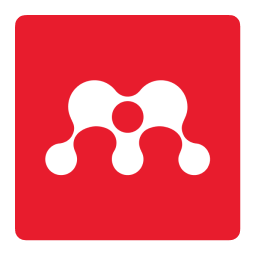Mendeley Reference Manager is a free web and desktop reference management application. It helps you simplify your reference management workflow so you can focus on achieving your goals. With Mendeley Reference Manager you can store, organize and search all your references from just one library. This article will serve as an informative guide and give you a clear understanding of how to perform a silent installation of Mendeley Reference Manager from the command line using the EXE installer.
How to Install Mendeley Reference Manager Silently
Mendeley Reference Manager Silent Install (EXE)
- Navigate to: https://www.mendeley.com/download-reference-manager/windows
- Download & Copy the mendeley-reference-manager-x.y.z.exe to a folder created at (C:\Downloads)
- Open an Elevated Command Prompt by Right-Clicking on Command Prompt and select Run as Administrator
- Navigate to the C:\Downloads folder
- Enter the following command: mendeley-reference-manager-x.y.z.exe /allusers /S
- Press Enter
After a few moments you should see the Mendeley Reference Manager Desktop Shortcut appear. You will also find entries in the Start Menu, Installation Directory, and Programs and Features in the Control Panel.
| Software Title: | Mendeley Reference Manager |
| Vendor: | Mendeley |
| Architecture: | x86_x64 |
| Installer Type: | EXE |
| Silent Install Switch: | mendeley-reference-manager-x.y.z.exe /allusers /S |
| Silent Uninstall Switch: | "%ProgramFiles%\Mendeley Reference Manager\Uninstall Mendeley Reference Manager.exe" /allusers /S |
| Download Link: | https://www.mendeley.com/download-reference-manager/windows |
| PowerShell Script: | Mendeley Reference Manager | PowerShell Script |
| PSADT v4: | Mendeley Reference Manager | PSADT v4 |
| Detection Script: | Mendeley Reference Manager | Custom Detection Script |
The information above provides a quick overview of the software title, vendor, silent install, and silent uninstall switches. The download links provided take you directly to the vendors website. Continue reading if you are interested in additional details and configurations.
Additional Configurations
Change the Mendeley Reference Manager Default Installation Directory
You can change the default installation directory by using the following command line parameters. In this example, I’m installing Mendeley Reference Manager to “C:\Mendeley Reference Manager”.
mendeley-reference-manager-x.y.z.exe /allusers /S /D="C:\Mendeley Reference Manager" |
How to Uninstall Mendeley Reference Manager Silently
Check out the following posts for a scripted solution:
| Mendeley Reference Manager Install and Uninstall (PSADT v4) |
| Mendeley Reference Manager Install and Uninstall (PowerShell) |
| Mendeley Reference Manager Silent Uninstall (PowerShell) |
- Open an Elevated Command Prompt by Right-Clicking on Command Prompt and select Run as Administrator
- Enter one of the following commands:
Mendeley Reference Manager Silent Uninstall (EXE) – Program Files
"%ProgramFiles%\Mendeley Reference Manager\Uninstall Mendeley Reference Manager.exe" /allusers /S |
Mendeley Reference Manager Silent Uninstall (EXE) – User Profile
"%LocalAppData%\Programs\Mendeley Reference Manager\Uninstall Mendeley Reference Manager.exe" /S |
Always make sure to test everything in a development environment prior to implementing anything into production. The information in this article is provided “As Is” without warranty of any kind.