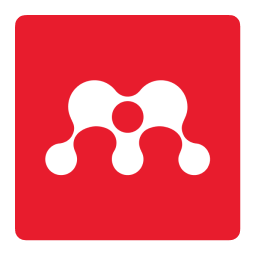Mendeley Desktop is a reference manager and academic social network that can help you organize your research, collaborate with others online, and discover the latest research. This article will serve as an informative guide and give you a clear understanding of how to perform a silent installation of Mendeley Desktop from the command line using the EXE installer.
How to Install Mendeley Desktop Silently
Mendeley Desktop Silent Install (EXE)
- Navigate to: https://www.mendeley.com/autoupdates/installer/Windows-x86/stable-incoming
- Download the Mendeley-Desktop-x.y.z-win32.exe to a folder created at (C:\Downloads)
- Open an Elevated Command Prompt by Right-Clicking on Command Prompt and select Run as Administrator
- Navigate to the C:\Downloads folder
- Enter the following command: Mendeley-Desktop-x.y.z-win32.exe /S
- Press Enter
After a few moments you will find Mendeley Desktop entries in the Start Menu, Installation Directory, and Programs and Features in the Control Panel.
| Software Title: | Mendeley Desktop |
| Vendor: | Mendeley Ltd. |
| Architecture: | x86 |
| Installer Type: | EXE |
| Silent Install Switch: | |
| Silent Uninstall Switch (32-bit System) | "%ProgramFiles%\Mendeley Desktop\Uninstaller.exe" /S |
| Silent Uninstall Switch (64-bit System) | "%ProgramFiles(x86)%\Mendeley Desktop\Uninstaller.exe" /S |
| Download Link: | https://www.mendeley.com/autoupdates/installer/Windows-x86/stable-incoming |
| PowerShell Script: | https://silentinstallhq.com/mendeley-desktop-install-and-uninstall-powershell/ |
| Detection Script: | https://silentinstallhq.com/create-a-custom-detection-script-for-mendeley-desktop-powershell/ |
The information above provides a quick overview of the software title, vendor, silent install, and silent uninstall switches. The download link provided take you directly to the vendors website.
How to Uninstall Mendeley Desktop Silently
Check out the following posts for a scripted solution:
- Open an Elevated Command Prompt by Right-Clicking on Command Prompt and select Run as Administrator
- Enter one of the following commands:
Mendeley Desktop Silent Uninstall (EXE) on 32-bit System
"%ProgramFiles%\Mendeley Desktop\Uninstaller.exe" /S |
Mendeley Desktop Silent Uninstall (EXE) on 64-bit System
"%ProgramFiles(x86)%\Mendeley Desktop\Uninstaller.exe" /S |
Always make sure to test everything in a development environment prior to implementing anything into production. The information in this article is provided “As Is” without warranty of any kind.