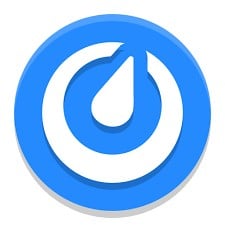Mattermost is an open-source, self-hostable online chat service with file sharing, search, and integrations. This article will serve as an informative guide and give you a clear understanding of how to perform a silent installation of Mattermost from the command line using both the EXE & MSI installers.
How to Install Mattermost Silently
Mattermost Silent Install (EXE)
- Download the Mattermost (EXE) Installer
- Download the file to a folder created at (C:\Downloads)
- Open an Elevated Command Prompt by Right-Clicking on Command Prompt and select Run as Administrator
- Navigate to the C:\Downloads folder
- Enter the following command:
mattermost-desktop-setup-x.x.x-win.exe /S
- Press Enter
After a few moments you should see the Mattermost Desktop Shortcut appear. You will also find entries in the Start Menu, Installation Directory, and Programs and Features in the Control Panel.
| Software Title: | Mattermost |
| Vendor: | Mattermost, Inc. |
| Architecture: | x86_x64 |
| Installer Type: | EXE |
| Silent Install Switch: | |
| Silent Uninstall Switch: | "%LocalAppData%\Programs\mattermost-desktop\Uninstall Mattermost.exe" /S |
| Download Link: | https://mattermost.com/download/ |
Mattermost 32-bit (MSI) Silent Install on 32-bit Systems
- Download the Mattermost 32-bit (MSI) Installer
- Download the file to a folder created at (C:\Downloads)
- Open an Elevated Command Prompt by Right-Clicking on Command Prompt and select Run as Administrator
- Navigate to the C:\Downloads folder
- Enter the following command:
MsiExec.exe /i mattermost-desktop-x.x.x-x86.msi /qn
- Press Enter
After a few moments you should see the Mattermost Desktop Shortcut appear. You will also find entries in the Start Menu, Installation Directory, and Programs and Features in the Control Panel.
| Software Title: | Mattermost |
| Vendor: | Mattermost, Inc. |
| Version: | 4.5.4 |
| Architecture: | x86 |
| Installer Type: | MSI |
| Silent Install Switch: | MsiExec.exe /i mattermost-desktop-4.5.4-x86.msi /qn |
| Silent Uninstall Switch: | MsiExec.exe /x {D9269498-2913-4FE0-98F0-637CF94F266D} /qn |
| Repair Command: | MsiExec.exe /fa {D9269498-2913-4FE0-98F0-637CF94F266D} /qn |
| Download Link: | https://releases.mattermost.com/desktop/4.5.4/mattermost-desktop-4.5.4-x86.msi |
Mattermost 64-bit (MSI) Silent Install on 64-bit Systems
- Download the Mattermost 64-bit (MSI) Installer
- Download the file to a folder created at (C:\Downloads)
- Open an Elevated Command Prompt by Right-Clicking on Command Prompt and select Run as Administrator
- Navigate to the C:\Downloads folder
- Enter the following command:
MsiExec.exe /i mattermost-desktop-x.x.x-x64.msi /qn
- Press Enter
After a few moments you should see the Mattermost Desktop Shortcut appear. You will also find entries in the Start Menu, Installation Directory, and Programs and Features in the Control Panel.
| Software Title: | Mattermost |
| Vendor: | Mattermost, Inc. |
| Version: | 4.5.4 |
| Architecture: | x64 |
| Installer Type: | MSI |
| Silent Install Switch: | MsiExec.exe /i mattermost-desktop-4.5.4-x64.msi /qn |
| Silent Uninstall Switch: | MsiExec.exe /x {B769D98C-85CC-484E-9051-2C6B1939730F} /qn |
| Repair Command: | |
| Download Link: | https://releases.mattermost.com/desktop/4.5.4/mattermost-desktop-4.5.4-x64.msi |
The information above provides a quick overview of the software title, vendor, silent install, and silent uninstall switches. The download links provided take you directly to the vendors website. Continue reading if you are interested in additional details and configurations.
Additional Configurations
Create an Installation Log File
The Mattermost MSI installer offers the option to generate a log file during installation to assist with troubleshooting should any problems arise. You can use the following commands to create a verbose log file with details about the installation.
Mattermost 32-bit (MSI) Silent Install with Logging
MsiExec.exe /i mattermost-desktop-x.x.x-x86.msi /qn /L*v "%WINDIR%\Temp\Mattermost32bit-Install.log" |
Mattermost 64-bit (MSI) Silent Install with Logging
MsiExec.exe /i mattermost-desktop-x.x.x-x64.msi /qn /L*v "%WINDIR%\Temp\Mattermost64bit-Install.log" |
Exclude Desktop Shortcut During Mattermost Install
The Mattermost installer creates a desktop shortcut by default. If you don’t want the desktop shortcut, then you can run the following command line switches using the MSI to exclude it.
Mattermost 32-bit (MSI) Silent Install with No Desktop Shortcut
MsiExec.exe /i mattermost-desktop-x.x.x-x86.msi ADDDESKTOPSHORTCUT=false /qn |
Mattermost 64-bit (MSI) Silent Install with No Desktop Shortcut
MsiExec.exe /i mattermost-desktop-x.x.x-x64.msi ADDDESKTOPSHORTCUT=false /qn |
How to Uninstall Mattermost Silently
- Open an Elevated Command Prompt by Right-Clicking on Command Prompt and select Run as Administrator
- Enter one of the following commands:
Mattermost Silent Uninstall (EXE)
"%LocalAppData%\Programs\mattermost-desktop\Uninstall Mattermost.exe" /S |
Mattermost 4.5.4 32-bit (MSI) Silent Uninstall on 32-bit Systems
MsiExec.exe /x {D9269498-2913-4FE0-98F0-637CF94F266D} /qn |
Mattermost 4.5.4 64-bit (MSI) Silent Uninstall on 64-bit Systems
MsiExec.exe /x {B769D98C-85CC-484E-9051-2C6B1939730F} /qn |
Always make sure to test everything in a development environment prior to implementing anything into production. The information in this article is provided “As Is” without warranty of any kind.