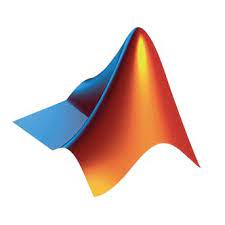The MATLAB Runtime is a standalone set of shared libraries that enables the execution of compiled MATLAB, Simulink applications, or components. When used together, MATLAB, MATLAB Compiler, Simulink Compiler, and the MATLAB Runtime enable you to create and distribute numerical applications, simulations, or software components quickly and securely. This article will serve as an informative guide and give you a clear understanding of how to perform a silent installation of MATLAB Runtime R2022a from the command line using the EXE installer.
How to Install MATLAB Runtime R2022a Silently
MATLAB Runtime R2022a (9.12) Silent Install (EXE)
- Navigate to: https://ssd.mathworks.com/supportfiles/downloads/R2022a/Release/2/deployment_files/installer/complete/win64/MATLAB_Runtime_R2022a_Update_2_win64.zip
- Download the MATLAB_Runtime_R2022a_Update_2_win64.zip to a folder created at (C:\Downloads)
- Extract the MATLAB_Runtime_R2022a_Update_2_win64.zip with 7-Zip to “C:\Downloads\MATLAB_Runtime_R2022a_Update_2_win64”
- Open an Elevated Command Prompt by Right-Clicking on Command Prompt and select Run as Administrator
- Navigate to the “C:\Downloads\MATLAB_Runtime_R2022a_Update_2_win64” folder
- Enter the following command: setup.exe -mode silent -agreeToLicense yes
- Press Enter
After a few moments you will find MATLAB Runtime R2022a entries in the Installation Directory and Programs and Features in the Control Panel.
| Software Title: | MATLAB Runtime R2022a (9.12) |
| Vendor: | MathWorks |
| Architecture: | x64 |
| Installer Type: | EXE |
| Silent Install Switch: | setup.exe -mode silent -agreeToLicense yes |
| Silent Uninstall Switch: | "%ProgramFiles%\MATLAB\MATLAB Runtime\v912\bin\win64\Uninstall_MATLAB_Runtime.exe" -mode silent |
| Download Link: | https://www.mathworks.com/products/compiler/matlab-runtime.html |
| PowerShell Script: | https://silentinstallhq.com/matlab-runtime-r2022-install-and-uninstall-powershell/ |
The information above provides a quick overview of the software title, vendor, silent install, and silent uninstall switches. The download links provided take you directly to the vendors website. Continue reading if you are interested in additional details and configurations.
Additional Configurations
Create a MATLAB Runtime R2022a Installation Log File
The MATLAB Runtime R2022a installer offers the option to generate a log file during installation to assist with troubleshooting should any problems arise. You can use the following command to create a verbose log file with details about the installation.
MATLAB Runtime R2022a Silent Install (EXE) with Logging
setup.exe -mode silent -agreeToLicense yes -outputFile "C:\Windows\Temp\MATLAB_Runtime_R2022a.log" |
Change the MATLAB Runtime R2022a Default Installation Directory
You can also change the default installation directory by using the following command line parameters. In this example, I’m installing MATLAB Runtime R2022a to “C:\MATLAB\MATLAB Runtime\v912”
setup.exe -mode silent -agreeToLicense yes -destinationFolder "C:\MATLAB\MATLAB Runtime\v912" |
How to Uninstall MATLAB Runtime R2022a Silently
Check out the MATLAB Runtime R2022 Install and Uninstall (PowerShell) post for a scripted solution.
- Open an Elevated Command Prompt by Right-Clicking on Command Prompt and select Run as Administrator
- Enter the following command:
MATLAB Runtime R2022a (9.12) Silent Uninstall (EXE)
"%ProgramFiles%\MATLAB\MATLAB Runtime\v912\bin\win64\Uninstall_MATLAB_Runtime.exe" -mode silent |
Always make sure to test everything in a development environment prior to implementing anything into production. The information in this article is provided “As Is” without warranty of any kind.