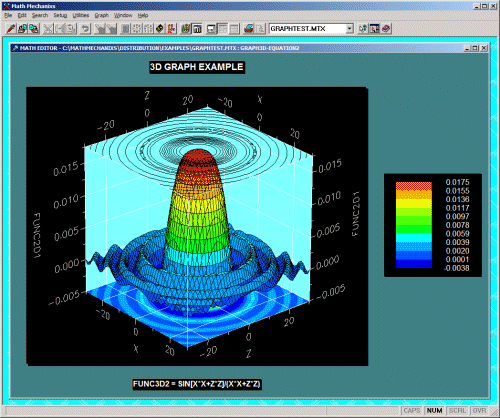Math Mechanixs works by using a Math Editor (as opposed to a Text Editor) allowing you to type the mathematical expressions similar to the way you would write them on a piece of paper. The software uses a multiple document interface so that you can work on multiple solutions simultaneously. There is a full feature scientific calculator combined with an integrated variables and functions list window so that you can easily track your defined variables and functions. This article will serve as an informative guide and give you a clear understanding of how to perform a silent installation of Math Mechanixs from the command line using the EXE installer.
How to Install Math Mechanixs Silently
Math Mechanixs Silent Install (EXE)
- Navigate to: https://www.mathmechanixs.com/download/mathmechsetup.exe
- Download the mathmechsetup.exe to a folder created at (C:\Downloads)
- Open an Elevated Command Prompt by Right-Clicking on Command Prompt and select Run as Administrator
- Navigate to the C:\Downloads folder
- Enter the following command: mathmechsetup.exe /VERYSILENT /NORESTART
- Press Enter
After a few moments you should see the Math Mechanixs Desktop Shortcut appear. You will also find entries in the Start Menu, Installation Directory, and Programs and Features in the Control Panel.
| Software Title: | Math Mechanixs |
| Vendor: | Math Mechanixs, LLC |
| Architecture: | x86 |
| Installer Type: | EXE |
| Silent Install Switch: | mathmechsetup.exe /VERYSILENT /NORESTART |
| Silent Uninstall Switch (32-bit System) | "%ProgramFiles%\Math Mechanixs\Math Mechanixs\unins000.exe" /VERYSILENT /NORESTART |
| Silent Uninstall Switch (64-bit System) | "%ProgramFiles(x86)%\Math Mechanixs\Math Mechanixs\unins000.exe" /VERYSILENT /NORESTART |
| Download Link: | Math Mechanixs Download |
| PowerShell Script: | Math Mechanixs | PowerShell Script |
| Detection Script: | Math Mechanixs | Custom Detection Script |
The information above provides a quick overview of the software title, vendor, silent install, and silent uninstall switches. The download links provided take you directly to the vendors website. Continue reading if you are interested in additional details and configurations.
Additional Configurations
Create a Math Mechanixs Installation Log File
The Math Mechanixs installer offers the option to generate a log file during installation to assist with troubleshooting should any problems arise. You can use the following command to create a verbose log file with details about the installation.
Math Mechanixs Silent Install (EXE) with Logging
mathmechsetup.exe /VERYSILENT /NORESTART /LOG="%WINDIR%\Temp\MathMechanixs-Install.log" |
Change the Math Mechanixs Default Installation Directory
You can also change the default installation directory by using the following command line parameters. In this example, I’m installing Math Mechanixs to “C:\Math Mechanixs”
mathmechsetup.exe /DIR="C:\Math Mechanixs" /VERYSILENT /NORESTART |
Suppress Math Mechanixs Auto Update, Tip of the Day, and Windows Help Dialog Boxes
- Open Notepad or your favorite text editor
- Add the following lines:
[MRU]
Count=10
[TipOfTheDay]
Pos=0
Startup=0
[OPTIONS]
Registry=1
Encryption=1
ShowWinHelpDownloadDialog=0
AutoCheckVersion=0- Save the file to C:\Downloads\ and name it: MathMechanixs.ini
- Open an Elevated Command Prompt by Right-Clicking on Command Prompt and select Run as Administrator
- Navigate to the C:\Downloads\ folder
- Enter the following command to copy the MathMechanixs.ini to “C:\Users\%Username%\AppData\Roaming\Math Mechanixs\Math Mechanixs\”:
xcopy /y ".\MathMechanixs.ini" "%AppData%\Math Mechanixs\Math Mechanixs\" |
How to Uninstall Math Mechanixs Silently
Check out the following posts for a scripted solution:
- Open an Elevated Command Prompt by Right-Clicking on Command Prompt and select Run as Administrator
- Enter one of the following commands:
Math Mechanixs Silent Uninstall (EXE) on 32-bit System
"%ProgramFiles%\Math Mechanixs\Math Mechanixs\unins000.exe" /VERYSILENT /NORESTART |
Math Mechanixs Silent Uninstall (EXE) on 64-bit System
"%ProgramFiles(x86)%\Math Mechanixs\Math Mechanixs\unins000.exe" /VERYSILENT /NORESTART |
Always make sure to test everything in a development environment prior to implementing anything into production. The information in this article is provided “As Is” without warranty of any kind.