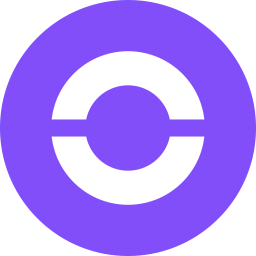Logitech Sync is a cloud-based remote device management software that allows enterprise IT to maintain, manage, and regularly update their video collaboration implementation from any location. This article will serve as an informative guide and give you a clear understanding of how to perform a silent installation of Logitech Sync from the command line using the EXE installer.
How to Install Logitech Sync Silently
Logitech Sync Silent Install (EXE)
- Navigate to: https://software.vc.logitech.com/downloads/sync/LogiSyncApp-Setup.exe
- Download the LogiSyncApp-Setup.exe to a folder created at (C:\Downloads)
- Open an Elevated Command Prompt by Right-Clicking on Command Prompt and select Run as Administrator
- Navigate to the C:\Downloads folder
- Enter the following command: LogiSyncApp-Setup.exe /S
- Press Enter
After a few moments you should see the Logitech Sync Desktop Shortcut appear. You will also find entries in the Start Menu, Installation Directory, and Programs and Features in the Control Panel.
| Software Title: | Logitech Sync |
| Vendor: | Logitech Europe S.A. |
| Architecture: | x86 |
| Installer Type: | EXE |
| Silent Install Switch: | LogiSyncApp-Setup.exe /S |
| Silent Uninstall Switch (32-bit System) | "%ProgramFiles%\Logitech\LogiSync\uninst-main.exe" /S |
| Silent Uninstall Switch (64-bit System) | "%ProgramFiles(x86)%\Logitech\LogiSync\uninst-main.exe" /S |
| Download Link: | Logitech Sync Download |
| PowerShell Script: | Logitech Sync | PowerShell Script |
| PSADT v4: | Logitech Sync | PSADT v4 |
The information above provides a quick overview of the software title, vendor, silent install, and silent uninstall switches. The download link provided take you directly to the vendors website. Continue reading if you are interested in additional details and configurations.
Additional Configurations
Change the Logitech Sync Default Installation Directory
You can change the default installation directory by using the following command line parameters. In this example, I’m installing Logitech Sync to “C:\Logitech\LogiSync”
LogiSyncApp-Setup.exe /S /D=C:\Logitech\LogiSync |
How to Uninstall Logitech Sync Silently
Check out the following posts for a scripted solution:
- Open an Elevated Command Prompt by Right-Clicking on Command Prompt and select Run as Administrator
- Enter one of the following commands:
Logitech Sync Silent Uninstall (EXE) on 32-bit System
"%ProgramFiles%\Logitech\LogiSync\uninst-main.exe" /S |
Logitech Sync Silent Uninstall (EXE) on 64-bit System
"%ProgramFiles(x86)%\Logitech\LogiSync\uninst-main.exe" /S |
Always make sure to test everything in a development environment prior to implementing anything into production. The information in this article is provided “As Is” without warranty of any kind.