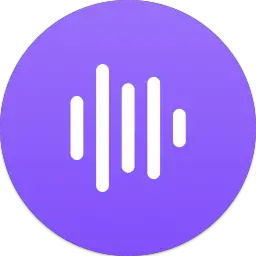Logi Tune allows you to take charge of the video meeting experience wherever you are — at home, in the office or on the go. Webcam and headset settings are all at your fingertips to ensure you look and sound the way you want in video meetings. Plus, joining video meetings is easier than ever with calendar and Logi Dock integration. This article will serve as an informative guide and give you a clear understanding of how to perform a silent installation of Logi Tune from the command line using both the EXE & MSI installer.
How to Install Logi Tune Silently
Logi Tune Silent Install (EXE)
- Navigate to: https://software.vc.logitech.com/downloads/tune/LogiTuneInstall.exe
- Download & Copy the LogiTuneInstall.exe to a folder created at (C:\Downloads)
- Open an Elevated Command Prompt by Right-Clicking on Command Prompt and select Run as Administrator
- Navigate to the C:\Downloads folder
- Enter the following command: LogiTuneInstall.exe /install /quiet /norestart
- Press Enter
After a few moments you should see the Logi Tune Desktop Shortcut appear. You will also find entries in the Start Menu, Installation Directory, and Programs and Features in the Control Panel.
| Software Title: | Logi Tune |
| Vendor: | Logitech |
| Architecture: | x86_x64 |
| Installer Type: | EXE |
| Silent Install Switch: | LogiTuneInstall.exe /install /quiet /norestart |
| Silent Uninstall Switch: | LogiTuneInstall.exe /uninstall /quiet /norestart |
| Download Link: | Logi Tune EXE Download |
| PowerShell Script: | Logi Tune | PowerShell Script |
| PSADT v4: | Logi Tune | PSADT v4 |
Logi Tune Silent Install (MSI)
- Navigate to: https://software.vc.logitech.com/downloads/tune/LogiTuneSetup.msi
- Download & Copy the LogiTuneSetup.msi to a folder created at (C:\Downloads)
- Open an Elevated Command Prompt by Right-Clicking on Command Prompt and select Run as Administrator
- Navigate to the C:\Downloads folder
- Enter the following command: MsiExec.exe /i LogiTuneSetup.msi /qn
- Press Enter
After a few moments you should see the Logi Tune Desktop Shortcut appear. You will also find entries in the Start Menu, Installation Directory, and Programs and Features in the Control Panel.
| Software Title: | Logi Tune |
| Vendor: | Logitech |
| Architecture: | x86_x64 |
| Installer Type: | MSI |
| Silent Install Switch: | MsiExec.exe /i LogiTuneSetup.msi /qn |
| Silent Uninstall Switch: | |
| Repair Command: | |
| Download Link: | Logi Tune MSI Download |
| PowerShell Script: | Logi Tune | PowerShell Script |
| PSADT v4: | Logi Tune | PSADT v4 |
The information above provides a quick overview of the software title, vendor, silent install, and silent uninstall switches. The download links provided take you directly to the vendors website. Continue reading if you are interested in additional details and configurations.
Additional Configurations
Create a Logi Tune Installation Log File
The Logi Tune installer offers the option to generate a log file during installation to assist with troubleshooting should any problems arise. You can use the following command to create a verbose log file with details about the installation.
Logi Tune Silent Install (EXE) with Logging
LogiTuneInstall.exe /install /quiet /norestart /log "%WINDIR%\Temp\LogiTune-Install.log" |
Logi Tune Silent Install (MSI) with Logging
MsiExec.exe /i LogiTuneSetup.msi /qn /L*v "%WINDIR%\Temp\LogiTune-Install.log" |
Disable Logi Tune Auto Start
Logi Tune Silent Install (EXE) with Auto Start Disabled
LogiTuneInstall.exe /install /quiet /norestart DisableAutoStart=1 |
Logi Tune Silent Install (MSI) with Auto Start Disabled
MsiExec.exe /i LogiTuneSetup.msi DISABLEAUTOSTART=1 /qn |
Disable Logi Tune Analytics
Logi Tune Silent Install (EXE) with Analytics Disabled
LogiTuneInstall.exe /install /quiet /norestart DisableAnalytics=1 |
Logi Tune Silent Install (MSI) with Analytics Disabled
MsiExec.exe /i LogiTuneSetup.msi DISABLEANALYTICS=1 /qn |
Disable Logi Tune App Updates & Firmware Updates
By default, Logi Tune will automatically check for application & firmware updates. If you are in an environment that requires more control over when updates are performed, you can follow the steps below.
- Open Notepad or your favorite text editor
- Add the following lines:
{
"notificationApp": false,
"notificationFirmware": false
}- Save the file to C:\Downloads\ and name it: settings.json
- Open an Elevated Command Prompt by Right-Clicking on Command Prompt and select Run as Administrator
- Navigate to the C:\Downloads\ folder
- Enter the following commands:
xcopy /y ".\settings.json" "%ProgramData%\Logitech\Tune\" |
cmd /c "net stop "LogiTuneUpdaterService" && net start "LogiTuneUpdaterService"" |
How to Uninstall Logi Tune Silently
Check out the following posts for a scripted solution:
- Open an Elevated Command Prompt by Right-Clicking on Command Prompt and select Run as Administrator
- Enter one of the following commands:
Logi Tune Silent Uninstall (EXE)
LogiTuneInstall.exe /uninstall /quiet /norestart |
Logi Tune Silent Uninstall (MSI)
|
Always make sure to test everything in a development environment prior to implementing anything into production. The information in this article is provided “As Is” without warranty of any kind.