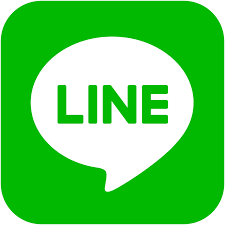LINE is a messenger app that offers free messages, voice calls, and video calls anytime, anywhere. This article will serve as an informative guide and give you a clear understanding of how to perform a silent installation of LINE from the command line using the EXE installer.
How to Install LINE Silently
LINE Silent Install (EXE)
- Navigate to: https://desktop.line-scdn.net/win/new/LineInst.exe
- Download the LineInst.exe to a folder created at (C:\Downloads)
- Open an Elevated Command Prompt by Right-Clicking on Command Prompt and select Run as Administrator
- Navigate to the C:\Downloads folder
- Enter the following commands:
LineInst.exe /S |
MKDIR "%LocalAppData%\LINE\Data" |
After a few moments you should see the LINE Desktop Shortcut appear. You will also find entries in the Start Menu, Installation Directory, and Programs and Features in the Control Panel.
| Software Title: | LINE |
| Vendor: | LINE Corporation |
| Architecture: | x86_x64 |
| Installer Type: | EXE |
| Silent Install Switch (Step 1) | LineInst.exe /S |
| Silent Install Switch (Step 2) | MKDIR "%LocalAppData%\LINE\Data" |
| Silent Uninstall Switch (Step 1) | TASKKILL /F /IM LINE.exe |
| Silent Uninstall Switch (Step 2) | "%LocalAppData%\LINE\bin\LineUnInst.exe" /S |
| Download Link: | https://desktop.line-scdn.net/win/new/LineInst.exe |
The information above provides a quick overview of the software title, vendor, silent install, and silent uninstall switches. The download links provided take you directly to the vendors website.
How to Uninstall LINE Silently
- Open an Elevated Command Prompt by Right-Clicking on Command Prompt and select Run as Administrator
- Enter the following commands:
LINE Silent Uninstall (EXE)
TASKKILL /F /IM LINE.exe |
"%LocalAppData%\LINE\bin\LineUnInst.exe" /S |
Always make sure to test everything in a development environment prior to implementing anything into production. The information in this article is provided “As Is” without warranty of any kind.