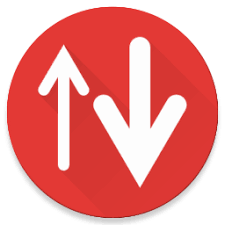Lenovo Update Retriever is a program that enables an administrator to search for and download updates from the Lenovo Support site to a repository folder on a local drive or network share. This article will serve as an informative guide and give you a clear understanding of how to perform a silent installation of the Lenovo Update Retriever from the command line using the EXE installer.
How to Install the Lenovo Update Retriever Silently
Lenovo Update Retriever Silent Install (EXE)
- Navigate to: https://support.lenovo.com/us/en/solutions/ht037099#dm
- Expand Lenovo Update Retriever section
- Download the updateretriever_x.y.z.exe to a folder created at (C:\Downloads)
- Open an Elevated Command Prompt by Right-Clicking on Command Prompt and select Run as Administrator
- Navigate to the C:\Downloads folder
- Enter the following command: updateretriever_x.y.z.exe /VERYSILENT /NORESTART
- Press Enter
After a few moments you will find Lenovo Update Retriever entries in the Start Menu, Installation Directory, and Programs and Features in the Control Panel.
| Software Title: | Lenovo Update Retriever |
| Vendor: | Lenovo |
| Architecture: | x86_x64 |
| Installer Type: | EXE |
| Silent Install Switch: | updateretriever_x.y.z.exe /VERYSILENT /NORESTART |
| Silent Uninstall Switch (32-bit System) | "%ProgramFiles%\Lenovo\Update Retriever\unins000.exe" /VERYSILENT /NORESTART |
| Silent Uninstall Switch (64-bit System) | "%ProgramFiles(x86)%\Lenovo\Update Retriever\unins000.exe" /VERYSILENT /NORESTART |
| Download Link: | https://support.lenovo.com/us/en/solutions/ht037099#dm |
| PowerShell Script: | https://silentinstallhq.com/lenovo-update-retriever-install-and-uninstall-powershell/ |
| Detection Script: | https://silentinstallhq.com/create-a-custom-detection-script-for-lenovo-update-retriever-powershell/ |
The information above provides a quick overview of the software title, vendor, silent install, and silent uninstall switches. The download links provided take you directly to the vendors website. Continue reading if you are interested in additional details and configurations.
Additional Configurations
Create a Lenovo Update Retriever Installation Log File
The Lenovo Update Retriever installer offers the option to generate a log file during installation to assist with troubleshooting should any problems arise. You can use the following command to create a verbose log file with details about the installation.
Lenovo Update Retriever Silent Install (EXE) with Logging
updateretriever_x.y.z.exe /VERYSILENT /NORESTART /LOG="%WINDIR%\Temp\LenovoUpdateRetriever-Install.log" |
How to Uninstall the Lenovo Dock Manager Silently
Check out the following posts for a scripted solution:
| Lenovo Update Retriever Install and Uninstall (PowerShell) |
| Lenovo Update Retriever Silent Uninstall (PowerShell) |
- Open an Elevated Command Prompt by Right-Clicking on Command Prompt and select Run as Administrator
- Enter one of the following commands:
Lenovo Update Retriever Silent Uninstall (EXE) on 32-bit System
"%ProgramFiles%\Lenovo\Update Retriever\unins000.exe" /VERYSILENT /NORESTART |
Lenovo Update Retriever Silent Uninstall (EXE) on 64-bit System
"%ProgramFiles(x86)%\Lenovo\Update Retriever\unins000.exe" /VERYSILENT /NORESTART |
Always make sure to test everything in a development environment prior to implementing anything into production. The information in this article is provided “As Is” without warranty of any kind.