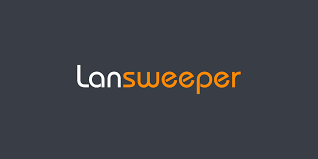LsAgent is a small, lightweight application that gathers the asset data locally and then sends it back to your Lansweeper installation, either by using a direct push or through Lansweeper’s cloud-hosted relay service. This article will serve as an informative guide and give you a clear understanding of how to perform a silent installation of the Lansweeper LsAgent from the command line using the EXE installer.
How to Install the Lansweeper LsAgent Silently
Lansweeper LsAgent Silent Install (EXE)
- Navigate to: https://www.lansweeper.com/download/lsagent/
- Download the LsAgent-windows.exe to a folder created at (C:\Downloads)
- Open an Elevated Command Prompt by Right-Clicking on Command Prompt and select Run as Administrator
- Navigate to the C:\Downloads folder
- Enter the following command:
LsAgent-windows.exe --unattendedmodeui none --mode unattended --server <server> --port <port> |
After a few moments you should see the Lansweeper LsAgent entries in the Installation Directory and Programs and Features in the Control Panel.
| Software Title: | LsAgent |
| Vendor: | Lansweeper |
| Architecture: | x86 |
| Installer Type: | EXE |
| Silent Install Switch: | LsAgent-windows.exe --unattendedmodeui none --mode unattended --server <server> --port <port> |
| Silent Uninstall Switch: | "%ProgramFiles(x86)%\LansweeperAgent\uninstall.exe" --unattendedmodeui none --mode unattended |
| Download Link: | https://www.lansweeper.com/download/lsagent/ |
| PowerShell Script: | https://silentinstallhq.com/lansweeper-lsagent-install-and-uninstall-powershell/ |
| Detection Script: | https://silentinstallhq.com/create-a-custom-detection-script-for-lansweeper-lsagent-powershell/ |
The information above provides a quick overview of the software title, vendor, silent install, and silent uninstall switches. The download links provided take you directly to the vendors website. Continue reading if you are interested in additional details and configurations.
Additional Configurations
Available Command Line Parameters
--unattendedmodeui <unattendedmodeui> |
Unattended Mode UI Default: none Allowed: none minimal minimalWithDialogs |
--optionfile <optionfile> |
Installation option file Default: |
--debuglevel <debuglevel> |
Debug information level of verbosity Default: 2 Allowed: 0 1 2 3 4 |
--mode <mode> |
Installation mode Default: win32 Allowed: win32 unattended |
--installer-language <installer-language> |
Language selection Default: en Allowed: sq ar es_AR az eu pt_BR bg ca hr cs da nl en et fi fr de el he hu id it ja kk ko lv lt no fa pl pt ro ru sr zh_CN sk sl es sv th zh_TW tr tk uk va vi cy |
| –prefix <prefix> | Installation Directory Default: C:\Program Files (x86)\LansweeperAgent |
| –server <server> | FQDN, NetBios or IP of the Scanning Server Default: |
| –port <port> | Listening Port on the Scanning Server Default: 9524 |
| –agentkey <agentkey> | Cloud Relay Authentication Key (Optional) Default: |
How to Uninstall the Lansweeper LsAgent Silently
Check out the following posts for a scripted solution:
| Lansweeper LsAgent Install and Uninstall (PowerShell) |
| Lansweeper LsAgent Silent Uninstall (PowerShell) |
- Open an Elevated Command Prompt by Right-Clicking on Command Prompt and select Run as Administrator
- Enter the following command:
Lansweeper LsAgent Silent Uninstall (EXE)
"%ProgramFiles(x86)%\LansweeperAgent\uninstall.exe" --unattendedmodeui none --mode unattended |
Always make sure to test everything in a development environment prior to implementing anything into production. The information in this article is provided “As Is” without warranty of any kind.