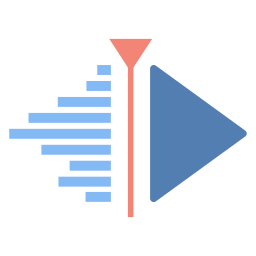Kdenlive is a powerful free and open source video editing program made by the KDE community. This article will serve as an informative guide and give you a clear understanding of how to perform a silent installation of Kdenlive from the command line using the EXE installer.
How to Install Kdenlive Silently
Kdenlive Silent Install (EXE)
- Navigate to: https://kdenlive.org/en/download/
- Select the Installable download
- Download the kdenlive-x.y.z.exe to a folder created at (C:\Downloads)
- Open an Elevated Command Prompt by Right-Clicking on Command Prompt and select Run as Administrator
- Navigate to the C:\Downloads folder
- Enter the following command: kdenlive-x.y.z.exe /S
- Press Enter
After a few moments you will find Kdenlive entries in the Start Menu, Installation Directory, and Programs and Features in the Control Panel.
| Software Title: | Kdenlive |
| Vendor: | KDE e.V. |
| Architecture: | x86_x64 |
| Installer Type: | EXE |
| Silent Install Switch: | kdenlive-x.y.z.exe /S |
| Silent Uninstall Switch: | "%ProgramFiles%\kdenlive\uninstall.exe" /S |
| Download Link: | https://kdenlive.org/en/download/ |
| PowerShell Script: | Kdenlive | PowerShell Script |
| PSADT v4: | Kdenlive | PSADT v4 |
| Detection Script: | Kdenlive | Custom Detection Script |
The information above provides a quick overview of the software title, vendor, silent install, and silent uninstall switches. The download link provided take you directly to the vendors website.
How to Uninstall Kdenlive Silently
Check out the following posts for a scripted solution:
| Kdenlive Install and Uninstall (PSADT v4) |
| Kdenlive Install and Uninstall (PowerShell) |
| Kdenlive Silent Uninstall (PowerShell) |
- Open an Elevated Command Prompt by Right-Clicking on Command Prompt and select Run as Administrator
- Enter the following command:
Kdenlive Silent Uninstall (EXE)
"%ProgramFiles%\kdenlive\uninstall.exe" /S |
Always make sure to test everything in a development environment prior to implementing anything into production. The information in this article is provided “As Is” without warranty of any kind.