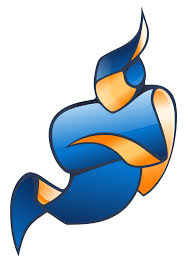Jitsi is a free and open source multiplatform voice (VoIP), video conferencing and instant messaging application. This article will serve as an informative guide and give you a clear understanding of how to perform a silent installation of Jitsi from the command line using both the EXE & MSI installers.
How to Install Jitsi Silently
Jitsi 32-bit Silent Install (EXE)
- Navigate to: https://github.com/jitsi/jitsi/releases/latest
- Select the jitsi-2.10.5550-x86.exe
- Download the EXE to a folder created at (C:\Downloads)
- Open an Elevated Command Prompt by Right-Clicking on Command Prompt and select Run as Administrator
- Navigate to the C:\Downloads folder
- Enter the following command: jitsi-2.10.5550-x86.exe REBOOT=ReallySuppress /qn
- Press Enter
After a few moments you should see the Jitsi Desktop Shortcut appear. You will also find entries in the Start Menu, Installation Directory, and Programs and Features in the Control Panel.
| Software Title: | Jitsi (32-bit) |
| Vendor: | Jitsi |
| Version: | 2.10.5550 |
| Architecture: | x86 |
| Installer Type: | EXE |
| Silent Install Switch: | jitsi-2.10.5550-x86.exe REBOOT=ReallySuppress /qn |
| Silent Uninstall Switch: | MsiExec.exe /x {67E721DD-19DD-49D1-8AC2-0E0415071175} REBOOT=ReallySuppress /qn |
| Repair Command: | MsiExec.exe /fa {67E721DD-19DD-49D1-8AC2-0E0415071175} REBOOT=ReallySuppress /qn |
| Download Link: | https://github.com/jitsi/jitsi/releases/latest |
Jitsi 64-bit Silent Install (EXE)
- Navigate to: https://github.com/jitsi/jitsi/releases/latest
- Select the jitsi-2.10.5550-x64.exe
- Download the EXE to a folder created at (C:\Downloads)
- Open an Elevated Command Prompt by Right-Clicking on Command Prompt and select Run as Administrator
- Navigate to the C:\Downloads folder
- Enter the following command: jitsi-2.10.5550-x64.exe REBOOT=ReallySuppress /qn
- Press Enter
After a few moments you should see the Jitsi Desktop Shortcut appear. You will also find entries in the Start Menu, Installation Directory, and Programs and Features in the Control Panel.
| Software Title: | Jitsi (64-bit) |
| Vendor: | Jitsi |
| Version: | 2.10.5550 |
| Architecture: | x64 |
| Installer Type: | EXE |
| Silent Install Switch: | jitsi-2.10.5550-x64.exe REBOOT=ReallySuppress /qn |
| Silent Uninstall Switch: | MsiExec.exe /x {D20996B9-BCB6-4877-8104-BDEEF5ED3097} REBOOT=ReallySuppress /qn |
| Repair Command: | MsiExec.exe /fa {D20996B9-BCB6-4877-8104-BDEEF5ED3097} REBOOT=ReallySuppress /qn |
| Download Link: | https://github.com/jitsi/jitsi/releases/latest |
Jitsi 32-bit Silent Install (MSI)
- Navigate to: https://github.com/jitsi/jitsi/releases/latest
- Select the jitsi-2.10.5550-x86.msi
- Download the MSI to a folder created at (C:\Downloads)
- Open an Elevated Command Prompt by Right-Clicking on Command Prompt and select Run as Administrator
- Navigate to the C:\Downloads folder
- Enter the following command: MsiExec.exe /i jitsi-2.10.5550-x86.msi REBOOT=ReallySuppress /qn
- Press Enter
After a few moments you should see the Jitsi Desktop Shortcut appear. You will also find entries in the Start Menu, Installation Directory, and Programs and Features in the Control Panel.
| Software Title: | Jitsi (32-bit) |
| Vendor: | Jitsi |
| Version: | 2.10.5550 |
| Architecture: | x86 |
| Installer Type: | MSI |
| Silent Install Switch: | MsiExec.exe /i jitsi-2.10.5550-x86.msi REBOOT=ReallySuppress /qn |
| Silent Uninstall Switch: | MsiExec.exe /x {3A57D663-C407-4E8B-BA89-3F01950590C2} REBOOT=ReallySuppress /qn |
| Repair Command: | MsiExec.exe /fa {3A57D663-C407-4E8B-BA89-3F01950590C2} REBOOT=ReallySuppress /qn |
| Download Link: | https://github.com/jitsi/jitsi/releases/latest |
Jitsi 64-bit Silent Install (MSI)
- Navigate to: https://github.com/jitsi/jitsi/releases/latest
- Select the jitsi-2.10.5550-x64.msi
- Download the MSI to a folder created at (C:\Downloads)
- Open an Elevated Command Prompt by Right-Clicking on Command Prompt and select Run as Administrator
- Navigate to the C:\Downloads folder
- Enter the following command: MsiExec.exe /i jitsi-2.10.5550-x64.msi REBOOT=ReallySuppress /qn
- Press Enter
After a few moments you should see the Jitsi Desktop Shortcut appear. You will also find entries in the Start Menu, Installation Directory, and Programs and Features in the Control Panel.
| Software Title: | Jitsi (64-bit) |
| Vendor: | Jitsi |
| Version: | 2.10.5550 |
| Architecture: | x64 |
| Installer Type: | MSI |
| Silent Install Switch: | MsiExec.exe /i jitsi-2.10.5550-x64.msi REBOOT=ReallySuppress /qn |
| Silent Uninstall Switch: | MsiExec.exe /x {2C9E6F4D-D6CB-405B-BA35-4ADB250EE894} REBOOT=ReallySuppress /qn |
| Repair Command: | MsiExec.exe /fa {2C9E6F4D-D6CB-405B-BA35-4ADB250EE894} REBOOT=ReallySuppress /qn |
| Download Link: | https://github.com/jitsi/jitsi/releases/latest |
The information above provides a quick overview of the software title, vendor, silent install, and silent uninstall switches. The download links provided take you directly to the vendors website. Continue reading if you are interested in additional details and configurations.
Additional Configurations
Create an Installation Log File
The Jitsi installer offers the option to generate a log file during installation to assist with troubleshooting should any problems arise. You can use the following command to create a verbose log file with details about the installation.
Jitsi 32-bit Silent Install (EXE) with Logging
jitsi-2.10.5550-x86.exe REBOOT=ReallySuppress /qn /L*v "%WINDIR%\Temp\Jitsi-Install.log" |
Jitsi 64-bit Silent Install (EXE) with Logging
jitsi-2.10.5550-x64.exe REBOOT=ReallySuppress /qn /L*v "%WINDIR%\Temp\Jitsi-Install.log" |
Jitsi 32-bit Silent Install (MSI) with Logging
MsiExec.exe /i jitsi-2.10.5550-x86.msi REBOOT=ReallySuppress /qn /L*v "%WINDIR%\Temp\Jitsi-Install.log" |
Jitsi 64-bit Silent Install (MSI) with Logging
MsiExec.exe /i jitsi-2.10.5550-x64.msi REBOOT=ReallySuppress /qn /L*v "%WINDIR%\Temp\Jitsi-Install.log" |
Exclude Desktop Shortcut During Install
The Jitsi installer creates a desktop shortcut by default. If you do not want the desktop shortcut, then you can run the following command line switches to exclude it.
Jitsi 32-bit Silent Install (EXE) with No Desktop Shortcut
jitsi-2.10.5550-x86.exe CREATE_DESKTOP_SHORTCUT=0 REBOOT=ReallySuppress /qn |
Jitsi 64-bit Silent Install (EXE) with No Desktop Shortcut
jitsi-2.10.5550-x64.exe CREATE_DESKTOP_SHORTCUT=0 REBOOT=ReallySuppress /qn |
Jitsi 32-bit Silent Install (MSI) with No Desktop Shortcut
MsiExec.exe /i jitsi-2.10.5550-x86.msi CREATE_DESKTOP_SHORTCUT=0 REBOOT=ReallySuppress /qn |
Jitsi 64-bit Silent Install (MSI) with No Desktop Shortcut
MsiExec.exe /i jitsi-2.10.5550-x64.msi CREATE_DESKTOP_SHORTCUT=0 REBOOT=ReallySuppress /qn |
Exclude Start Menu Shortcut During Install
The Jitsi installer creates a start menu shortcut by default. If you do not want the start menu shortcut, then you can run the following command line switches to exclude it.
Jitsi 32-bit Silent Install (EXE) with No Start Menu Shortcut
jitsi-2.10.5550-x86.exe CREATE_START_MENU_SHORTCUT=0 REBOOT=ReallySuppress /qn |
Jitsi 64-bit Silent Install (EXE) with No Start Menu Shortcut
jitsi-2.10.5550-x64.exe CREATE_START_MENU_SHORTCUT=0 REBOOT=ReallySuppress /qn |
Jitsi 32-bit Silent Install (MSI) with No Start Menu Shortcut
MsiExec.exe /i jitsi-2.10.5550-x86.msi CREATE_START_MENU_SHORTCUT=0 REBOOT=ReallySuppress /qn |
Jitsi 64-bit Silent Install (MSI) with No Start Menu Shortcut
MsiExec.exe /i jitsi-2.10.5550-x64.msi CREATE_START_MENU_SHORTCUT=0 REBOOT=ReallySuppress /qn |
Do Not Register the SIP Protocol Handler
Jitsi 32-bit Silent Install (EXE) with No SIP Registry Entries
jitsi-2.10.5550-x86.exe CREATE_SIP_REGISTRY_ENTRIES=0 REBOOT=ReallySuppress /qn |
Jitsi 64-bit Silent Install (EXE) with No SIP Registry Entries
jitsi-2.10.5550-x64.exe CREATE_SIP_REGISTRY_ENTRIES=0 REBOOT=ReallySuppress /qn |
Jitsi 32-bit Silent Install (MSI) with No SIP Registry Entries
MsiExec.exe /i jitsi-2.10.5550-x86.msi CREATE_SIP_REGISTRY_ENTRIES=0 REBOOT=ReallySuppress /qn |
Jitsi 64-bit Silent Install (MSI) with No SIP Registry Entries
MsiExec.exe /i jitsi-2.10.5550-x64.msi CREATE_SIP_REGISTRY_ENTRIES=0 REBOOT=ReallySuppress /qn |
Do Not Register the XMPP Protocol Handler
Jitsi 32-bit Silent Install (EXE) with No XMPP Registry Entries
jitsi-2.10.5550-x86.exe CREATE_XMPP_REGISTRY_ENTRIES=0 REBOOT=ReallySuppress /qn |
Jitsi 64-bit Silent Install (EXE) with No XMPP Registry Entries
jitsi-2.10.5550-x64.exe CREATE_XMPP_REGISTRY_ENTRIES=0 REBOOT=ReallySuppress /qn |
Jitsi 32-bit Silent Install (MSI) with No XMPP Registry Entries
MsiExec.exe /i jitsi-2.10.5550-x86.msi CREATE_XMPP_REGISTRY_ENTRIES=0 REBOOT=ReallySuppress /qn |
Jitsi 64-bit Silent Install (MSI) with No XMPP Registry Entries
MsiExec.exe /i jitsi-2.10.5550-x64.msi CREATE_XMPP_REGISTRY_ENTRIES=0 REBOOT=ReallySuppress /qn |
Do Not Register Jitsi as the Default Windows Messenger
Jitsi 32-bit (EXE)
jitsi-2.10.5550-x86.exe CREATE_MSOFFICECOMM_REGISTRY_ENTRIES=0 REBOOT=ReallySuppress /qn |
Jitsi 64-bit (EXE)
jitsi-2.10.5550-x64.exe CREATE_MSOFFICECOMM_REGISTRY_ENTRIES=0 REBOOT=ReallySuppress /qn |
Jitsi 32-bit (MSI)
MsiExec.exe /i jitsi-2.10.5550-x86.msi CREATE_MSOFFICECOMM_REGISTRY_ENTRIES=0 REBOOT=ReallySuppress /qn |
Jitsi 64-bit (MSI)
MsiExec.exe /i jitsi-2.10.5550-x64.msi CREATE_MSOFFICECOMM_REGISTRY_ENTRIES=0 REBOOT=ReallySuppress /qn |
Disable Jitsi Updates
Jitsi 32-bit Silent Install (EXE) with Updates Disabled
jitsi-2.10.5550-x86.exe DISABLE_UPDATES=1 REBOOT=ReallySuppress /qn |
Jitsi 64-bit Silent Install (EXE) with Updates Disabled
jitsi-2.10.5550-x64.exe DISABLE_UPDATES=1 REBOOT=ReallySuppress /qn |
Jitsi 32-bit Silent Install (MSI) with Updates Disabled
MsiExec.exe /i jitsi-2.10.5550-x86.msi DISABLE_UPDATES=1 REBOOT=ReallySuppress /qn |
Jitsi 64-bit Silent Install (MSI) with Updates Disabled
MsiExec.exe /i jitsi-2.10.5550-x64.msi DISABLE_UPDATES=1 REBOOT=ReallySuppress /qn |
How to Uninstall Jitsi Silently
- Open an Elevated Command Prompt by Right-Clicking on Command Prompt and select Run as Administrator
- Enter one of the following commands:
Jitsi 2.10.5550 (32-bit) Silent Uninstall (EXE)
MsiExec.exe /x {67E721DD-19DD-49D1-8AC2-0E0415071175} REBOOT=ReallySuppress /qn |
Jitsi 2.10.5550 (64-bit) Silent Uninstall (EXE)
MsiExec.exe /x {D20996B9-BCB6-4877-8104-BDEEF5ED3097} REBOOT=ReallySuppress /qn |
Jitsi 2.10.5550 (32-bit) Silent Uninstall (MSI)
MsiExec.exe /x {3A57D663-C407-4E8B-BA89-3F01950590C2} REBOOT=ReallySuppress /qn |
Jitsi 2.10.5550 (64-bit) Silent Uninstall (MSI)
MsiExec.exe /x {2C9E6F4D-D6CB-405B-BA35-4ADB250EE894} REBOOT=ReallySuppress /qn |
Always make sure to test everything in a development environment prior to implementing anything into production. The information in this article is provided “As Is” without warranty of any kind.