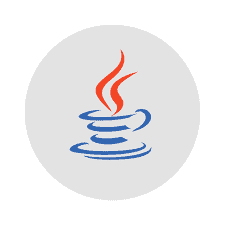The Java Runtime Environment, or JRE, is a software layer that runs on top of a computer’s operating system software and provides the class libraries and other resources that a specific Java program needs to run. The Java Development Kit, or JDK, is a set of tools for developing Java applications. This article will serve as an informative guide and give you a clear understanding of how to perform a silent installation of Java 9.0.4 from the command line using both EXE & MSI installers.
How to Install Java 9.0.4 Silently
Java SE Runtime Environment 9.0.4 (64-bit) Silent Install (EXE)
- Sign in to your Oracle account (Create an account if you don’t have one)
- Download the Java JRE 9.0.4 (64-bit) Installer
- Download the file to a folder created at (C:\Downloads)
- Open an Elevated Command Prompt by Right-Clicking on Command Prompt and select Run as Administrator
- Navigate to the C:\Downloads folder
- Enter the following command:
jre-9.0.4_windows-x64_bin.exe /s - Press Enter
After a few moments you will find Java entries in the Start Menu, Installation Directory, and Programs and Features in the Control Panel.
| Software Title: | Java 9.0.4 (64-bit) |
| Vendor: | Oracle Corporation |
| Version: | 9.0.4.0 |
| Architecture: | x64 |
| Installer Type: | EXE |
| Silent Install Switch (Option 1) | |
| Silent Install Switch (Option 2) | |
| Silent Install Switch (Option 3) | |
| Silent Uninstall Switch: | MsiExec.exe /x {885A3911-0760-5252-92C2-001B92997DEA} /qn |
| Repair Command: | MsiExec.exe /fa {885A3911-0760-5252-92C2-001B92997DEA} /qn |
| Download Link: | https://download.oracle.com/otn/java/jdk/9.0.4+11/c2514751926b4512b076cc82f959763f/jre-9.0.4_windows-x64_bin.exe |
| Detection Script: | https://silentinstallhq.com/create-a-custom-detection-script-for-java-9-runtime-environment-powershell/ |
Java SE Development Kit 9.0.4 (64-bit) Silent Install (EXE)
- Sign in to your Oracle account (Create an account if you don’t have one)
- Download the Java JDK 9.0.4 (64-bit) Installer
- Download the file to a folder created at (C:\Downloads)
- Open an Elevated Command Prompt by Right-Clicking on Command Prompt and select Run as Administrator
- Navigate to the C:\Downloads folder
- Enter the following command:
jdk-9.0.4_windows-x64_bin.exe /s - Press Enter
After a few moments you will find Java entries in the Start Menu, Installation Directory, and Programs and Features in the Control Panel.
| Software Title: | Java JDK 9.0.4 (64-bit) |
| Vendor: | Oracle Corporation |
| Version: | 9.0.4.0 |
| Architecture: | x64 |
| Installer Type: | EXE |
| Silent Install Switch (Option 1) | |
| Silent Install Switch (Option 2) | |
| Silent Install Switch (Option 3) | |
| Silent Uninstall Switch: | MsiExec.exe /x {1EF87463-0B0F-5B2A-B167-22B5CD371ACD} /qn |
| Repair Command: | MsiExec.exe /fa {1EF87463-0B0F-5B2A-B167-22B5CD371ACD} /qn |
| Download Link: | https://download.oracle.com/otn/java/jdk/9.0.4+11/c2514751926b4512b076cc82f959763f/jdk-9.0.4_windows-x64_bin.exe |
| Detection Script: | https://silentinstallhq.com/create-a-custom-detection-script-for-java-9-development-kit-powershell/ |
Java SE Runtime Environment 9.0.4 (64-bit) Silent Install (MSI)
- Sign in to your Oracle account (Create an account if you don’t have one)
- Download the Java JRE 9.0.4 (64-bit) Installer
- Download the file to a folder created at (C:\Downloads)
- Manually Launch the jre-9.0.4_windows-x64_bin.exe
- Navigate to “C:\Users\%username%\AppData\LocalLow\Oracle\Java\jre9.0.4_x64”
- On the Java Setup – Welcome window, Click Install
-
Copy the jre9.0.4full64.msi from the “C:\Users\%username%\AppData\LocalLow\Oracle\Java\jre9.0.4_x64” directory to C:\Downloads
- Note: Make sure to copy the MSI before closing the Java Setup Wizard because once the window is closed the MSI will disappear from the directory
- Close the “Jave Setup – Complete” window
- Manually Uninstall Java 9.0.4 (64-bit) from Programs and Features in the Control Panel
- Open an Elevated Command Prompt by Right-Clicking on Command Prompt and select Run as Administrator
- Navigate to the C:\Downloads folder
- Enter the following command:
MsiExec.exe /i jre9.0.4full64.msi /qn - Press Enter
After a few moments you will find Java entries in the Start Menu, Installation Directory, and Programs and Features in the Control Panel.
| Software Title: | Java 9.0.4 (64-bit) |
| Vendor: | Oracle Corporation |
| Version: | 9.0.4.0 |
| Architecture: | x64 |
| Installer Type: | MSI |
| Silent Install Switch: | |
| Silent Uninstall Switch: | MsiExec.exe /x {885A3911-0760-5252-92C2-001B92997DEA} /qn |
| Repair Command: | MsiExec.exe /fa {885A3911-0760-5252-92C2-001B92997DEA} /qn |
| Download Link: | https://download.oracle.com/otn/java/jdk/9.0.4+11/c2514751926b4512b076cc82f959763f/jre-9.0.4_windows-x64_bin.exe |
| Detection Script: | https://silentinstallhq.com/create-a-custom-detection-script-for-java-9-runtime-environment-powershell/ |
Java SE Development Kit 9.0.4 (64-bit) Silent Install (MSI)
- Sign in to your Oracle account (Create an account if you don’t have one)
- Download the Java JDK 9.0.4 (64-bit) Installer
- Download the file to a folder created at (C:\Downloads)
- Manually Launch the jdk-9.0.4_windows-x64_bin.exe
- Navigate to “C:\Users\%username%\AppData\LocalLow\Oracle\Java”
- Copy the jdk9.0.4_x64 folder to C:\Downloads
- Cancel & Close the “Java(TM) SE Development Kit 9.0.4 (64-bit) – Setup” window
- Open an Elevated Command Prompt by Right-Clicking on Command Prompt and select Run as Administrator
- Navigate to the C:\Downloads\jdk9.0.4_x64 folder
- Enter the following command:
MsiExec.exe /i jdk9.0.464.msi /qn - Press Enter
After a few moments you will find Java entries in the Start Menu, Installation Directory, and Programs and Features in the Control Panel.
| Software Title: | Java JDK 9.0.4 (64-bit) |
| Vendor: | Oracle Corporation |
| Version: | 9.0.4.0 |
| Architecture: | x64 |
| Installer Type: | MSI |
| Silent Install Switch: | |
| Silent Uninstall Switch: | MsiExec.exe /x {1EF87463-0B0F-5B2A-B167-22B5CD371ACD} /qn |
| Repair Command: | MsiExec.exe /fa {1EF87463-0B0F-5B2A-B167-22B5CD371ACD} /qn |
| Download Link: | https://download.oracle.com/otn/java/jdk/9.0.4+11/c2514751926b4512b076cc82f959763f/jdk-9.0.4_windows-x64_bin.exe |
| Detection Script: | https://silentinstallhq.com/create-a-custom-detection-script-for-java-9-development-kit-powershell/ |
The information above provides a quick overview of the software title, vendor, silent install, and silent uninstall switches. The download links provided take you directly to the vendors website. Continue reading if you are interested in additional details and configurations.
Additional Configurations
Create an Installation Log File
The Java installers offer the option to generate a log file during installation to assist with troubleshooting should any problems arise. You can use the following commands to create a verbose log file with details about the installation.
Java JRE 9.0.4 (64-bit) Silent Install (EXE) with Logging
|
Option 1 |
|
Option 2 |
Java JRE 9.0.4 (64-bit) Silent Install (MSI) with Logging
|
Java JDK 9.0.4 (64-bit) Silent Install (EXE) with Logging
|
Option 1 |
|
Option 2 |
Java JDK 9.0.4 (64-bit) Silent Install (MSI) with Logging
MsiExec.exe /i jdk9.0.464.msi /qn /L*v "%WINDIR%\Temp\jdk-9.0.4x64.log" |
Disable the Auto Update Feature
Java JRE 9.0.4 (64-bit) Silent Install (EXE) with Auto Update Disabled
jre-9.0.4_windows-x64_bin.exe /s AUTO_UPDATE=0 |
Option 1 |
jre-9.0.4_windows-x64_bin.exe /s AUTO_UPDATE=Disable |
Option 2 |
jre-9.0.4_windows-x64_bin.exe INSTALL_SILENT=1 AUTO_UPDATE=0 |
Option 3 |
jre-9.0.4_windows-x64_bin.exe INSTALL_SILENT=Enable AUTO_UPDATE=Disable |
Option 4 |
Java JDK 9.0.4 (64-bit) Silent Install (EXE) with Auto Update Disabled
jdk-9.0.4_windows-x64_bin.exe /s AUTO_UPDATE=0 |
Option 1 |
jdk-9.0.4_windows-x64_bin.exe /s AUTO_UPDATE=Disable |
Option 2 |
jdk-9.0.4_windows-x64_bin.exe INSTALL_SILENT=1 AUTO_UPDATE=0 |
Option 3 |
jdk-9.0.4_windows-x64_bin.exe INSTALL_SILENT=Enable AUTO_UPDATE=Disable |
Option 4 |
Suppress End User License Agreement (EULA)
Java JRE 9.0.4 (64-bit) Silent Install (EXE) with EULA Suppressed
jre-9.0.4_windows-x64_bin.exe /s EULA=0 |
Option 1 |
jre-9.0.4_windows-x64_bin.exe /s |
Option 2 |
jre-9.0.4_windows-x64_bin.exe INSTALL_SILENT=1 |
Option 3 |
jre-9.0.4_windows-x64_bin.exe INSTALL_SILENT= |
Option 4 |
Java JDK 9.0.4 (64-bit) Silent Install (EXE) with EULA Suppressed
jdk-9.0.4_windows-x64_bin.exe /s EULA=0 |
Option 1 |
jdk-9.0.4_windows-x64_bin.exe /s |
Option 2 |
jdk-9.0.4_windows-x64_bin.exe INSTALL_SILENT=1 |
Option 3 |
jdk-9.0.4_windows-x64_bin.exe INSTALL_SILENT= |
Option 4 |
Change Default Installation Directory (First Time Installs Only)
You can change the default installation directory by using the following command line parameters. In this example, I’m installing Java to “C:\Java”
Java JRE 9.0.4 64-bit (EXE)
jre-9.0.4_windows-x64_bin.exe /s INSTALLDIR=C:\Java |
Option 1 |
jre-9.0.4_windows-x64_bin.exe INSTALL_SILENT=1 INSTALLDIR=C:\Java |
Option 2 |
jre-9.0.4_windows-x64_bin.exe INSTALL_SILENT=Enable INSTALLDIR=C:\Java |
Option 3 |
Java JDK 9.0.4 64-bit (EXE)
jdk-9.0.4_windows-x64_bin.exe /s INSTALLDIR=C:\Java |
Option 1 |
jdk-9.0.4_windows-x64_bin.exe INSTALL_SILENT=1 INSTALLDIR=C:\Java |
Option 2 |
jdk-9.0.4_windows-x64_bin.exe INSTALL_SILENT=Enable INSTALLDIR=C:\Java |
Option 3 |
Exclude Java Start Menu Items
Java JRE 9.0.4 (64-bit) Silent Install (EXE) with Start Menu Items Excluded
jre-9.0.4_windows-x64_bin.exe /s NOSTARTMENU=1 |
Option 1 |
jre-9.0.4_windows-x64_bin.exe /s |
Option 2 |
jre-9.0.4_windows-x64_bin.exe INSTALL_SILENT=1 NOSTARTMENU=1 |
Option 3 |
|
Option 4 |
Java JDK 9.0.4 (64-bit) Silent Install (EXE) with Start Menu Items Excluded
jdk-9.0.4_windows-x64_bin.exe /s NOSTARTMENU=1 |
Option 1 |
jdk-9.0.4_windows-x64_bin.exe /s |
Option 2 |
jdk-9.0.4_windows-x64_bin.exe INSTALL_SILENT=1 NOSTARTMENU=1 |
Option 3 |
|
Option 4 |
Suppress Java Reboot
Java JRE 9.0.4 (64-bit) Silent Install (EXE) with No Reboot
jre-9.0.4_windows-x64_bin.exe /s REBOOT=0 |
Option 1 |
jre-9.0.4_windows-x64_bin.exe /s |
Option 2 |
jre-9.0.4_windows-x64_bin.exe INSTALL_SILENT=1 |
Option 3 |
|
Option 4 |
Java JDK 9.0.4 (64-bit) Silent Install (EXE) with No Reboot
jdk-9.0.4_windows-x64_bin.exe /s REBOOT=0 |
Option 1 |
jdk-9.0.4_windows-x64_bin.exe /s |
Option 2 |
jdk-9.0.4_windows-x64_bin.exe INSTALL_SILENT=1 |
Option 3 |
|
Option 4 |
Remove All Out-Of-Date Java JRE Versions
Java JRE 9.0.4 (64-bit) Silent Install (EXE) with Old JRE Versions Removed
|
Option 1 |
|
Option 2 |
|
Option 3 |
|
Option 4 |
Java JRE Static Installation
If you perform a static installation of the JRE (by specifying the command-line or configuration file option STATIC=1), then the Java Auto Update feature will leave that JRE installed during a Java update. A later version of the same JRE family will be installed in a separate directory. This mode ensures that vendors, who require a specific version of the JRE for their product, can be certain that the JRE will not be overwritten by a newer version.
Java JRE 9.0.4 (64-bit) Silent Install (EXE) with Static Configuration
|
Option 1 |
|